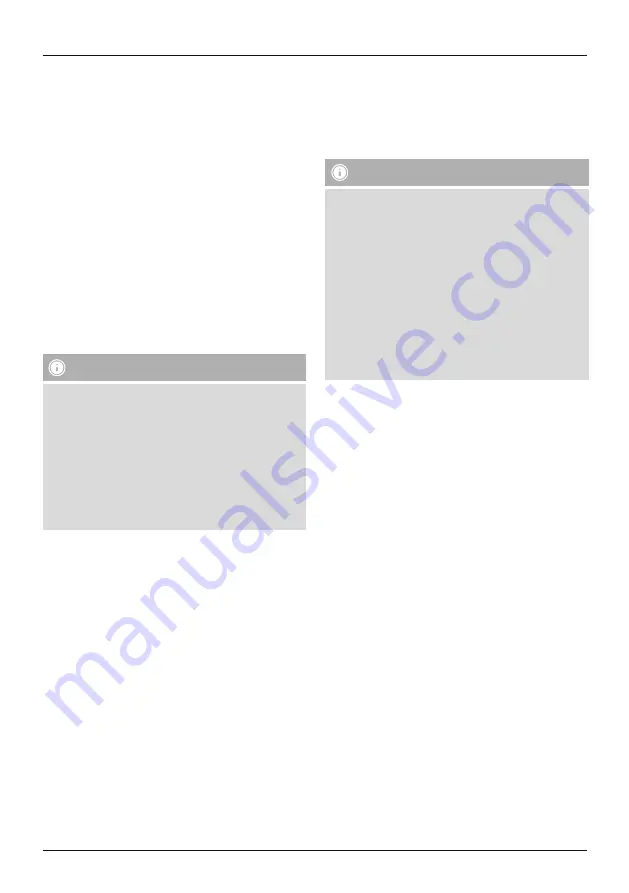
4
•
The network status LED (4) is now constantly lit blue.
•
Tap [Sources] at the lower edge of the screen to set up a
connection to your Amazon account.
•
Then tap the [Amazon Alexa] button.
•
Tap [Sign in with Amazon] to open the Web browser for
entering your access data.
•
Enter the access data for your Amazon account using
your smartphone’s keyboard.
•
Alternatively, you can create a new Amazon account by
tapping [Create a new Amazon account].
•
After successful sign-in, you return to the Hama Smart
Audio app.
•
Now select the language that you want Alexa to respond
to in the future.
•
Open the Amazon Alexa app and enter your access data
once again.
•
Then specify your personal settings (time zone,
device name, etc.) in the Amazon Alexa app. Further
information can be found at www.amazon.co.uk -> Help
and Customer Service.
Note - Alexa Push to talk / function key
•
Briefly press the [Action / Microphone mute] button
(3) on the speaker to activate Alexa during audio
operation or high volume.
•
Press and hold the [Action / Microphone mute] button
(3) for about 3 seconds to switch off the microphone.
•
The speaker will now no longer respond to the wake
word until the microphone is activated again. If the
microphone is switched off, the speaker can still be
operated using the buttons on the speaker or using
your terminal device.
6. Bluetooth pairing
You can pair your terminal device with the speaker via
Bluetooth and use the speaker as a playback device for
audio signals. You can control playback directly on the
terminal device. The volume can also be controlled directly
on the speaker.
Note – Bluetooth
®
•
Check whether your mobile device (smartphone,
tablet, etc.) is Bluetooth
®
-capable.
•
Note that the maximum range for Bluetooth
®
is 10
metres without obstacles such as walls, people, etc.
•
The Bluetooth
®
connection may be disrupted by other
Bluetooth
®
devices/connections in the vicinity.
•
It is only possible to connect the speaker to one
terminal device.
•
Note that compatibility depends on the supported
Bluetooth
®
profiles as well as the Bluetooth
®
versions
being used. (See Technical specifications, operating
instructions of the terminal device in use)
•
Make sure that your Bluetooth-capable terminal device
is on and Bluetooth is activated.
•
Press and hold the [
Bluetooth
] button (1) for approx. 2
seconds to activate Bluetooth mode (pairing mode).
•
The Bluetooth status LED (1) begins to pulsate blue.
•
Open the Bluetooth settings on your terminal device and
wait until Hama SIRIUM1400ABT appears in the list of
Bluetooth devices found.
•
If necessary, start searching for Bluetooth devices on
your terminal device.
•
Select the Hama SIRIUM1400ABT speaker in the list of
available devices and wait until the speaker is shown
as connected in the Bluetooth settings on your terminal
device.
•
The Bluetooth status LED (1) is now constantly lit blue.
•
Start and control audio playback using the controls of
the terminal device.























