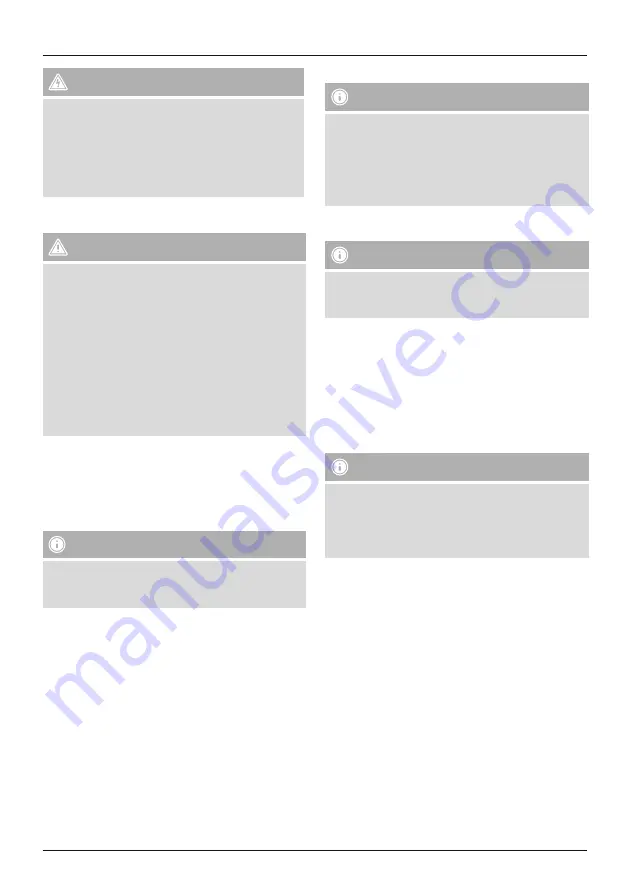
3
Risk of electric shock
•
Do not open the device or continue to operate it if it
becomes damaged.
•
Do not use the product if the AC adapter, adapter
cable or power cable is damaged.
•
Do not attempt to service or repair the device
yourself. Leave any service work to qualified experts.
4. Getting started
Warning
•
Connect the product only to a socket that has been
approved for the device. The socket must be installed
close to the product and must be easily accessible.
•
Disconnect the product from the power supply using
the on/off switch – if this is not available, unplug the
power cord from the socket.
•
When using a mult-socket power strip, make sure
that the sum power draw of all the connected devices
does not exceed its maximum throughput rating.
•
If you will not be using the product for a long period
of time, disconnect it from mains power.
Turning on the product
•
Connect the power cable of the speaker to a properly
installed socket.
•
The speaker switches on automatically.
Note – Turning on for the first time
•
When switched on for the first time, the speaker is
in ‘First-time setup of device’ mode and the network
status LED (4) pulsates.
5. Setting up the speaker
Note
•
To be able to use the product’s full range of functions,
you must additionally download the Amazon Alexa
app and create an Amazon account. For this purpose,
follow the instructions in the Amazon Alexa app.
Further information can be found at www.amazon.
co.uk
5.1. Downloading the Hama Smart Audio app
Note
The following operating systems are supported:
•
iOS 8 or higher
•
Android 4.4.2 or higher
•
Open the iTunes App Store or Google Play Store on your
smartphone.
•
Use the search function to find the app.
•
Download the app in the usual way and install it on your
smartphone. To do this, follow the instructions on your
smartphone.
5.2. First-time setup of the device with the Hama
Smart Audio app (ALEXA function)
Note – WLAN (wireless network)
•
Ensure that the router is switched on, is functioning
correctly and that there is a connection to the internet.
•
Activate the WLAN function of your router.
•
Follow your router´s operating instructions as regards
the correct functioning of the WLAN connection.
•
Make sure that the speaker is in WLAN pairing mode.
The network status LED (4) pulsates.
•
Make sure that the Hama Smart Audio app is installed
on your smartphone.
•
Open the Hama Smart Audio app and tap [CONFIGURE].
•
Then tap [Add More Speakers].
•
Open your smartphone’s WLAN settings by tapping
[OPEN Settings].
•
Search for the Hama SIRIUM1400ABT speaker in your
smartphone’s WLAN settings.
•
Connect your smartphone to the speaker.
•
Now open the Hama Smart Audio app on your
smartphone.
•
Select the desired WLAN name (SSID).
•
Now enter your network key and confirm with [Save].
•
Confirm the selected settings by tapping [CONFIRM].
•
The speaker now connects to the network. After
successful connection, the message ‘Configured
Successfully Speaker’ is displayed on your smartphone.






















