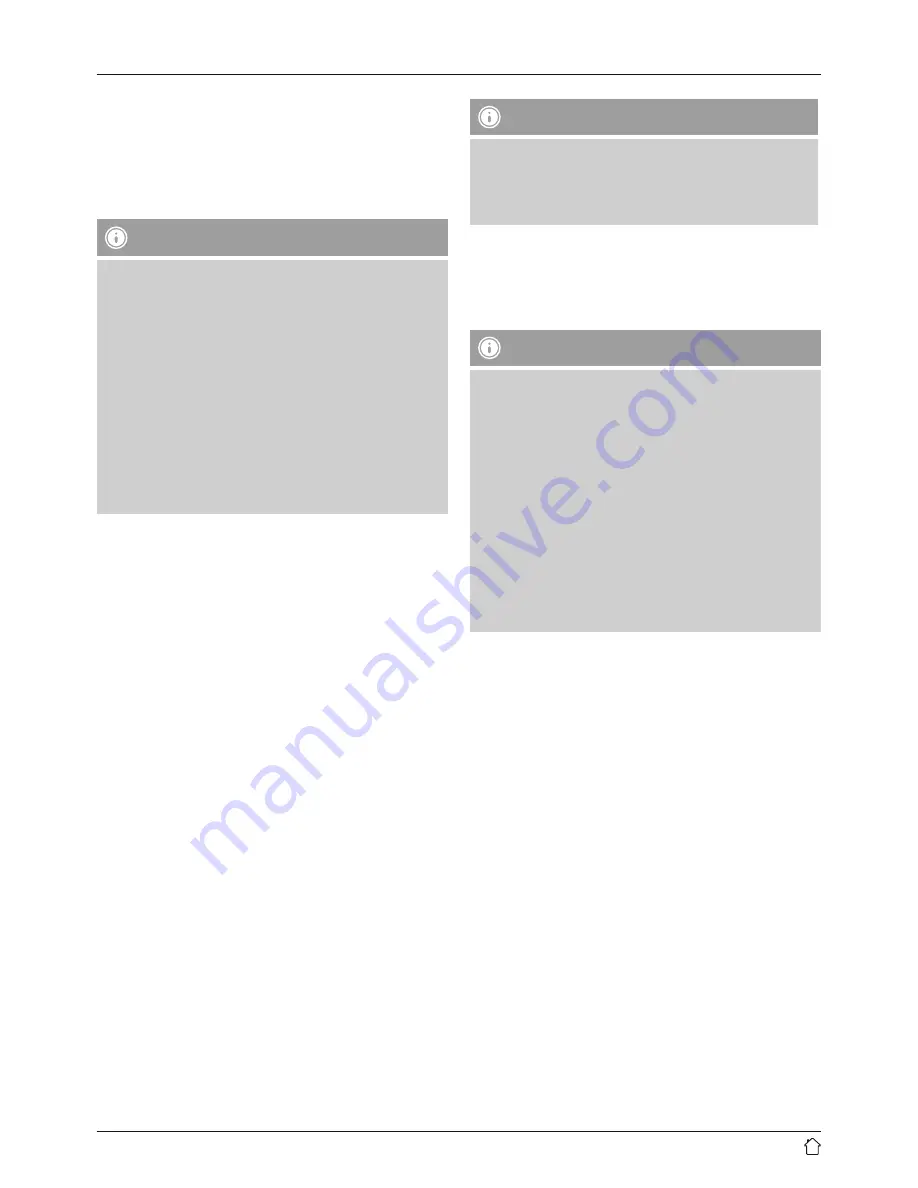
5
6. Bluetooth pairing
You can pair your terminal device with the speaker via
Bluetooth and use the speaker as a playback device for
audio signals. You can control playback directly on the
terminal device. The volume can also be controlled directly
on the speaker.
Note – Bluetooth
®
•
Check whether your mobile device (smartphone,
tablet, etc.) is Bluetooth
®
-capable.
•
Note that the maximum range for Bluetooth
®
is 10
metres without obstacles such as walls, people, etc.
•
The Bluetooth
®
connection may be disrupted by other
Bluetooth
®
devices/connections in the vicinity.
•
It is only possible to connect the speaker to one
terminal device.
•
Note that compatibility depends on the supported
Bluetooth
®
profiles as well as the Bluetooth
®
versions
being used. (See Technical specifications, operating
instructions of the terminal device in use)
•
Make sure that your Bluetooth-capable terminal device is
on and Bluetooth is activated.
•
Press and hold the [Bluetooth] button (1) on the speaker
to activate Bluetooth mode.
•
The Bluetooth status LED (1) begins to pulsate blue.
•
Press and hold [Bluetooth] (1) for about 5 seconds to
activate the pairing mode. The Bluetooth status LED (1)
begins to flash quickly.
•
Open the Bluetooth settings on your terminal device and
wait until Hama SIRIUM1400ABT appears in the list of
Bluetooth devices found.
•
If necessary, start searching for Bluetooth devices on your
terminal device.
•
Select the Hama SIRIUM1400ABT speaker in the list of
available devices and wait until the speaker is shown
as connected in the Bluetooth settings on your terminal
device.
•
The Bluetooth status LED (1) is now constantly lit blue.
•
Start and control audio playback using the controls of the
terminal device.
Note – Bluetooth
®
password
•
Some terminal devices require a password in order to
connect to another Bluetooth
®
device.
•
If your terminal device requests a password for
connection to the speaker, enter
0000
.
7. Automatic
Bluetooth
®
connection
(after successful pairing)
•
Terminal devices already paired with the speaker are
automatically saved on the speaker.
Note – Impaired connection
After the speaker and terminal device have been
paired, a connection is established automatically. If the
Bluetooth connection is not established automatically,
check the following:
•
Check the Bluetooth settings of your terminal
device to see whether the Hama SIRIUM1400ABT
is connected. If not, repeat the steps listed under
Bluetooth pairing.
•
Check whether your terminal device and the speaker
are less than 10 metres apart. If not, move the devices
closer together.
•
Check whether obstacles are impairing the range. If
so, move the devices closer together.
8. Terminate
Bluetooth
®
connection
•
If you activate Alexa, the Bluetooth connection between
the speaker and your terminal device is automatically
terminated.
•
Press and hold the [Bluetooth] button (1) for about 3
seconds to disable the Bluetooth mode on the speaker.
•
Alternatively, you can terminate the connection manually
on your terminal device.
9. Alexa function (voice control)
•
After you have said the wake word (‘Alexa’) or pressed
the [
Action
/
Microphone mute
] button (3), the Alexa
status LED (5) is lit blue and a signal tone sounds. You
can now speak with Alexa.
•
The Alexa status LED (5) flashes blue while Alexa
answers.
Содержание SIRIUM1400ABT
Страница 3: ...1 2 6 5 7 3 2 4 A B...











