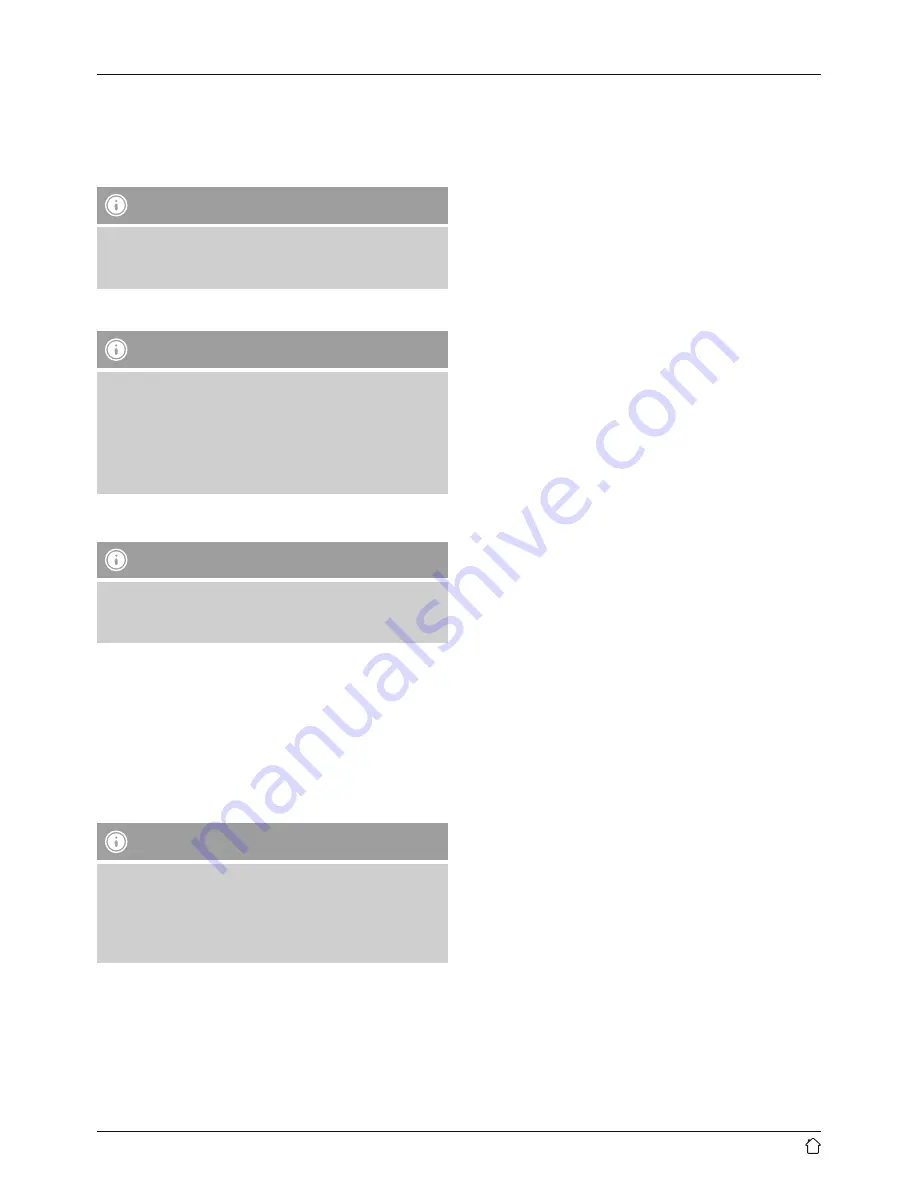
4
Turning on the product
•
Connect the power cable of the speaker to a properly
installed socket.
•
The speaker switches on automatically.
Note – Turning on for the first time
•
When switched on for the first time, the speaker is in
‘First-time setup of device’ mode, and the network
status LED (4) and Bluetooth status LED (1) pulsate.
5. Setting up the speaker
Note
•
To be able to use the product’s full range of functions,
you must additionally download the Amazon Alexa
app and create an Amazon account. For this purpose,
follow the instructions in the Amazon Alexa app.
Further information can be found at www.amazon.
co.uk
5.1. Downloading the Hama Smart Audio app
Note
The following operating systems are supported:
•
iOS 8 or higher
•
Android 4.4.2 or higher
•
Open the iTunes App Store or Google Play Store on your
smartphone.
•
Use the search function to find the app.
•
Download the app in the usual way and install it on your
smartphone. To do this, follow the instructions on your
smartphone.
5.2. First-time setup of the device with the Hama
Smart Audio app (ALEXA function)
Note – WLAN (wireless network)
•
Ensure that the router is switched on, is functioning
correctly and that there is a connection to the internet.
•
Activate the WLAN function of your router.
•
Follow your router´s operating instructions as regards
the correct functioning of the WLAN connection.
•
Make sure that the speaker is in WLAN pairing mode.
The network status LED (4) pulsates.
•
Make sure that the Hama Smart Audio app is installed on
your smartphone.
•
Open the Hama Smart Audio app and tap [CONFIGURE].
•
Then tap [Add More Speakers].
•
Open your smartphone’s WLAN settings by tapping
[OPEN Settings].
•
Search for the Hama SIRIUM1400ABT speaker in your
smartphone’s WLAN settings.
•
Connect your smartphone to the speaker.
•
Now open the Hama Smart Audio app on your
smartphone.
•
Select the desired WLAN name (SSID).
•
Now enter your network key and confirm with [Save].
•
Confirm the selected settings by tapping [CONFIRM].
•
The speaker now connects to the network. After
successful connection, the message ‘Configured
Successfully Speaker’ is displayed on your smartphone.
•
The network status LED (4) is now constantly lit blue.
•
Tap [Sources] at the lower edge of the screen to set up a
connection to your Amazon account.
•
Then tap the [Amazon Alexa] button.
•
Tap [Sign in with Amazon] to open the Web browser for
entering your access data.
•
Enter the access data for your Amazon account using
your smartphone’s keyboard.
•
Alternatively, you can create a new Amazon account by
tapping [Create a new Amazon account].
•
After successful sign-in, you return to the Hama Smart
Audio app.
•
Now select the language that you want Alexa to respond
to in the future.
•
Open the Amazon Alexa app and enter your access data
once again.
•
Then specify your personal settings (time zone,
device name, etc.) in the Amazon Alexa app. Further
information can be found at www.amazon.co.uk -> Help
and Customer Service.
Содержание SIRIUM1400ABT
Страница 3: ...1 2 6 5 7 3 2 4 A B...











