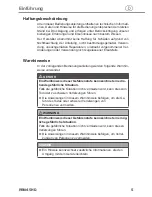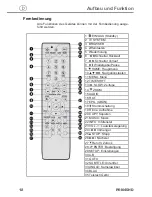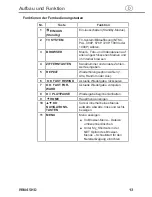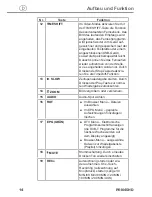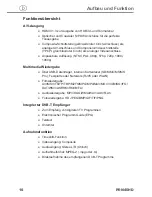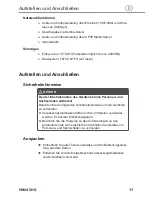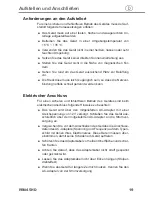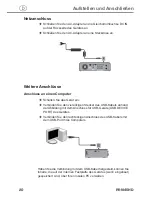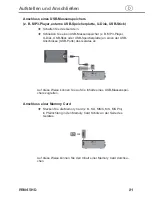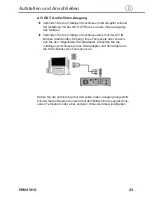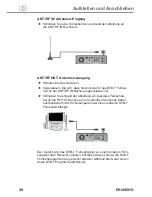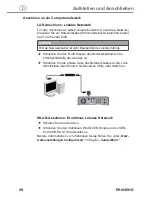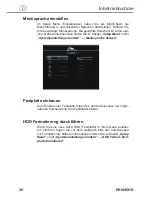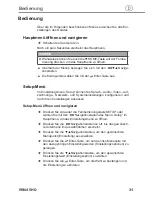16
Aufbau und Funktion
PRN45HD
d
Funktionsübersicht
A/V-Ausgang
HDMI V1 .3 zur Ausgabe von HD Bild -und Tonmaterial
●
Optischer und Coaxialer S/PDIF-Anschluss für die perfekte
●
Tonausgabe
Composite-Schnittstelle (gelb/weiß/roter Cinch-Anschluss) als
●
analoger AV-Anschluss und Component-Videoschnittstelle
(YPbPr, grün/blau/roter Cinch) als analoger Videoanschluss
Anpassbare Auflösung (NTSC, PAL, 480p, 576p, 720p, 1080i,
●
1080p)
Multimedia Wiedergabe
Über USB-Datenträger, internen Kartenleser (SD/MMC/MS/MS
●
Pro), Festplatte oder Netzwerk (RJ45 oder WLAN)
Filmwiedergabe:
●
AVI/MKV/TS/TP/TRP/M2TS/MPG/MP4/M4V/MOV/VOB/ISO/IFO/
DAT/WMV/ASF/RM/RMVB/FLV
Audiowiedergabe: MP3/OGG/WMA/WAV/AAC/FLAC
●
Fotowiedergabe: HD JPEG/BMP/GIF/TIF/PNG
●
Integrierter DVB-T Empfänger
Zum Empfang von digitalen TV Programmen
●
Elektronischer Programm Guide (EPG)
●
Teletext
●
Untertitel
●
Aufnahmefunktion
Timeshift-Funktion
●
Videoeingang: Composite
●
Audioeingang: Stereo L/R (Chinch)
●
Aufnahmeformat: MPEG-2 ( .mpg oder .ts)
●
Direktaufnahme des empfangenen DVB-T Programms
●