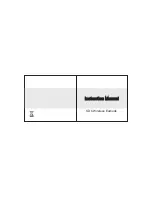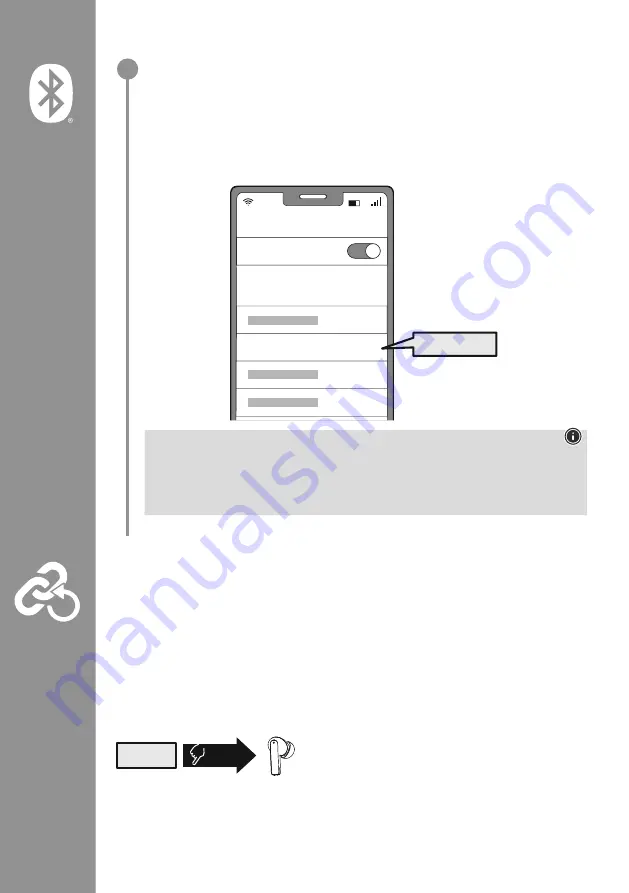
47
Busque los auriculares con su dispositivo terminal (sólo necesario para la conexión
inicial)
Abra los ajustes de Bluetooth
®
en su terminal y espere hasta que aparezca
Hama Passion Clear
II
en la lista de dispositivos Bluetooth
®
encontrados .
Seleccione
Hama Passion Clear II
y espere hasta que los auriculares se muestren como
conectados en la configuración Bluetooth de su terminal . Escuchará una breve señal .
Nota – contraseña para Bluetooth
®
Algunos terminales requieren una contraseña para la configuración de la conexión con otro
dispositivo Bluetooth
®
.
•
Introduzca la contraseña
0000
para conectar el correspondiente terminal a los auriculares si el
terminal lo requiere .
6.1 Función de reinicio
Si solo desea restablecer los ajustes de la APP de los auriculares (cambiar las funciones de los botones,
cambiar el nombre del dispositivo, etc .) a los ajustes de fábrica, puede hacerlo directamente en la APP
(Ajustes) .
Para restablecer completamente los auriculares a los ajustes de fábrica, desconecte primero la conexión
Bluetooth
®
entre los auriculares y su dispositivo final .
A continuación, elimine los auriculares de la aplicación (toque el icono del lápiz y seleccione "Eliminar el
dispositivo" en el menú que aparece) y del perfil Bluetooth
®
de su terminal .
8x
RESET
A continuación, pulse 8 veces el sensor táctil multifunción (4)
del auricular izquierdo o derecho . Escuchará dos veces una
breve señal .
Los auriculares se han restablecido a los ajustes de fábrica y se han borrado todos los ajustes y
conexiones guardados .
Password
Bluetooth
Hama Passion Clear II
ON
0000
2
Содержание Passion Clear II
Страница 173: ...173 3 USB USB...
Страница 174: ...174 4 4 3 Power On L R 4 5 Power off 5 ON 2 3s L R OFF zZz STANDBY 5 min ON OFF 5s...
Страница 175: ...175 5 L R USB C 8 USB C USB USB 2 2 2 3 3 1 2 2 10 10 3 5 15 30 2 3 1 2 3 USB C CHARGING CHARGED 1h 00m 2h 00m...
Страница 176: ...176 6 Bluetooth Bluetooth Bluetooth 1 3 3 Pairing Bluetooth 3 Connected Bluetooth 1 white LED OFF...
Страница 179: ...179 7 3 4 4 1 4 7 1 1 2 3 4 5 1x 1 2s 1x...
Страница 180: ...180 7 4 4 4 1 2 4 1 2 4 7 5 7 1 1 2 3 4 5 3x R EQ 1x L 1 2s R 1 2s...
Страница 182: ...182 EQ 8 Bluetooth Find it Find It Bluetooth 3...
Страница 186: ...186 3 USB USB EC...
Страница 187: ...187 4 4 3 Power On L R 5 4 Power Off 5 ON 2 3s L R OFF 5s zZz STANDBY 5 min ON OFF...
Страница 189: ...189 6 Bluetooth Bluetooth Bluetooth 1 3 3 Pairing Bluetooth 3 Conntected Bluetooth 1 white LED OFF...
Страница 192: ...192 7 3 4 4 1 4 7 1 1 2 3 4 5 1x 1 2s 1x...
Страница 193: ...193 7 4 4 4 1 2 4 1 2 4 7 5 7 1 1 2 3 4 5 3x R EQ 1x L 1 2s R 1 2s...
Страница 195: ...195 Ambient Sound Noise Cancelling Ambient Sound EQ 8 Settings BT Find it Find it Custom Keys Custom Keys Bluetooth 3...
Страница 199: ...199 3 USB USB...
Страница 200: ...200 4 touch 4 2 3 Power On L R 5 touch 4 Power off 5 ON 2 3s L R OFF zZz STANDBY 5 min ON OFF 5s...
Страница 202: ...202 6 Bluetooth Bluetooth Bluetooth 1 LED 3 LED 3 Pairing Bluetooth LED 3 Connected Bluetooth 1 white LED OFF...
Страница 205: ...205 7 3 hands free handsfree touch 4 1 touch 4 touch 4 Voice Assistant 7 1 1 2 3 4 5 1 x 1 2s 1 x...
Страница 206: ...206 7 4 touch 4 touch 4 1 2 touch 4 1 2 EQ touch 4 7 5 Voice Assistant 7 1 1 2 3 4 5 3x R EQ 1 x L 1 2s R 1 2s...
Страница 208: ...208 ANC Ambient Sound EQ EQ 8 Bluetooth Find it Find It smartphone Custom Keys Custom Keys Bluetooth 3...