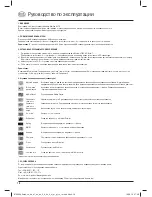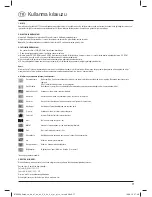3
g
Operating Instruction
1. INTRODUCTION
Thank you for choosing the Hama Slimline Keyboard SL710. These operating instructions include information about operating your keyboard as well as
answers to questions about certain special keys. Please keep it in a safe place for future reference.
2. INSTALLING THE KEYBOARD
Insert the USB plug of the keyboard directly into a USB port on your PC or notebook.
The operating system automatically detects and installs the keyboard. This process may take a few seconds.
Note: Unlike when installing using the PS/2 port, with USB, you do not need to switch off your PC.
3. SOFTWARE INSTALLATION
• The software can be used with Windows 2000/XP/Vista/7.
• Uninstall any keyboard software you may have installed previously.
a) Insert the enclosed CD into your CD-ROM or DVD-ROM drive. Wait a few moments and the installation process will start automatically. If the software
does not open automatically, you can open it manually by double clicking the fi le “autorun.exe” on the CD-ROM.
b) The driver is installed. Restart your PC to complete installation.
c) Double-click the keyboard icon (insert icon) in the task bar to customise the button settings to your personal requirements.
Note:
If you are using Windows Vista or Windows 7, installation will be interrupted by the User Access Control message “An unidentifi ed program wants to
access your computer”. Click “Allow” to proceed with the installation.
4. Multimedia key functions (keyboard)
* can be assigned to other programs.
5. SUPPORT INFORMATION:
Contact your dealer or Hama Product Consulting if you have a faulty product:
Support Hotline – Hama Product Consulting:
Tel.: +49 (0) 90 91 / 502 – 115
Fax: +49 (0) 90 91 / 502 – 272
E-mail: mailto:[email protected]
Product information and new drivers are available on the Internet at www.hama.com.
Hibernate
Switches the computer to hibernation if it supports power management and it is activated. This saves energy.
This hotkey does not work if power management is not activated.
Play/pause
Plays or pauses a media fi le. Press the key again to switch from pause to playback.
Media player*
Opens the default media player.
Decrease volume
Decreases the volume. Press and hold the key to reduce volume more quickly.
Increase volume
Increases the volume. Press and hold the key to increase the volume more quickly.
Mute
Switches the sound off. Press again to switch the sound back on.
E-mail*
Opens the default e-mail program.
Favourites*
Opens the favourites bar in Internet Explorer.
Back
Plays the previous media fi le.
WWW*
Opens the default web browser.
Forward
Plays the next media fi le.
Refresh
Refreshes the display of an active website or a certain window.
Search
Starts the Windows search function.
Calculator
Starts the Windows calculator.
My Computer
Opens “My Computer” (“Computer” in Windows Vista and 7).
67053835man_cz_de_el_en_es_fi_fr_hu_it_nl_pl_pt_ro_ru.indd Abs2:3
67053835man_cz_de_el_en_es_fi_fr_hu_it_nl_pl_pt_ro_ru.indd Abs2:3
19.08.10 07:47
19.08.10 07:47