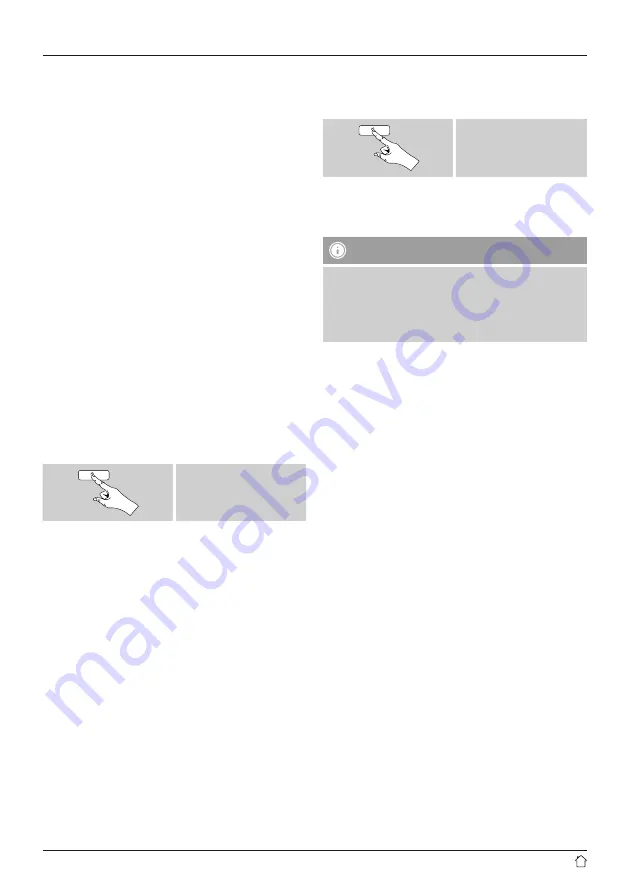
26
12.2 Automatic station search
•
Press and hold [
navigation
] until the automatic station
search starts.
•
The radio stops the search and starts playback when it
finds a station.
•
Press [
navigation
] to continue the search until the next
station is found.
12.3 Manual station search
When you make station settings manually, you can define
the desired frequency yourself and tune into stations that
were ignored during automatic station search because
their signals were too weak.
•
Turn [
navigation
] (left: –0.05 MHz / right: +0.05 MHz)
until you see the desired frequency. Wait a moment until
playback of the received station signal begins.
12.4 Favourites
You can save up to 30 of your favourite stations for quick
and direct access.
12.4.1 Save favourites
•
Set the station that you would like to save as a favourite
station preset.
•
If the station is received, press and hold [
preset
] on the
front of the radio.
[
preset
]
An overview window with the station presets should open
after approx. 2 seconds.
•
You can switch between the station presets (1 to 30) by
turning [
preset
].
•
Press [
navigation
] to save the station on the desired
station preset.
12.4.2 Access favourites
Press [
preset
] to open the overview window with the list
of saved stations.
[
preset
]
Use [
preset
] and [
navigation
] to select one of your
favourites.
Note
Favourites cannot be deleted.
If all 30 station memory slots are filled and you wish to
save a new station, choose one of the occupied slots.
The station in this slot will be overwritten with the new
station.
12.4.3 Management of favourites with
the remote control
Favourites 1-10
The remote control enclosed has number keys 1-0
(0
≙
10). A favourite can be assigned to each of these
number key.
•
To save a favourite, press and hold the corresponding
number key on the remote control (approx. 3 seconds).
•
The radio confirms that the favourite has been saved by
displaying
Preset stored
.
•
To call up a favourite, briefly press the corresponding
number key on the remote control.





























