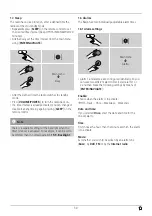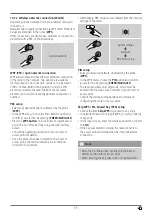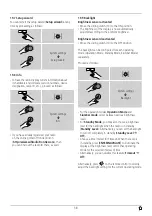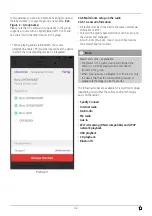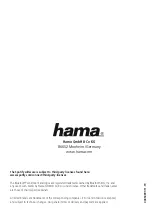43
20.5.2 Creating a group
•
If you want to create a new group, navigate to the
system settings and select Multi-room.
•
Select
Create new group
.
•
Enter a name for the new group and confirm with [
OK
].
20.5.3 View details
•
Select this menu item to obtain information on the
current status of the radio/speaker in the respective
group.
•
The Status field shows whether the selected device is a
master or client.
20.5.4 Add clients to a group
•
If the selected device is already the master, you can add
(further) clients using
Add to group
.
•
On selecting this menu item, a list of the devices in the
network is displayed. Devices with a preceding asterisk
are already clients in the group.
•
Only devices without an asterisk can be added as clients
to the group.
20.5.5 List current clients
•
Select List current clients to display all members of the
current group.
20.5.6 Leave group
•
The Leave group menu item allows you to remove the
client you are currently controlling from the current
group.
•
Confirm the client’s removal from the group with
OK
.
20.5.7 Delete group
•
If you want to delete a complete group, select ‘Delete
group’.
•
Note that a group can be deleted only on the master of
this group.
21. Care and Maintenance
•
Only clean this product with a slightly damp, lint-free
cloth and do not use aggressive cleaning agents.
•
If you do not use the product for a long time, turn off the
device and disconnect it from the power supply. Store it
in a clean, dry place out of direct sunlight.
22. Warranty Disclaimer
Hama GmbH & Co KG assumes no liability and provides no
warranty for damage resulting from improper installation/
mounting, improper use of the product or from failure to
observe the operating instructions and/ or safety notes.
23. Service and Support
Please contact Hama Product Consulting if you have any
questions about this product
Hotline: +49 9091 502-115 (German/English)
Further support information can be found here:
www.hama.com
24. Recycling Information
Note on environmental protection:
After the implementation of the European Directive
2012/96/EU and 2006/66/EU in the national legal
system, the following applies: Electric and
electronic devices as well as batteries must not be
disposed of with household waste. Consumers are obliged
by law to return electrical and electronic devices as well as
batteries at the end of their service lives to the public
collecting points set up for this purpose or point of sale.
Details to this are defined by the national law of the
respective country. This symbol on the product, the
instruction manual or the package indicates that a product
is subject to these regulations. By recycling, reusing the
matierals or orther forms of utilizing old devices/ batteries,
you are making an important contribution to protecting our
environment.
25. Declaration of Conformity
Hereby, Hama GmbH & Co KG declares that the
radio equipment type [00054891] is in compliance
with Directive 2014/53/EU. The full text of the EU
declaration of conformity is available at the following
internet address:
www.hama.com->00054891->Downloads.
Frequency band(s)
Bluetooth: 2.402 - 2.480GHz
WiFi: 2.412 - 2.472GHz
WiFi: 5.150 - 5.350 GHz
WiFi: 5.470 - 5.725 GHz
Maximum radio-frequency
power transmitted
Bluetooth: 6dBm (EIRP)
WiFi: 2.4GHz / 17dBm (EIRP)
WiFi: 5GHz / 16.5dBm (EIRP)
Restrictions or Requirements in
Belgium, Bulgaria, Czech Republic, Denmark, Germany,
Estonia, Ireland, Greece, Spain, France, Croatia, Italy,
Cyprus, Latvia, Lithuania, Luxembourg, Hungary, Malta, the
Netherlands, Austria, Poland, Portugal, Romania, Slovenia,
Slovakia, Finland, Sweden, United Kingdom
Note
If channels 36–64 (frequency 5.150–5.350 GHz) are
used in a 5-GHz WLAN, the product may only be used
in closed rooms.