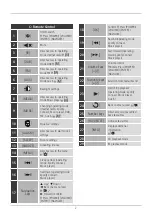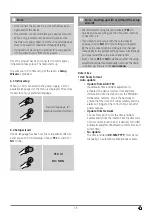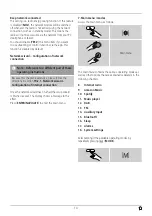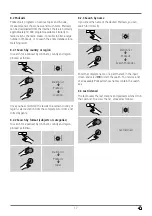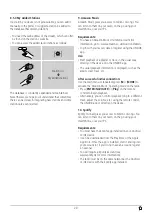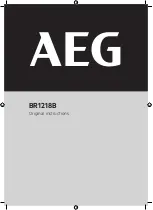12
5.6 Function buttons 1–7, , , , ,
This radio has seven favourites buttons, which have various
functions depending on the current playback mode.
Note
If stations are stored as presets, the preset numbers
correspond to the favourites buttons on the remote
control.
Internet radio, DAB/DAB+ and FM (radio)
While a radio programme is being played, the function
buttons can be used for only one purpose, namely to
store and select favourite radio stations. You can assign a
station to each button by pressing and holding the button.
The storing of a station is confirmed directly on the radio
display. By pressing the button again, you can select the
stored station.
Spotify
Some of the buttons have a dual function in this mode.
• Press and hold:
By pressing and holding the respective
function button, the current playback is stored in the
corresponding position.
• Press briefly:
Briefly press the function button to play
the playlist stored there.
• Press twice:
Function buttons 4, 5 and 6 are used for
navigation within a playlist. By pressing function button
4 twice, you can pause and later continue the current
track. Function button 5, when pressed twice, selects
the previous track in the playlist, while function button 6
allows you to go to the next track.
CD player
See section
11. CD player
.
Music player
If you are currently playing audio from a USB storage
device or over a network (UPnP), the function buttons have
the following functions:
• Function button 3 ( )
: If you are currently playing
audio from a USB storage device or over a network
(UPnP), the function buttons have the following
functions:
• Function button 4 ( ):
Interrupts the current playback
and displays the folder from which playback last took
place. Briefly press this button to interrupt current
playback and to maintain the current playback position.
Press this button again to continue playback from the
point at which it was previously interrupted.
• Function button 5 & 6:
These buttons are used to
navigate between the tracks on the CD. Briefly press the
buttons to switch between the tracks.
Press and hold the button to fast forward and rewind
within the current track.
• Function button 1 & 7:
These buttons have no function
in this mode.
6. Getting started
6.1 Remote Control
•
Open the battery compartment cover located on the rear
of the remote control.
•
Insert the batteries provided, making sure you match the
polarities correctly. The correct polarity is indicated by the
plus and minus symbols in the battery compartment.
6.2 Radio – Connecting and starting up
Connect the network cable to a properly installed and
easily accessible network socket. The power supply unit is
suitable for mains voltages between 100 and 240 V, and
is thus operable on almost any AC power grid. Please note
that a country-specific adapter may be necessary.
You can find an appropriate selection of Hama products at
www.hama.com.