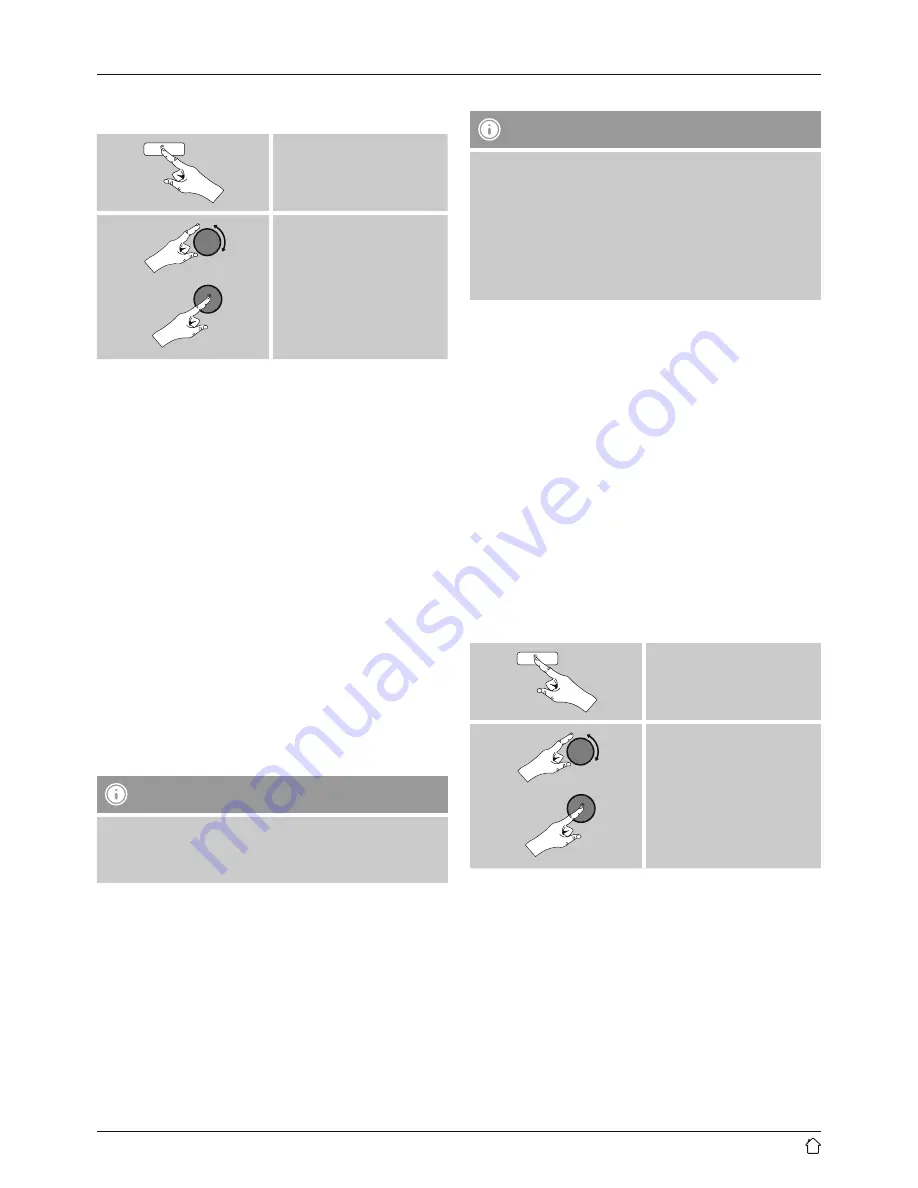
30
•
Alternatively, PBC setup can be initiated from the internet
settings of the radio:
[
menu
]
System settings
Network
PBC Wlan setup
PIN setup
•
Select your desired network. (Indicated by the prefix
[
WPS
])
•
In the WPS menu, choose the
Pin
option and confirm
your selection by pressing [
enter/navigate
].
•
The radio generates an 8-digit code, which must be
entered into the web or user interface of your router or
access point.
•
Consult the corresponding handbook for details on
configuring the router or access point.
Skip WPS / Pre-Shared Key (PSK) setup
•
Choose the item
Skip WPS
to proceed to key entry.
•
In networks that do not support WPS, you will go directly
to key entry.
•
In the input screen, enter the whole key and then confirm
with
OK
.
•
If the key was entered correctly, the radio connects to
the access point and establishes the internet/network
connection..
Note
•
Often the Pre-Shared Key is printed on the back or
bottom of the router or access point.
•
When entering the key, take notice of capitalisation.
Open network
Note
•
We recommend against establishing unsecured
connections and advise you to always protect your
network against unauthorised access.
•
If you plan to use an open network, you just have
to select the network ID from the list of available
networks and confirm.
•
The radio then connects immediately to the network.
15.2.3 Wired network connection (LAN)
•
Connect the radio to the router using a LAN cable. This
method of direct connection is the most reliable and
least susceptible to interference.
•
The cable connection is listed amongst the available
connections as
Wired
. Simply select it to proceed. If the
DHCP server of the router or access point is active, then
the connection is now established automatically.
•
To find out how to determine whether the DHCP server is
active, please consult the operating instructions of your
router or access point.
15.2.4 Manual configuration of network
connection – wireless (WLAN) and wired (LAN)
•
To manually configure the network connection, proceed
as follows:
[
menu
]
System settings
Network
Manual settings











































