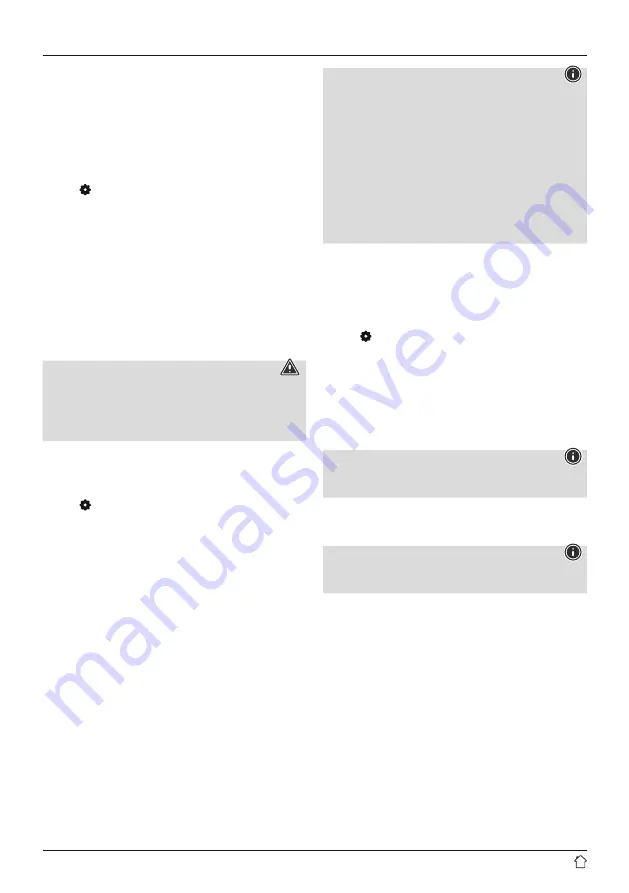
21
15.5 Software update
Improvements and new features are always constantly
being developed for the software used in our radios to
resolve potential errors, increase the range of functions,
and so on. We recommend that you always install any
available updates on your radio.
Proceed as follows:
•
Press [ ] (4) to go to the system settings.
•
Use [
NAVIGATE/ENTER
] (9) to navigate to the "System"
menu item.
•
Confirm the selection by pressing [NAVIGATE/ENTER].
•
Use [
NAVIGATE/ENTER
] (9) to navigate to the "Software
update" menu item.
•
Confirm the selection by pressing [
NAVIGATE/ENTER
].
•
Select
Automatic updates (YES)
to allow the radio
to automatically check for new software updates on a
regular basis. (Recommendation)
•
Choose
Check now
to manually start a check for
software updates.
Warning
•
Make sure that the device has a stable power supply
before you start a software update.
•
Power supply failure during a software update can
cause irreparable damage to the radio.
15.6 Info/About
To check the current software version, radio ID and device
designation of your radio, proceed as follows:
•
Press [ ] (4) to go to the system settings.
•
Use [
NAVIGATE/ENTER
] (9) to navigate to the "About"
menu item.
•
Confirm the selection by pressing [
NAVIGATE/ENTER
].
•
Use [
NAVIGATE/ENTER
] (9) to navigate to the "Info"
menu item.
•
Confirm the selection by pressing [
NAVIGATE/ENTER
].
Note
If you require assistance from customer support,
please let the agent know the current software version.
Problems are frequently resolved through software
updates, and your query may be resolved by comparing
your software version with the last software version
available.
If updates are available, these can be found at www.
hama.com with the corresponding article number or
designation of the radio.
You may find update instructions in the article's
download area.
15.7 Illumination
The backlight can be configured for each operating mode
(Operation Mode, Standby Mode) separately.
Proceed as follows:
•
Press [ ] (4) to go to the system settings.
•
Use [
NAVIGATE/ENTER
] (9) to navigate to the "Screen
settings" menu item.
•
Confirm the selection by pressing [
NAVIGATE/ENTER
].
•
Use [
NAVIGATE/ENTER
] (9) to navigate to the "Display
illumination" menu item.
•
Confirm the selection by pressing [
NAVIGATE/ENTER
].
•
You can set the brightness with [
NAVIGATE/ENTER
].
Note
The choice of lighting mode impacts on the power
consumption.
16. Care and maintenance
Note
Disconnect the device from the mains before cleaning
and during prolonged periods of non-use.
•
Only clean this product using a lint-free, slightly damp
cloth and do not use any harsh cleaners.
•
If you do not plan to use the product for a prolonged
period, turn off the device and disconnect it from the
power supply. Store it in a clean, dry place away from
direct sunlight.
Содержание DIR3030BT
Страница 2: ...A B 2 3 4 5 1 6 7 8 9 2 1 3 4 5...


















