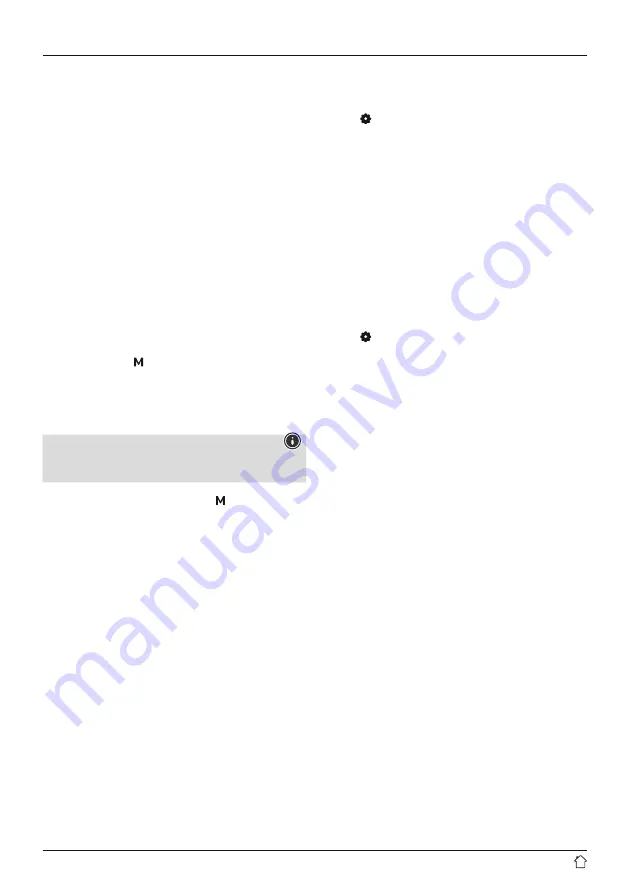
8
6. Main menu / modes
This devices supports radio reception via the Internet, DAB/
DAB+ and FM.
The main menu contains the various operating modes as
well as other options that are explained separately in the
following chapters:
7. Internet radio
8. Podcasts
9. Music playback
10. DAB
11. FM
12. Bluetooth
13. Aux IN
14. Sleep
15. Alarm clock
16. System settings
Select amongst the available operating modes by
repeatedly pressing [ ] (5).
During playback, the current operating mode appears at
the top left-hand edge of the screen.
7. Internet radio
Note
If necessary, it is possible to switch providers in order to
make all features and functions of the product available.
From the main menu or after pressing [ ] repeatedly,
activate Internet (
Internet Radio
) mode on the radio.
7.1 Station search
This radio offers various ways to search for stations.
•
Use [
NAVIGATE/ENTER
] to navigate through each
search function and its options.
•
Once you have found a station you like, confirm by
pressing [
NAVIGATE/ENTER
]. The radio starts playing
the selected station.
7.1.1 Search by country or region
To search for a station by continent, country and region,
proceed as follows:
•
Press [ ] (4) to access the Settings menu.
•
Use [
NAVIGATE/ENTER
] (9) to navigate to the "Station
list" menu item.
•
Confirm the selection by pressing [
NAVIGATE/ENTER
].
•
Use [
NAVIGATE/ENTER
] to navigate to the "Stations"
menu item. Confirm the selection by pressing
[
NAVIGATE/ENTER
].
Once you have restricted the results to a certain country or
region, select a station from the complete list or from a list
sorted by genre.
7.1.2 Search by genre
To search for a station of a certain genre or subject focus,
proceed as follows:
•
Press [ ] (4) to access the Settings menu.
•
Use [
NAVIGATE/ENTER
] (9) to navigate to the "Station
list" menu item.
•
Confirm the selection by pressing [
NAVIGATE/ENTER
].
•
Use [
NAVIGATE/ENTER
] to navigate to the "Stations"
menu item. Confirm the selection by pressing
[
NAVIGATE/ENTER
].
Once you have restricted the results to a certain genre,
select a station from a list of all stations available, or from
a pre-selected list, or from a list sorted by country.
Содержание DIR3030BT
Страница 2: ...A B 2 3 4 5 1 6 7 8 9 2 1 3 4 5...












































