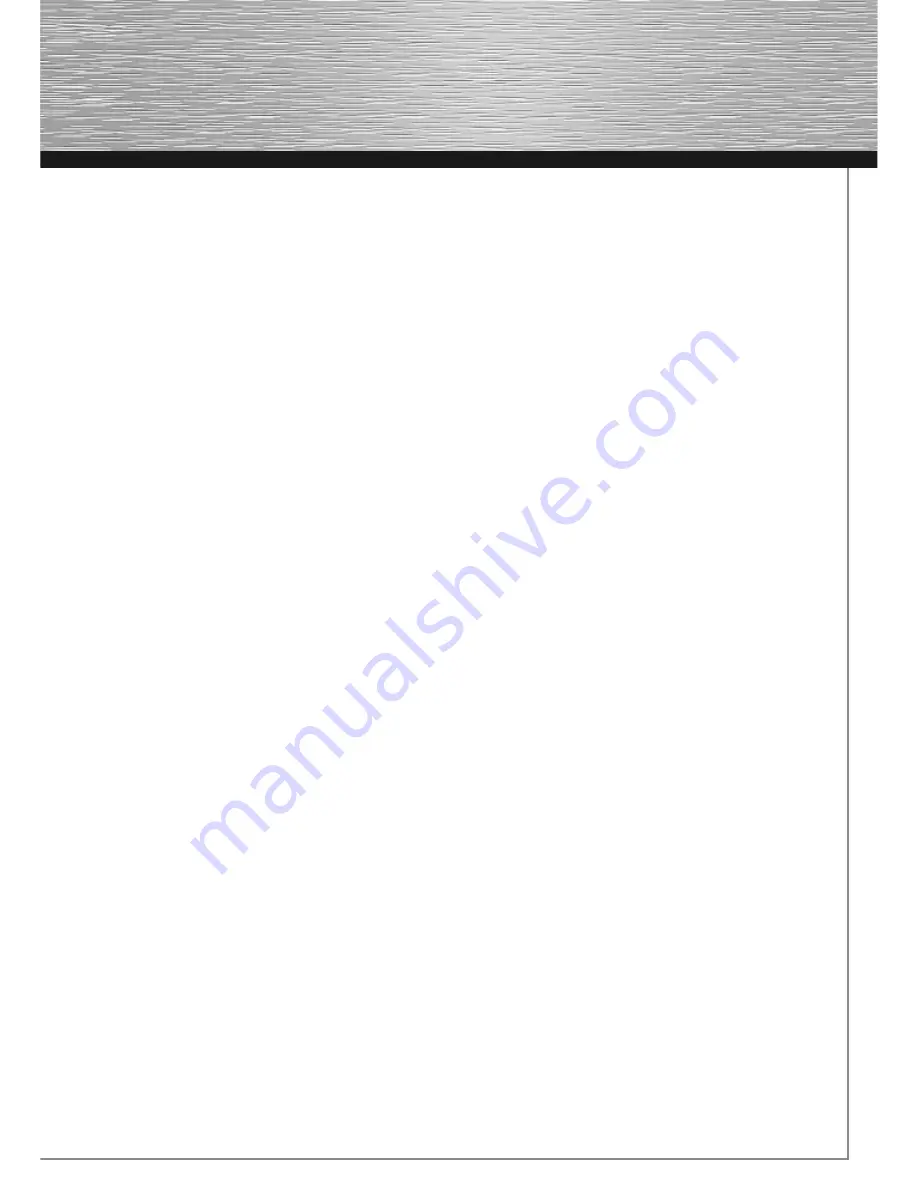
7
Vibration function
The Cromo Pad has two internal motors, which only
function in games that support Force Feedback and
when all supplied drivers have been installed.
Refer to the manual of your game to find out if it
supports the vibration function.
If problems persist, check whether vibration support
was activated in the game options.
Mode functions
The Hama Cromo Pad lets you choose between two
modes:
1. Digital
This mode lets you control the direction of action
using the 8-way directional pad – the sticks usually
remain deactivated.
2. Analogue
In analogue mode, the sticks assist perfectly for 3D
games. In addition to the left stick, which controls
movement, you can perform other functions using
the right stick, such as rotation. The directional pad
can help you by providing a quick all-around view.
Notes
1. Ensure that your game software supports game
controllers.
2. In order to use the vibration function, your game
software must support Force Vibration/Force
Feedback.
3. If some buttons do not function in the game, check
the button settings in the option menu. They can
generally be configured there as well. Also refer
to the manual of the game in question.
Safety instructions
1. Do not attempt to service or repair the device
yourself.
Leave any service work to qualified experts.
2. Do not modify the device in any way. Doing so
voids the warranty.
VI. Support and contact information
If products are defective:
Please contact your dealer or Hama Product Consul-
ting if you have any product claims.
Internet / World Wide Web:
Product support, new drivers or product information
can be found at www.hama.com
Support Hotline – Hama Product Consulting:
Tel. +49 (0) 9091 / 502-115
Fax +49 (0) 9091 / 502-272
E-mail: [email protected]
Содержание Cromo
Страница 2: ...PC Gamepad Cromo P C G A M E 00062875 00062876 ...
Страница 3: ...2 ...
























