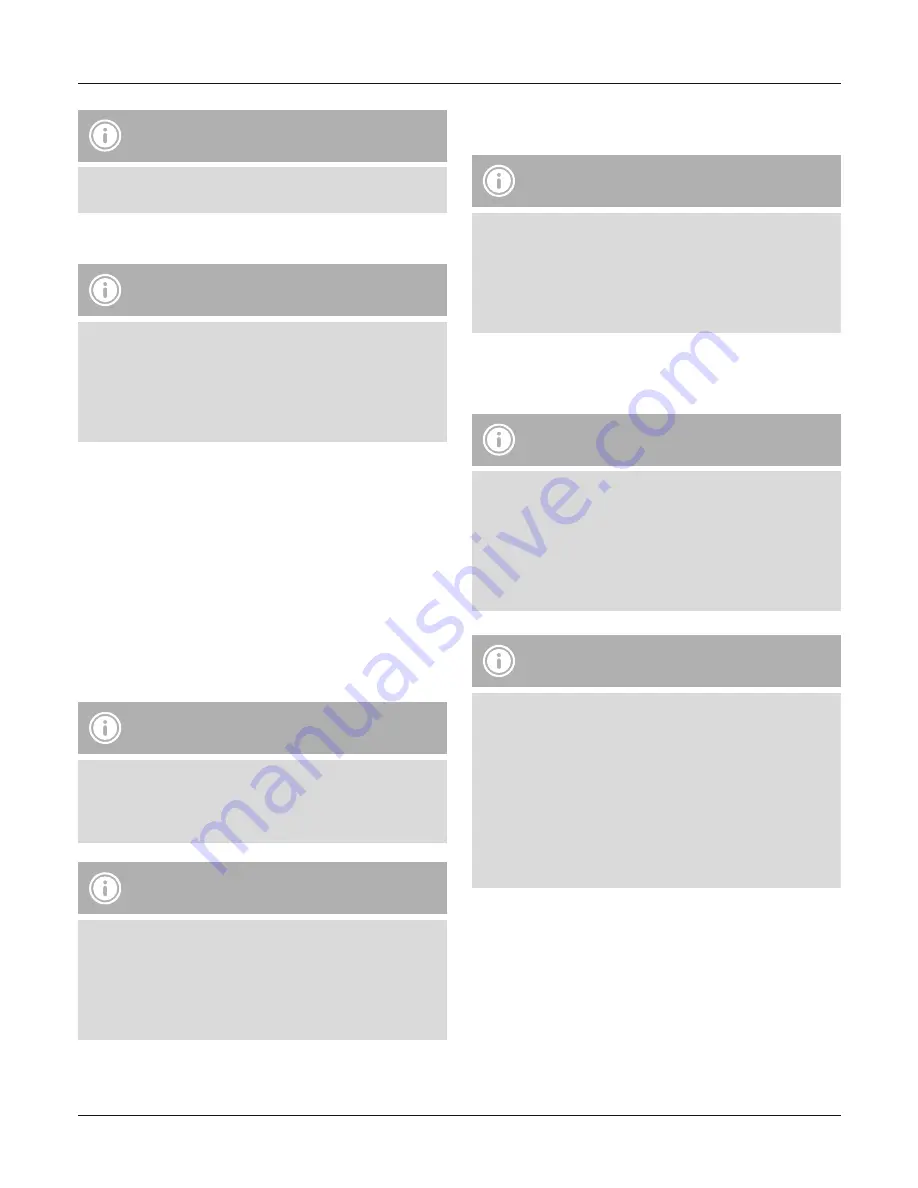
3
Note
The functions described in this section are only available for
Bluetooth
®
-capable terminal devices.
5.1. Bluetooth
®
pairing
Note – Pairing
• Make sure that your Bluetooth
®
-capable terminal device is
on and Bluetooth
®
is activated.
• Make sure that your Bluetooth
®
-capable terminal device is
visible for other Bluetooth
®
devices.
• For more information, please refer to the operating
instructions of your terminal device.
• The headset and the terminal device should not be any further
than 1 metre away from each other. The smaller the distance,
the better.
• Switch the headset on using the MF button (5).
• Press and hold the MF button (5) until the red and blue LEDs
flash alternatingly. The headset is searching for a Bluetooth
®
connection.
• Open the Bluetooth
®
settings on your terminal device and wait
until Hama
BTH RUN
or Hama
BTH ACTIVE
appears in the list of
Bluetooth
®
devices found.
• Select Hama
BTH RUN
or Hama
BTH ACTIVE
and wait until the
headset is listed as connected in the Bluetooth
®
settings on your
terminal device.
Note – Bluetooth
®
password
Some terminal devices require a password in order to connect
to another Bluetooth
®
device.
• If your terminal device requests a password for connection
with the headset, enter
0000
.
Note
• Once the connection has been established, a voice says,
“Connected”
.
• If the connection attempt takes longer than 300 seconds to
complete, it is cancelled and the LEDs go out. In this case,
repeat the steps listed previously under 5.1 Bluetooth
®
pairing.
5.2. Automatic Bluetooth
®
connection (after successful
pairing)
Note
• Make sure that your Bluetooth
®
-capable terminal device is
on and Bluetooth
®
is activated.
• Make sure that your Bluetooth
®
-capable terminal device is
visible for other Bluetooth
®
devices.
• For more information, please refer to the operating
instructions of your terminal device.
• Switch the headset on using the
MF
button (5). The blue LED
begins to flash and the headset automatically connects with the
last terminal device used.
Note
• Once the connection has been established, a voice says,
“Connected”
.
• If the connection attempt takes longer than 300 seconds to
complete, it is cancelled and the LEDs go out. In this case,
repeat the steps listed previously under 5.2.
• It may be necessary to make settings on your terminal device
to enable automatic connection with the paired headset.
Note – Connection impaired
After the headset and terminal device have been paired, a
connection is established automatically. If the Bluetooth
®
connection is not established automatically, check the
following:
• Check the Bluetooth
®
settings of your terminal device to see
whether Hama
BTH RUN
or Hama
BTH ACTIVE
is connected.
If not, repeat the steps listed under
5.1. Bluetooth
®
pairing
.
• Check whether obstacles are impairing the range. If so,
move the devices closer together.
• The performance can also be affected by a weak battery.
5.3. Bluetooth
®
multipoint connection
This headset can be connected with two Bluetooth
®
-enabled
terminal devices simultaneously.
• First connect the headset with the first terminal device as described in 5.1.
• Then disable Bluetooth
®
on that terminal device.
• Next, connect the headset with the second terminal device as
described in 5.1.
• Activate Bluetooth
®
on the first terminal device once more. The
headset now connects to that terminal device automatically.
Содержание BTH Active
Страница 2: ...1 2 4 3 5 6 7...



















