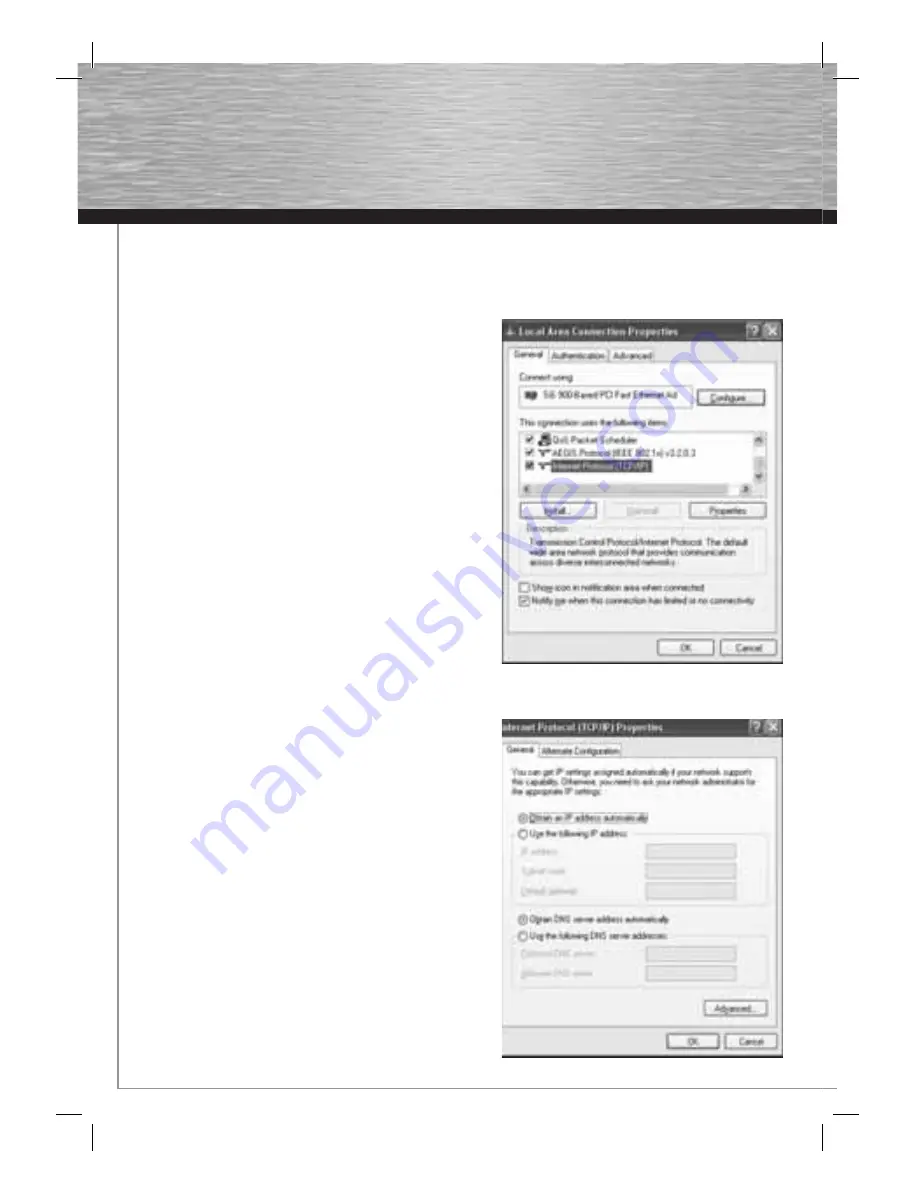
4
2. Confi guring the operating system and computer
The TCP/IP protocol must be installed on all PCs that will be using the Internet. By default, the IP address 192.168.2.1 and an activated
DHCP server are confi gured for the router. This means that the connected PCs are automatically given appropriate addresses and
other settings. We recommend using these settings.
Proceed as follows to check the settings on your PC:
Start -> Settings -> Control panel -> Network connections
Select the connection (network adapter) via which your PC is connected
to the router, e.g. “LAN connection”. When you right-click the correspon-
ding connection, a menu is displayed in which you select Properties.
Select the
Internet Protocol (TCP/IP)
entry in the list and click
Properties
.
Select
Optain an
IP address automatically
and
Optain DNS server
address automatically
! Confi rm by clicking
OK
, and again in the
subsequent window.
Your PC is now confi gured such that the router assigns the IP address
automatically. You can then confi gure the router using the web browser.
The browser must be Java-capable and the Java function must be activa-
ted (e.g. Internet Explorer 6.0 or better, or Mozilla Firefox).














