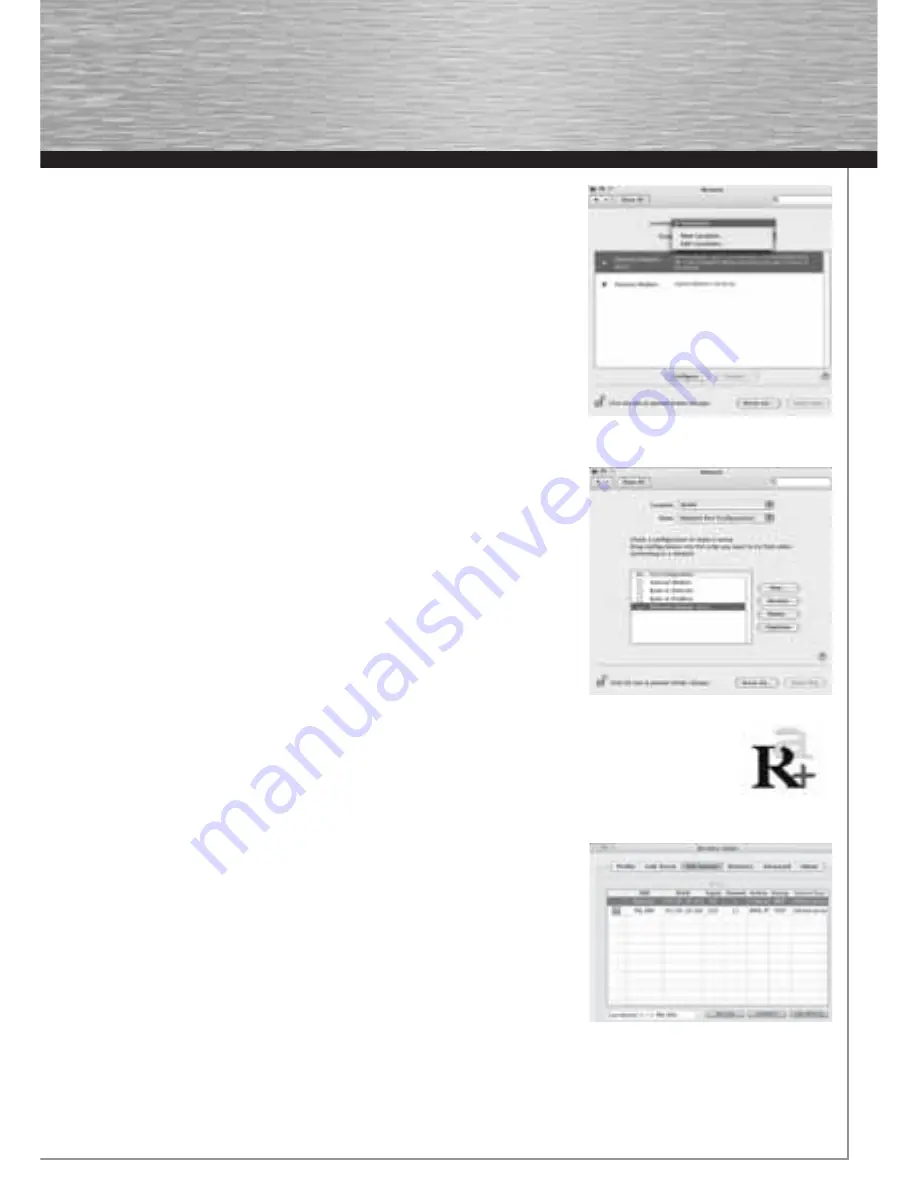
11
After the Hama WLAN Adapter has been properly detected, the following window
opens.
Select the
New Location
… option under Location.
Name the new Location e.g. WLAN and click the
OK
button.
Select the
Location
menu item again in the Network window and select the New Loca-
tion which has also been selected,
WLAN
in our case. Next, select the
Show
menu item
in the Network window and select the
Network port confi gurations
option.
Note:
The process for selecting the connections can vary depending on the MAC model
and features.
In our case, remove the tick for all connections except the Ethernet connection
(en1).
Then click the
Apply Now
button.
The confi guration process is now complete for your system.
9. The confi guration program – introduction and operation on MAC OS X
As this device is not an offi cial Apple Airport product, you cannot use the Airport program integrated in the system.
You must open the enclosed utility to confi gure the device. Open the fi nder and select the hard drive where you
installed the driver and the utility earlier. The utility is installed in the Programs directory by default. Double-click the
icon.
The following window opens:
This screen shows all available wireless networks.
The
SSID
, which is used to identify WLAN devices in the respective wireless LAN, the
router MAC address
(BSSID)
, the signal strength
(signal)
, the channel used
(channel)
,
the encryption algorithm
(encryption)
and the authentication
(authentication)
and the
type of network
(network type)
are displayed. The lower section of this window shows
the connection status
(Connected / Disconnected)
. Click
RESCAN
to search for wireless
networks again.
9.1 Quick confi guration
First, select the required WLAN network by clicking the corresponding line in the list.
The network selected is highlighted in blue in the list. Now click the
Connect
button.
You are connected to the network if the selected network is run without encryption and
the signal is strong enough. This is indicated by the green symbol and
Connect
is shown
in the status window.
If you have activated encryption, you are asked for the code. Enter the code in the corresponding fi eld.
00062742bda_GB.indd Abs2:11
00062742bda_GB.indd Abs2:11
17.09.2007 7:26:25 Uhr
17.09.2007 7:26:25 Uhr
Содержание 62730
Страница 14: ...15...














