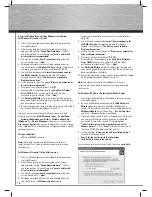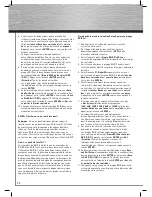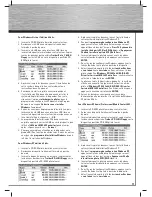12
d
Bedienungsanleitung
A disadvantage of this RAID version is that a malfunction in one
hard drive means all the data of all volumes are lost.
To set up a RAID 0 hard drive array, proceed as follows:
1. Once you have properly installed the card, restart the
computer.
2. As soon as the controller BIOS is displayed after rebooting,
press the key combination
CTRL+J
, in order to access the
card
BIOS.
3. In the controller BIOS, select the option
“
Create RAID Disk
Drive
” (create a RAID hard drive array).
4. Give the RAID array a name of your choosing. Note that the
name cannot have more than 16 characters and that you
may not use special characters .
5. Using
the
up
and
down arrow keys
, position the RAID level
at
“0-Stripe”
(striping) and then press
ENTER.
6. Using
the
up
and
down arrow keys
, select required
hard drives (if you have connected only two hard drives
to the controller, these will be automatically selected) and
highlight these using the
space bar
. Then press
ENTER
.
7. In the next step, you must use the
up
and
down arrow keys
to select one of the
“block sizes” (data block)
from the
following
list,
4 kB, 8 kB, 16 kB, 32 kB, 64 kB
or
128 kB
, and
press
ENTER.
8. The maximum capacity is set by default. If you want to use a
lower capacity, enter this in the fi eld marked
“Size:”
. Note
that the remaining storage space will remain unused.
9. As a precaution, you will be asked by the controller
BIOS whether you wish to create the RAID array
(Create
RAID on the selected HDD (Y/N)?)
. Press
ENTER
for
Yes
.
(
Caution
: When you press
ENTER
, all data on the
selected hard drives will be irrevocably deleted.)
10. As a last step, select the menu item
“Save and Exit Setup”
and then press
ENTER.
Answer the query,
“Save to
Disk & Exit (Y/N)?”
by pressing
ENTER
for
Yes
, in
order
to
exit the controller BIOS
.
11. Now confi gure the RAID array from within your operating
system as described in the system handbook.
RAID 1 (Mirroring)
Note:
RAID level 1 requires at least two or four hard drives of
the same data capacity. Ideally, you should use two identical
hard drives from the same manufacturer. Some manufacturers
offer special RAID versions of their hard drives. We recommend
that you use these special hard drives, as these are specifi cally
designed to meet the requirements of RAID operation.
What is RAID Level 1?
Put simply, with RAID level 1 the data is written simultaneously
onto each of the hard drives, although only one hard drive is
visible to the operating system. The other hard drive is used only
for backup. If one hard drive in the RAID array malfunctions, the
data is still available on the other hard drive and can easily be
restored.
A disadvantage of this RAID version is that, on the one hand,
the entire data capacity of the respective hard drives cannot be
used, and on the other hand, the data throughput is decreased
because of the doubled (redundant) data storage.
To set up a RAID 1 hard drive array, proceed as follows:
1. Once you have properly installed the card, restart the
computer.
2. Once the controller BIOS is displayed after rebooting, press
the key combination
CTRL+J
, in order to access the card
BIOS.
3. In the controller BIOS, select the option
“Create RAID Disk
Drive”
(create a RAID hard drive array).
4. Give the RAID array a name of your choosing. Note that the
name cannot have more than 16 characters and that you
may not use special characters.
5. Using
the
up
and
down arrow keys
, position the RAID level
at
“1-Mirror”
and then press
ENTER
.
6. Using
the
up
and
down arrow keys
, select the required
hard drives (if you have connected only two hard drives
to the controller, these will be automatically selected) and
highlight these using the
space bar.
When you have
highlighted the required drives, press
ENTER
.
7. The maximum capacity is set by default. If you want to use a
lower capacity, enter this in the fi eld marked
“Size:”
. Note
that the remaining storage space will remain unused.
8. As a precaution, you will be asked by the controller
BIOS whether you wish to create the RAID array based on
the information you have already given
(Create RAID on the
selected HDD (Y/N)?)
. (
Caution:
when you press
ENTER
,
all data on the selected hard drives will be irrevocably
deleted.)
9. As a last step, select the menu item
“Save and Exit Setup”
and then press
ENTER
. Answer the query,
“Save to
Disk & Exit (Y/N)?”
by pressing
ENTER
for
Yes
,
in order to
exit the controller BIOS
.
10. Now confi gure the RAID array from within your operating
system as described in the system handbook.
RAID 0+1 (mirroring and striping)
Note:
RAID level 0+1 requires at least four hard drives of the
same data capacity. Ideally, you should use four identical hard
drives from the same manufacturer. Some manufacturers offer
special RAID versions of their hard drives. We recommend that
you use these special hard drives, as these are specifi cally
designed to meet the requirements of RAID operation.
What is RAID Level 0+1?
RAID level 0+1 is an attempt to combine the advantages of
RAID 0 and 1, while minimising their disadvantages. With RAID
0+1, two hard drives are combined in one unit, with the second
drive functioning as backup. For you, this means that on the one
hand you achieve a higher data throughput, and on the other
hand you always have a backup of your data, so that in case of
malfunction you can easily retrieve it.
Содержание 53145
Страница 2: ...C O M P U T E R 00053145 IDE eSATA RAID Karte PCIe Raid Card PCIe...
Страница 30: ...29 g Operating Instruction...