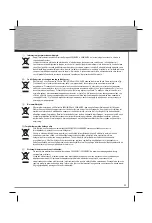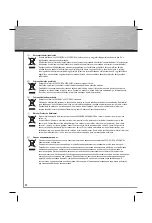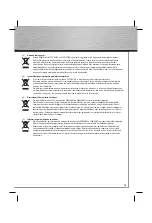14
If it is not listed at the network componen-
ts, you can add it by clicking –> Add –>
Client –> Add. In the left window (Manuf-
acturers) select –> Microsoft. At the right
(Network Clients) mark Client for Microsoft
Networks –> OK.
Afterwards you have to confi gure the
network logon. At Primary Network Logon
choose „Client for Microsoft Networks“.
Enable fi le and printer sharing
To provide fi les and/or printers of your
computer to other users on the network,
click on File and Print Sharing: You can
enable the fi le and/or printer sharing
for your computer if this function is not
already active. Afterwards please click on
–> OK. Later you can share folders, drives
and printers.
Setting up computer name and workgroup
Click on –> Identifi cation. Please ensure
that each computer has been given a
unique name, not to confl ict with each
other. Make sure the workgroup name
is the same for all the computers in the
network. Furthermore the workgroup
name must not be the same as a computer
name. Then click on –> OK. The basic
settings are fi nished now.
Insert the Windows CD-ROM if needed
and then click on „OK“ (Possibly you must
then enter another drive letter for your
CD-ROM drive). Answer the following
question about the restart with „Yes“.
Share folders, drives or printers:
In the Windows Explorer mark the folder,
the drive or the printer that shall be shared
and then click the right mouse button.
Then click –> Sharing. Now select „Sha-
red As:“, enter a share name and change
the access type if needed –> Apply –>
OK. The system shows the sharing of
resources in the Windows Explorer with a
hand in the symbol.
Accessing shared folders and drives:
Click on „My Network Places“ resp.
„Network Neighborhood“ in the Windows
Explorer or on the desktop. Then choose
the corresponding resources.
Setting up shared printers:
Please click on –> Start –> Settings
–> Printers –> Add Printer –> Next –>
Network printer –> Next –> Browse.
Select the computer which is connected
to the printer and then the correspondi-
ng model –> OK. At „Do you print from
MS-DOS-based programs?“ select Yes or
No according your requirements –> Next.
Then enter a name for the printer –> Next.
Select if you would like to print a test page
–> Finish. The printer gets installed now.
The installation may differ for some mo-
dels resp. when using different Windows
versions.