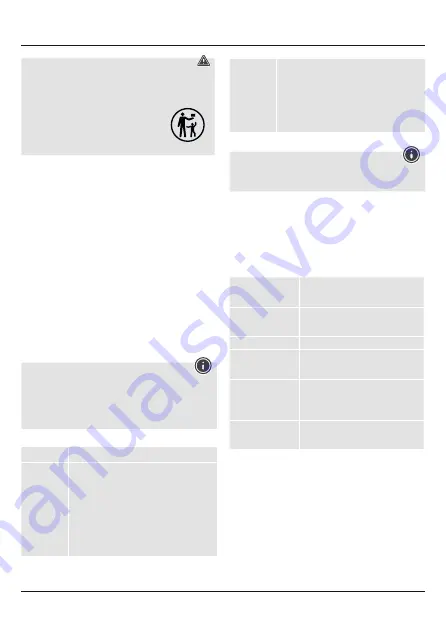
3
Warning - batteries / button cells
• This product contains button cells. If the button cell is
swallowed, serious internal burns can occur within 2 hours
and ultimately lead to death.
• If you suspect that a button cell has been
swallowed or is in any part of the body, seek
medical attention immediately.
• Keep new and used button cells out of the
reach of children.
5. Functions
• Easy to switch between up to 3 HDMI sources (e.g. Blu-ray/DVD
player, receiver, computer, games console)
• Quick and easy switching using a remote control
• Automatic selection of the input source when switching on
• No additional power supply required, the power is supplied via
the connected devices
• Supports 3D and full HD resolution
6. Getting started and operation
• Connect the source devices (e.g. Blu-ray/DVD player, receiver,
computer, games console) to the HDMI inputs (input 1-3) using
HDMI cables (not included in the delivery package). The LED that
corresponds to the active input (1) lights up.
• Now connect your output device (e.g. TV, projector, monitor)
to the HDMI outputs using HDMI cables (not included in the
delivery package).
• Turn on the connected devices. The power LED (2) lights up.
• You can now select all inputs via the remote control (6).
• It is also possible to select the source directly on the HDMI
switching desk using the Select button (4).
Information about the power supply
In some cases, it may be necessary to provide the HDMI
switching desk with additional power via the USB socket (5). To
do this, connect a micro USB / USB cable to the USB socket (5)
and a free USB port on your TV or a USB power adapter (5 V /
100 mA, not included in the delivery package).
7. Troubleshooting
Problem
Solution
No picture
• Ensure that all cables are correctly connected.
• Check to be sure that all devices are
switched on.
• Make sure that the TV is set to the correct
channel.
• Connect the HDMI switch to the USB power
supply.
• In some cases, it may be necessary to provide
the HDMI switching desk with additional
power via the USB socket (5).
Poor picture,
audio inter-
ruptions
• Ensure that all cables are correctly connected.
• Try to connect the HDMI source directly to the
output device. If nothing changes, you need to
replace the source device.
• Use a 1.4 HDMI cable
• Your HDMI cable should not exceed a total
length of 5 m.
• Switch all devices off and then on again.
8. Care and Maintenance
Note
Disconnect the device from the power supply before cleaning it
or if it is not going to be used for a long period of time.
Only clean this product with a slightly damp, lint-free cloth and do
not use aggressive cleaning agents.
9. Warranty Disclaimer
Hama GmbH & Co. KG assumes no liability and provides no
warranty for damage resulting from improper installation/mounting,
improper use of the product or from failure to observe the operating
instructions and/or safety notes.
10. Technical Data
Connections
3 HDMI inputs
1 HDMI output
Supported
resolutions
480i/480p/576i/576p/720p/
1080i/1080p
HDCP version
Compatible with HDCP 1.4
Supported audio
formats
LPCM, Dolby-AC3, DTS7.1, Dolby
True HD, DTS-HD master audio
Source
selection
Manually via the button on the
device, automatically when swit-
ching on or via remote control
Power supply
From source device (HDMI input)
via USB (5 V/100 mA)
Содержание 121760
Страница 2: ......
Страница 3: ...Pic 1 Pic 3 Pic 2 2 1 3 4 6 5 2 1 3 HDMI...
Страница 12: ...10 R Hama HDMI HDMI DVD 1 2 HDMI 1 HDMI 1 3 2 3 4 HDMI 5 USB 6 HDMI 1 3 3 HDMI 4...
Страница 18: ...16 J Hama HDMI HDMI HDMI DVD 1 2 HDMI 1 LED HDMI 1 3 2 LED 3 4 Select HDMI 5 USB 6 HDMI 1 3 3 HDMI 4...
Страница 38: ...36 B Hama HDMI HDMI HDMI DVD SAT 1 2 HDMI 1 HDMI 1 3 2 3 4 HDMI 5 USB 6 HDMI 1 3 3 HDMI 4...






































