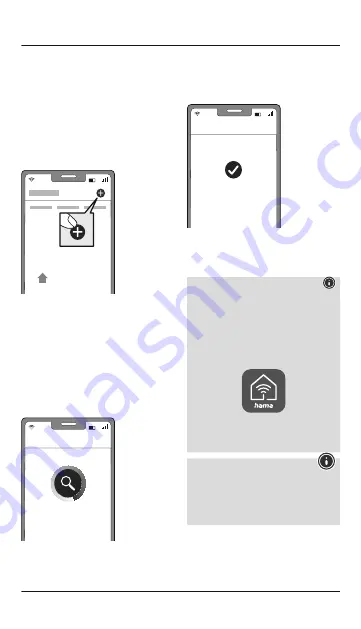
5
8. Integrating devices into the Hama Smart
Home (Solution)
• Have the camera installed by a specialist as
described.
• The LED on the camera starts to flash quickly. If it
does not, press and hold the Reset button (4) on
the camera for around 5 seconds.
• Open the app and sign in.
• Press the
+
in the top right-hand corner to add
a new device.
My Home
Choose
Cameras
from the list.
• Now confirm that the camera's LED is flashing
quickly by ticking "Next step" and clicking on
"Next".Ensure that the QR code is at the top right.
• Next enter your WiFi password and
confirm with NEXT.Now scan the QR code with
the camera from a distance of around 15 - 20 cm.
• As soon as you hear a signal sound, click "Signal
sound heard".
• Your camera is now connected.
Connecting Now
• Once the connection is successful, the LED stops
flashing quickly and the app confirms that your
camera is connected. You can now assign it a
different name if you wish.
Added successfully
Done
• Click
Finish
to end the process.
• You can now operate and configure the cam-
era.
Note
A detailed description of the
Hama Smart Home (Solution) App
and its full scope of functions can be found in our
App Guide at:
www.hama.com
ð
Article Number
ð
Downloads
ð
App Operating Instructions
Note: Pairing restart
First remove the rubber protector on one side of
the camera. Now press the Reset button with a
needle or another thin object until a signal sound
is heard. As soon as the LED starts to flash red,
you can start a further pairing attempt.

















