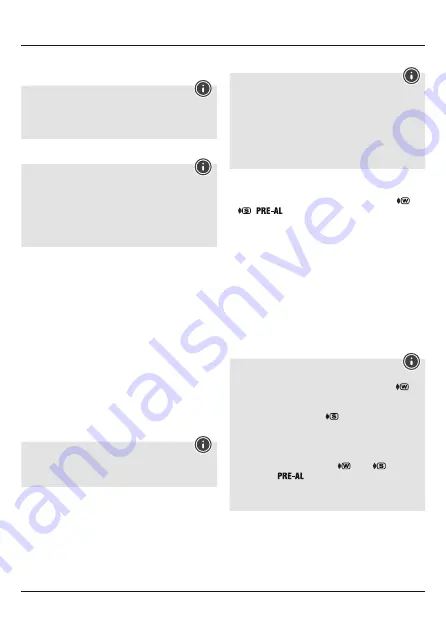
5
• Press and hold the
▲
button (16) again for approx. 3 seconds to
stop the manual search. The wireless symbol (5) will go out.
N
ote – Summer time
• The clock automatically switches to summer time.
• Please note that DCF signal reception is required for
automatic summer time switch-over. If necessary, start the
DCF signal search manually.
Manually setting the date/time
N
ote – Time and time zone
• In press the
MODE
button (17) repeatedly to toggle between
the following different displays:
• Time with seconds display, time with weekday display, time
adjusted according to time zone with weekday display, time
adjusted according to time zone with seconds display
• The time zone symbol (6) is displayed when the time has been
adjusted according to the time zone.
• Press and hold the
MODE
button (17) for approx. 3 seconds to
make the following settings one after the other:
• Year (10)
• Month (13)
• Day (7)
• D/M – M/D (7/13) display
• 12/24 hour format (10)
• Hours (10)
• Minutes (10)
• Weekday (11)
• Time zone (10)
• Temperature unit (°C / °F) (11)
• To select the individual values, press the
▲
button (16) or the
button (14) and confirm each selection by pressing the
MODE
button (17).
• Press the
MODE
button (17) to adopt the set value displayed
and to skip.
• If you do not make an entry for 2 minutes, you automatically
exit the setup mode.
N
ote – Weekday
You can choose from German (
DE
), English (
EN
), Swedish
(
SW
), Dutch (
DU
), Spanish (
SP
), Italian (
IT
) or French (
FR
)
for the weekday display.
Setting the time zone
N
ote – Time zone
• The DCF signal can be received over long distances, but
always transmits the current Central European Time in
Germany. Make sure you account for the time difference in
countries with another time zone.
• If you are in Moscow, the time is 3 hours later than in
Germany. This means that you should set +3 for the time zone.
The clock then automatically sets the time to 3 hours after the
DCF signal received or relative to the manually set time.
Alarm
• In repeatedly press the
ALARM ON/OFF
button (18) to display
the different alarms. The respective alarm symbols (12)
/
/
and the corresponding alarm time/time interval
and/or
OFF
are displayed.
• Press and hold the
ALARM ON/OFF
button (18) for approx. 3
seconds to set the alarm time of the alarm displayed. The hours
display/time interval starts to flash.
• Press the
▲
button (16) or the
button (14) to select the hour
for the alarm time/time interval and confirm your selection by
pressing the
ALARM ON/OFF
button (18).
The minutes display begins to flash. The early alarm is already
activated after confirming the time interval.
• Repeat the process to set the minutes for the alarm time.
• Press the
ALARM ON/OFF
button (18) repeatedly to also set the
other alarm mode or return to the time display (10).
• If you do not make an entry for 2 minutes, you automatically
exit the setup mode.
N
ote – Alarm
• When activated, the weekday alarm only triggers an alarm on
weekdays (Monday to Friday). The alarm symbol (12)
is
displayed if this alarm is activated.
• When activated, the once-only alarm only triggers an alarm
once. The alarm symbol (12)
is displayed if this alarm
is activated. This alarm is automatically deactivated after the
alarm has sounded.
• When activated and when the outside temperature is < 0°C/
32°F, the early alarm triggers an alarm 15, 30, 45, 60 or 90
minutes before the actual alarm (
and/or
). The alarm
symbol (12)
is displayed if this alarm is activated.
• To determine whether the alarm should be triggered, the
set alarm time is compared to the currently displayed time
(whether normal or time zone-shifted).
• In the corresponding display, press the
▲
button (16) or the
button (14) to activate/deactivate the corresponding alarm.
The alarm symbol (12) will appear/not appear.





















