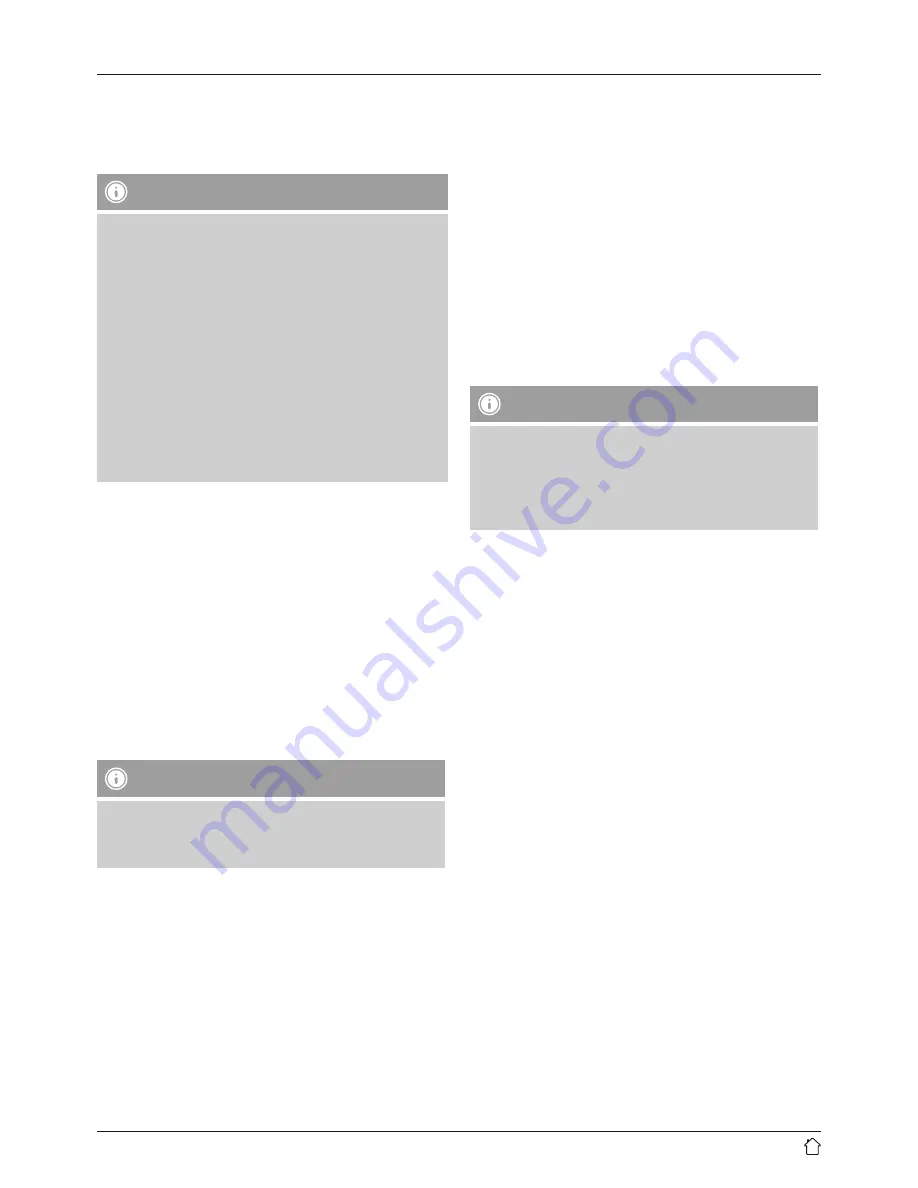
11
8. Automatic
Bluetooth
®
connection
(after successful pairing)
•
Terminal devices already paired with the soundbar are
automatically saved on the soundbar.
Note – Impaired connection
After the soundbar and terminal device have been
paired, a connection is established automatically. If the
Bluetooth
®
connection is not established automatically,
check the following:
•
Check the
Bluetooth
®
settings of your terminal
device to see whether the HAMA SIRIUM4000ABT
is connected. If not, repeat the steps listed under
Bluetooth
®
pairing.
•
Check whether your terminal device and the soundbar
are less than 10 metres apart. If not, move the devices
closer together.
•
Check whether obstacles are impairing the range. If
so, move the devices closer together.
9. Terminate
Bluetooth
®
connection
•
To terminate the
Bluetooth
®
connection between the
soundbar and terminal device, switch to another mode.
•
Alternatively, you can terminate the connection manually
on your terminal device.
10. Connection via Auxiliary Input / Line In
You can use the analogue audio inputs (Line In / AUX) to
connect mobile devices (for example, smartphone, tablet
PC, MP3 player, etc.) and older analogue sources (CD/DVD
player etc.) to the soundbar and play their audio signals
using the soundbar. For the connection, you can use either
a 3.5-mm audio cable (jack cable) or an RCA cable.
Note
•
Switch off the soundbar before connecting a terminal
device.
•
Do not bend or crush the cable.
•
For playback using the LINE In connection, connect your
terminal device to the soundbar using the LINE In socket
(1) and an RCA cable, and select the LINE In mode.
•
For playback using the AUX connection, connect your
terminal device to the soundbar using the AUX socket (2)
and a 3.5-mm audio cable (jack cable), and select the
AUX mode.
•
Press [
POWER
] (1) to switch on the soundbar.
•
Activate the Line In or AUX mode by repeatedly pressing
the [MODE] button (2) on the soundbar.
•
The AUX/Line In status LED (9) is lit red if the LINE IN
mode was selected, blue if the AUX mode was selected.
•
Alternatively, press [
AUX
] (12) on the remote control for
a connection using a 3.5-mm audio cable (jack cable), or
[
LINE In
] (11) for a connection using an RCA cable.
11. Connection via optical/coaxial input
You can use the soundbar’s digital audio inputs to connect
your terminal device (for example, TV set) and play its
audio signals using the soundbar For the connection, you
can use either an optical signal cable or a coaxial cable.
Note
•
Switch off the soundbar before connecting a terminal
device.
•
Remove the protective caps from both ends of the
optical signal cable before connection.
•
Do not bend or crush the cable.
•
For playback using the optical audio input, connect one
end of the optical signal cable (supplied) to the optical
audio input (4) on the soundbar, the other end to the
optical audio output on your terminal device; then select
the Optical mode.
•
For playback using the coaxial audio input, connect one
end of a coaxial cable to the coaxial audio input (3) on
the soundbar, the other end to the coaxial audio output
on your terminal device; then select the Coaxial mode.
•
Press and hold [
POWER
] (1) for about 3 seconds to
switch on the soundbar.
•
Activate the Optical or Coaxial mode by repeatedly
pressing the [
MODE
] button (2) on the soundbar.
•
The Optical/Coaxial status LED (8) is lit blue if the
Optical mode was selected, red if the Coaxial mode was
selected.
•
Alternatively, press [
Optical In
] (16) on the remote
control for a connection using an optical signal cable, or
[
Coax In
] (10) for a connection using a coaxial cable.



















