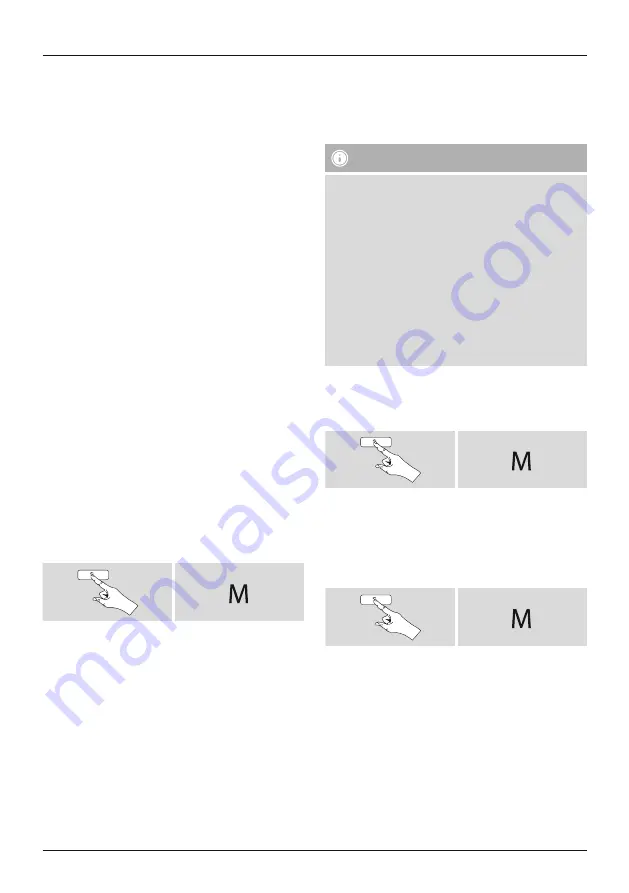
6
6.2.2 Procedure for Android users
•
Open the UNDOK app on your tablet or smartphone.
•
Tap the Set up audio system menu item.
•
Make sure that the radio or speaker is in SETUP mode.
Set the product to the factory settings, if necessary.
Confirm the query with Next.
•
On the following page, you will find a list of all
available WiFi networks as well as the suggested
audio systems; the Hama product (for example, Setup
Hama DIR3120LED) should be listed here. Tap the
corresponding WiFi network.
•
Now choose a name for the radio (for example, Office
DIR3120) and confirm your entry with Next.
•
The various network configuration options are then
offered to you (where applicable, WiFi, WPS and
Ethernet). Tap the desired method; the UNDOK app
switches to the next window.
•
Depending on the selected method, you can now select
and configure the desired WiFi network, set up a WPS
connection or set up the connection using a LAN cable.
•
Finally, the radio connects to the network; by tapping
‘Start using my audio system’, you will be able to use the
device in the UNDOK app.
•
The network connection LED indicator (7) is now
constantly lit.
7. Auxiliary Input
You can use the analogue audio input (AUX IN socket) to
connect mobile devices (for example, smartphone, tablet
PC, MP3 player, etc.) to the radio and play your audio files
using the radio.
•
Repeatedly press [
M
] / [
MODE
] to activate the Auxiliary
Input (Aux in) mode on the speaker:
[ ]
Alternatively, press [
AUX
] on the remote control to switch
directly to this operating mode.
•
The AUX-In connection LED indicator (8) begins to flash.
•
Connect your mobile device to the audio input (the AUX
IN socket) of the radio using a 3.5-mm audio cable (jack
cable).
•
The AUX-In connection LED indicator (8) is now
constantly lit.
•
Start and control audio playback using the controls of
the connected terminal device.
8. Bluetooth
®
You can pair your terminal device with the radio using
Bluetooth
®
and use it as a playback device. You can
control playback directly on the terminal device. You can
adjust the volume on the radio, as well.
Note – Bluetooth
®
•
Check whether your mobile device (smartphone,
tablet, etc.) is Bluetooth
®
-capable.
•
Note that the maximum range for Bluetooth
®
is 10
metres without obstacles such as walls, people, etc.
•
The Bluetooth
®
connection may be disrupted by other
Bluetooth
®
devices/connections in the vicinity.
•
It is only possible to connect the radio to one
terminal device.
•
Note that compatibility depends on the supported
Bluetooth
®
profiles as well as the Bluetooth
®
versions
being used. (See Technical specifications, operating
instructions of the terminal device in use)
Repeatedly press [
M
]/[
MODE
] to activate the Bluetooth
®
operating mode on the radio:
[ ]
8.1 Bluetooth
®
first connection (pairing)
•
Make sure that your Bluetooth
®
-capable terminal device
is on and Bluetooth
®
is activated.
•
Repeatedly press [
M
]/[
MODE
] to activate the
Bluetooth
®
operating mode on the radio:
[ ]
Содержание 00054837
Страница 3: ...10 18 11 12 1 2 3 3 4 5 6 8 7 9 9 9 13 14 15 16 17 ...
Страница 4: ...6 10 16 14 17 20 22 27 3 7 15 11 19 21 25 26 1 2 18 4 5 23 9 13 24 8 12 ...
Страница 5: ......



























