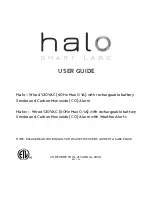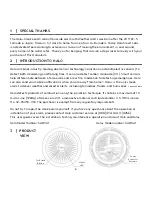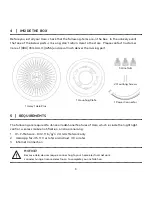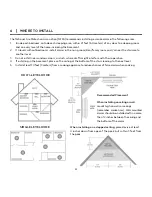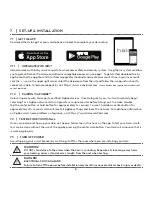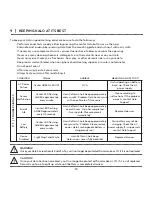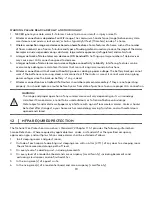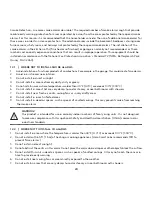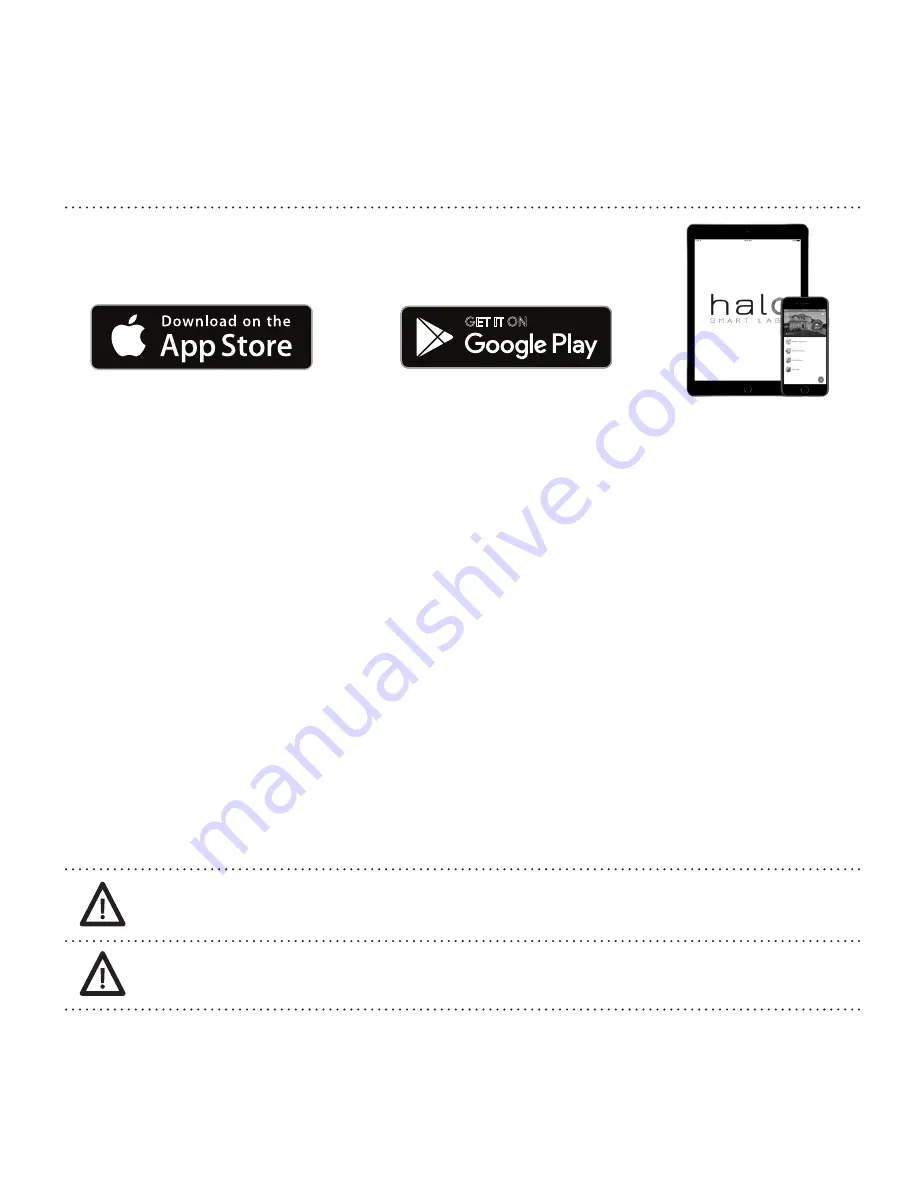
7 | SET-UP & INSTALLATION
7.1 | GET THE APP
Download the Halo app for your smartphone or tablet to complete your Halo setup.
7.1.1 | INTEGRATE WITH IRIS™
Halo also works with Iris by Lowe’s as part of a whole home safety and security system. Using the Iris system will allow
you to get notifications from Halo and other Iris compatible devices all in one app*. To get started, download the Iris
app from either the App Store (iOS) or from Google Play (Android) and create an account. Once in your Iris account,
click the “+” icon in the upper right corner, select the Halo device from the list and follow the in-app instructions to
connect your Halo. To learn more about Iris visit https://www.irisbylowes.com.
*some devices may require the installation of
an Iris Smart Hub
7.1.2 | PAIRING VIA ZIGBEE™
Halo will operate with third-party, certified ZigBee devices. Once Halo greets you, it will automatically begin
searching for a ZigBee network. Halo will glow for a couple minutes before timing out. To awake, double
tap the center button or hold button for approximately 3+ seconds. To reset, hold down center button for
approximately 20+ seconds. Halo will reset all ZigBee settings and leave the network. For additional information
on ZigBee smart home platforms integration, visit https://www.halosmartlabs.com
7.2 | TEST BEFORE YOU INSTALL
Once you’re done setting up your Halo via the app, follow the instructions on the app to test your Halo. A self-
test can be done without the use of the app by pressing the center Halo button. Your Halo will announce that it
is working properly.
7.3 | TURN OFF POWER
Avoid tripping your circuit breaker by switching it off for the room where you are installing your Halo.
WARNING!
DO NOT stand close to the alarm when the horn is sounding. Exposure at close range may harm
your hearing. Always stand at arm’s length from the unit when testing.
DANGER!
ELECTRICAL SHOCK HAZARD.
Failure to turn off the power before installation may result in serious electrical shock, injury or death.
5
GET IT ON