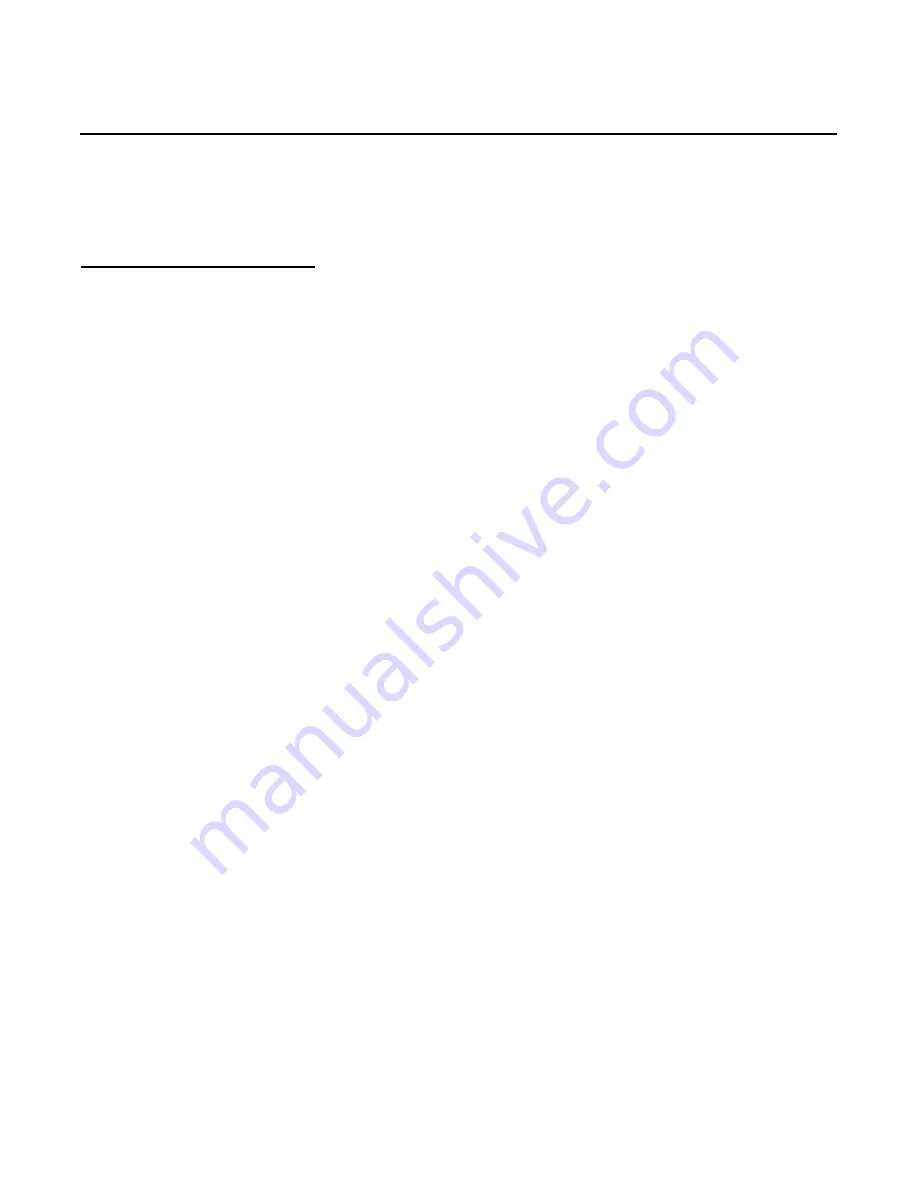
Hall Technologies June 2, 2023
Page 8 of 34
Installation
INSTALLATION
Note:
Before installation, please ensure the device is disconnected from the power source.
To install the device on the wall:
1.
After unpackaging the IFP, remove the Wall Hanging Bracket from the back of the IFP by removing
the two screws.
2.
Place the included Wall Hanging Bracket against the wall and, after leveling the bracket, mark the
four holes to be drilled. Drill the four holes and insert the sheet rock expansion screws (as needed).
Secure the Wall Hanging Bracket to the wall using the mounting screws provided.
3.
Install the two panel mounts to the back of the display’s VESA receiving screws using the mounting
screws provided.
4.
Using at least two people to lift the panel, lift and hang the display mounts to the wall mount.























