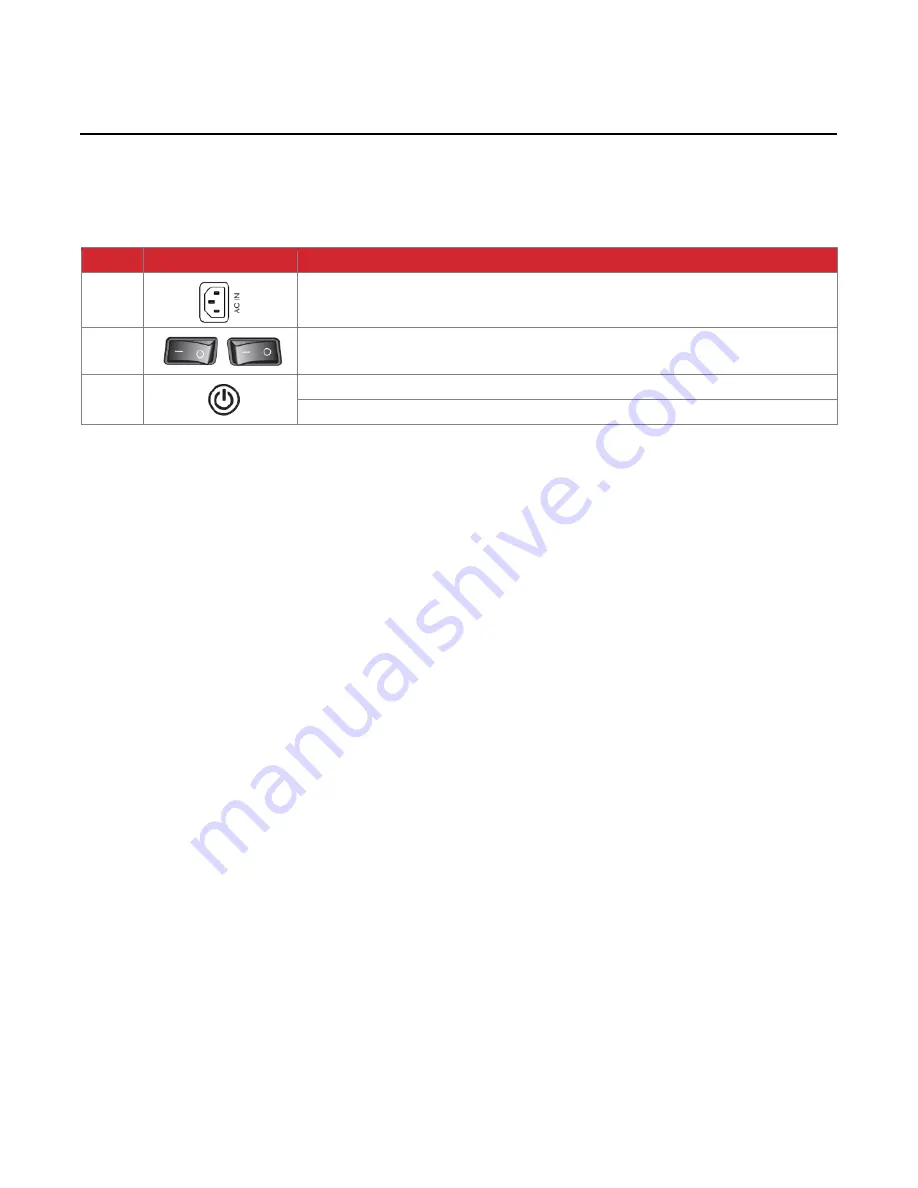
Hall Technologies June 2, 2023
Page 12 of 34
Basic Operations
–
Startup / Standby
STARTUP
Step
Illustration / Button
Description
1
Plug in the included power cord to a 100-240V AC power receptacle
2
Flip on the power switch, located on the bottom of the panel. With this switch set to
“ON” the panel can be powered up fully or go into standby mode.
3
Click on power button located on the front of the panel
Click on the power button located on the remote control
STANDBY
•
If there is no source input detected within 15 minutes, the panel will automatically into standby
mode
•
Exception:
o
If the panel is in the main Android interface, even if there is no source input detected for
15 minutes, the panel will not enter into standby mode
•
Before the panel enters standby mode, the Hall Vision panel will save the picture and sound
settings. Upon restart these settings will be used.



























