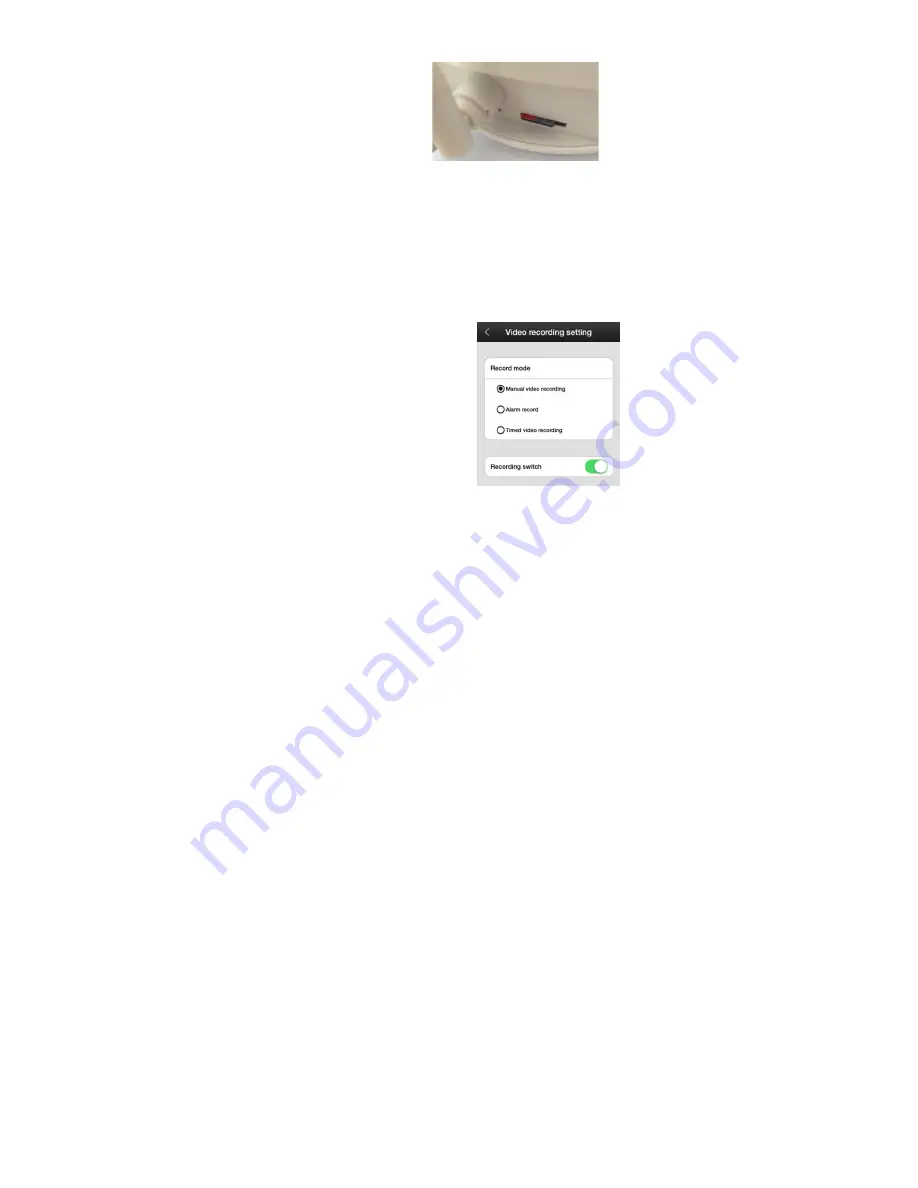
32
slot in the camera ,please check the picture:
NOTE:
Need format the card if first time to use. make sure the TF
card is Fat 32 format system,allocation unit:16KB
Supoort max capacity is 32GB , it will store 200MB/hours
when device works, the video on the tf card will be
covered cyclically if the TF store in full capacity and not
copied out
The video can be player by Gplayer(dedicated player)
2
、
Recording stype settings
1) Manual
recording
a
、
hit"Manual
recording"
button
b
、
hit
the
"Manual
recording" sbutton ,and
open if show blue ,default
closed.it will work if hit
the button, and will be
end to work if hit it again









































