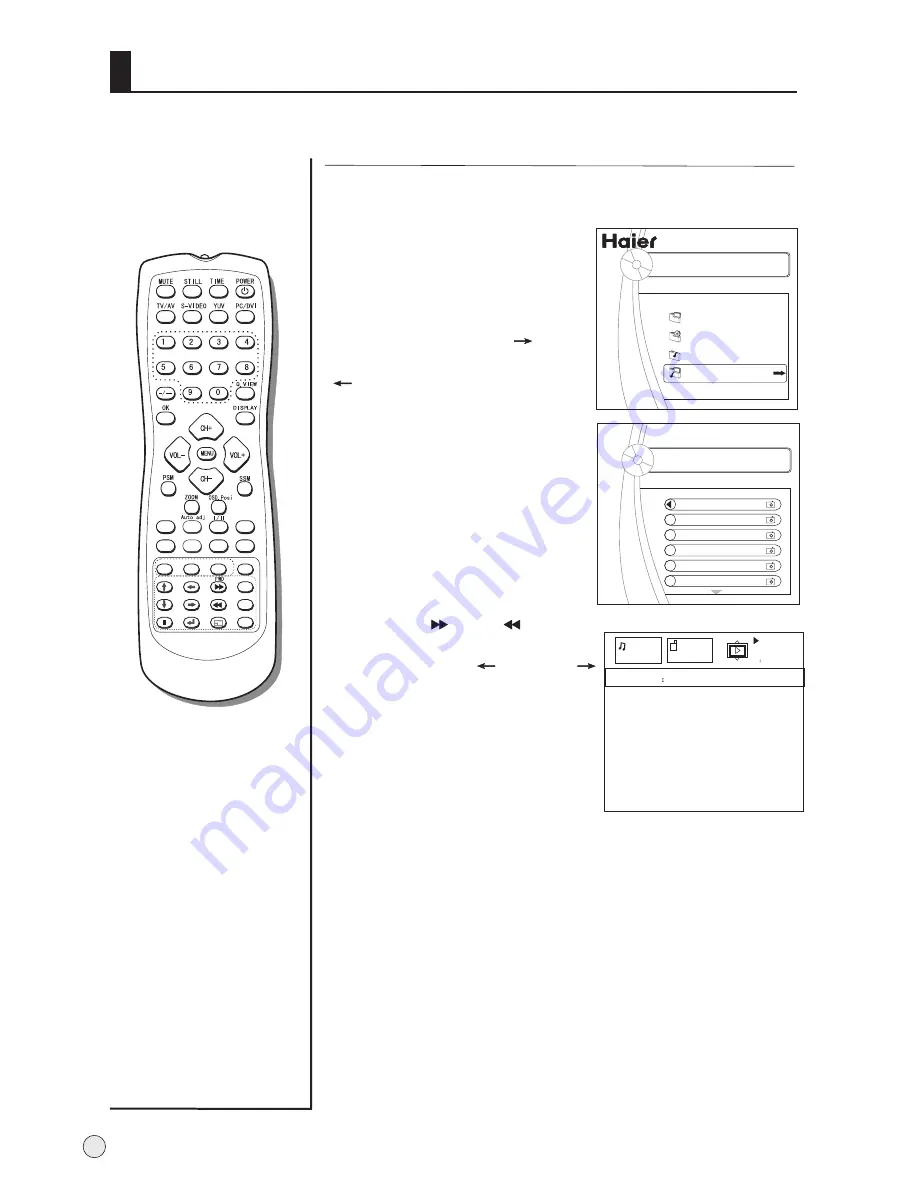
1
.
Press UP/DOWN button
to select "Music and PIC"
option, and press ENTER
button to enter menu.
2
.
Press UP/DOWN to select
desired file, and press
button to ensure it.
(
to cancel). Repeat step
2 to select more file, and
press ENTER button to enter
play menu.
3
.
On screen display menu,
press UP/DOWN to select the
speed to play.(
Normal,
slow, fast
).
4
.
Press
FWD
or REV
button
to swap the next and previous
picture, press LEFT
or RINGHT
button to select the music.
Note
: press PAUSE button to
stop playing the picture.
5
.
Press repeatedly EXIT button
to return.
To select the Music and PIC item
F-007 .JPG
F-008 .JPG
F-009 .JPG
F-010 .JPG
F-011 .JPG
F-012 .JPG
MP3
The day you went away .MP3
JPEG
0016.JPG
Play
Play mode standard
IMAGE
00
01:43
Picture
Music
Movie
Music and PIC
AAA Multimedia Player
AAA Multimedia Player
Stream media broadcast system
Note
: on the music and picture, the playing music
is *.mp3 format.
Color.SYS
Sound.SYS
Edit
Scan
Shuttle
Time.Skip
UP
Left/Prev
USB
DOWN
Right/Next
REV
EXIT
Pause
Enter
ZOOM
HELP
PIP
Swap
Zoom/Move
Sleep
40
Содержание TFT-LCD
Страница 49: ......







































