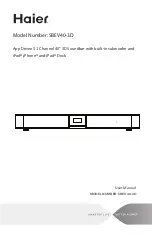English
9
DOWNLOAD APPS TO THE iPod Touch/iPhone/iPad
"install". Click again to install. Here is where you will enter your user name and password. You should
only have to enter your username once and your iPod Touch/iPhone/iPad will remember it, but you
will need to always
enter a password to prevent just anyone from downloading apps to your
equipment.
4. Once your iPod Touch/iPhone/iPad has started downloading the app, a status bar will show up to
indicate how long it
will take to download. Once it is complete, you can access your new app.
Getting apps onto your iPod Touch/iPhone/iPad by following the below procedure.
1. In your iPod Touch/iPhone/iPad’s main menu, open the App Store by click the App store icon:
2. In the App store, search for ‘Haier soundbar1’.
3. Touch ‘Haier soundbar1’ icon, and then
hit the "free" button, it will then change the "free" to
App Store icon
• Power Supply: 100 - 240VAC, 50/60Hz
• Digital 3D Sound Processing: sonic emotion wave field synthesi
s
• Speakers: 6 x 3” High Efficiency Magnetically Shielded Full Range Drivers, 2 x 4” Subwoofers
• S/N: > 80dB• Distortion: < 1%
• Audio Power: 6 x 20
W
att RMS, 1 x 40
W
att RMS for dual subwoofers
SPECIFICATIONS