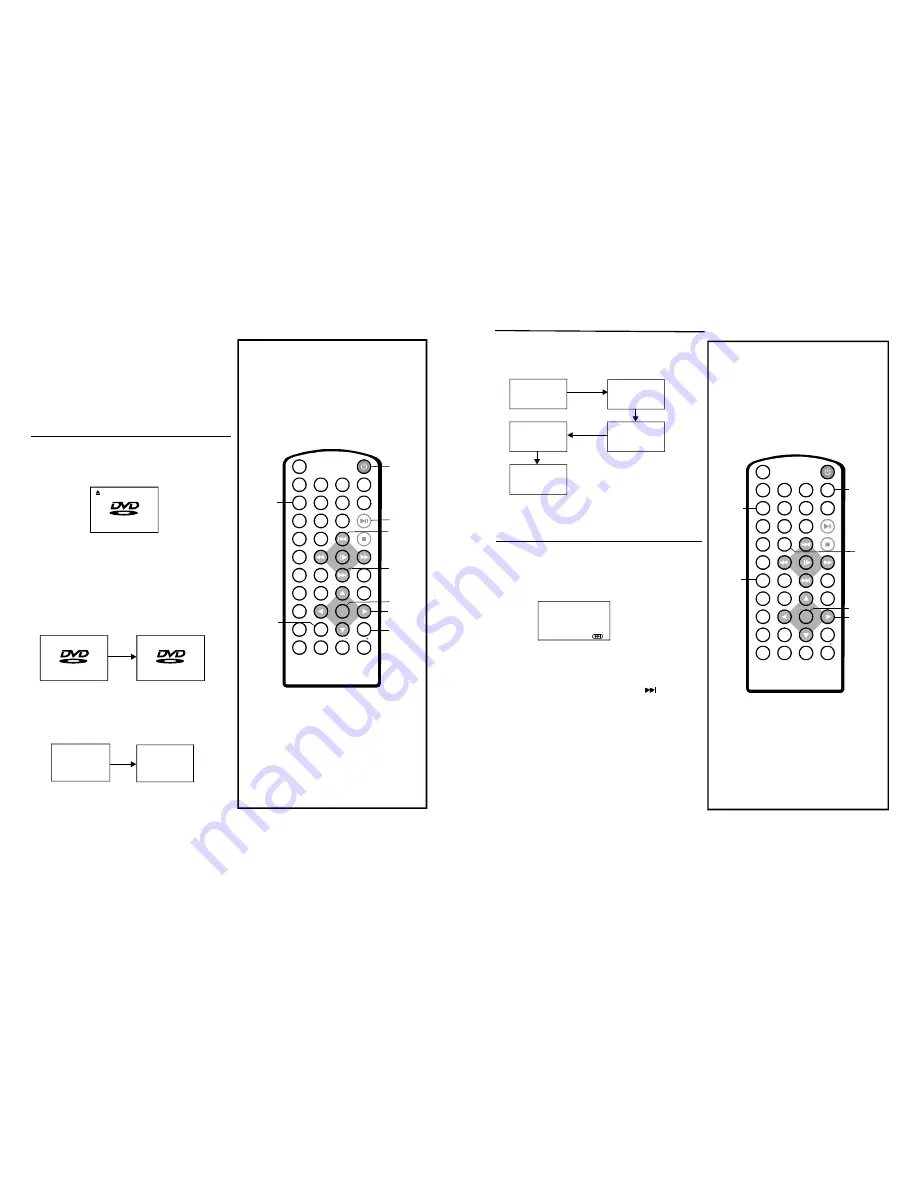
Whe n the p layer i s unde r oper ation, press DISP
butto n cont inuou sly on the rem ote c ontrol, the
scree n will displa y sequ ently p arts o f infor mation ,
all in format ion an d clea r inform ation .
The play er pla ys the tracks in the disc in an or der
yo u desired.
1. Press PROG RAM button and the screen will
di splay the program menu.
On screen display information
TI TL E ELA PSED
TT 02/03 C H 07/28
0:19: 20
TIT L E REM AIN
TT 02/03 CH 07/28
1:17: 00
CHAPTER REM AIN
TT 02/03 C H 07/28
0:01: 34
CH APTER ELAPSE D
TT 02/03 C H 07/28
0:01: 53
DISPLAY OF F
T T = TITL E NO.
CH = CHAPTER Number
Program play
PROGRAM:TT(03)/CH(--)
01 TT: CH: 06 TT: CH:
02 TT: CH: 07 TT: CH:
03 TT: CH: 08 TT: CH:
04 TT: CH: 09 TT: CH:
05 TT: CH: 10 TT: CH:
E XIT
15
1
2
3
4
5
6
7
8
9
0
10
+
SLOW
NEXT
EN T ER
N /P
POW ER
AV I N/OU T
DIS P
PLAY/PA USE
ST OP
FF
FR
PR EV
GOTO
REPEAT
A-B
PR OGR AM
SET U P
TF TM ODE
ZOOM
AN GLE
M ENU
TITLE
SU BT IT LE
M UT E
AUDIO
VOL
VOL
118 -001
10
PO WER
ME NU
ENTE R
TIT LE
PL AY/
PA USE
Before enjoying DVD/VCD/CD
s
The o n-scre en me nu language of you r playe r
has be en fac tory p re-set to Eng lish. If you w ant
to cha nge th e men u lang uage t o othe r langu age,
please refer to "Ini tial se ttings / Gene ral set up
/ OSD lang .In the expla nation below it is
assum ed tha t Eng lish ha s been selec ted a
the
menu langua ge.
”
1. Pre ss PO WER b utton on the unit to switc h
on the powe r.
2. Pus h the o pen b utton t o open the d isc cov er.
3. Pla ce a di sc ont o the d isc co mpartm ent.
Hold t he dis c witho ut tou ching either of its
surfac es, po sition it with the pri nted ti tle sid e
facing up, al ign it w ith the guide s, and place it
in its p roper positio n.
4. Clo se the disc c over
After c losing the d isc cov er , play beg ins.
The p layer s tarts t o read the dis c imm ediate ly.
5. Wh en a m enu sc reen a ppear s on th e TV,
move the na vigatio n butt ons or press the
nume ric but tons to selec t prefe rred tr ack
numb er, the n pres s ENTER but ton to confirm.
6.W hen th e men u cont inues onto a nother
scre en , p ress N EXT b utton t o view the
nex t scree n, or p ress P REV b utton to skip
to p reviou s scre en.
Du e to th e diffe rent d esign o f som e
soft ware t itles, N EXT b utton may n ot alwa ys wo rk.
7.To stop play an d retu rn to t he men u scre en,
pre ss TIT LE but ton, or MENU butto n.
NO TE:
Basic play
OPEN
V I D E O
V I D E O
V I D E O
D VD-V IDE O
LOADI NG
1 WHAT WIL L I DO
2 HE AR ME CRY
3 WITHO UT YOU
4 MOVE CLOSER
WIT HO UT Y OU
NE XT
PR EV
NUME RIC
BUTTO NS
2. Press navig ation buttons to choose m emory
in dex and then press ENTER button to s tart in put.
Enter desired titles/chapters numbers by usin g
th e num eric bu ttons, the selected titles/chapters
ar e stored into the m emory. Select
on the
m enu to see the next page, Up to 20 me mories
ca n be s tored.
Leadin g zero is not neces sary. I f the tr ack
number is more than 10, pr ess the 10+ k ey firs t
and then the unit digit.
Example: Trac k 3, pr ess "3 "
Trac k 12, press "10+" a nd the n "2"
Trac k 21, press "10+" tw ice and then "1"
3. Selec t
START
on the menu and p ress
EN TER button to sta rt program play or s elect
EXIT
on the men u and press ENTER butto n
to exit w ithout progra m play.
4. To cle ar programmed ite ms, sc roll the
navigati on but tons to selec t the it ems to be
cle ared, then press ENTER butto n .
5. To sto p the progra m play, selec t
STOP
o n
th e men u, then press ENTER button.
NOTE:
“
”
“
”
“
”
1
2
3
4
5
6
7
8
9
0
10
+
SLO W
N EXT
EN TER
N/P
PO WE R
AV I N/O UT
D ISP
PLAY/PAUSE
STOP
F F
FR
PREV
GOTO
R EPEAT
A-B
PROGRAM
SET UP
TF TM ODE
ZOO M
ANGLE
M ENU
TIT LE
SUBT IT L E
M UTE
AU DIO
VOL
VO L
118 -0 01
EN TE R
DI S P
NUMERIC
BUTTONS
PROG RAM
10+
NAVIGATION
BU TTONS
NAVIGATION
BUTTONS














