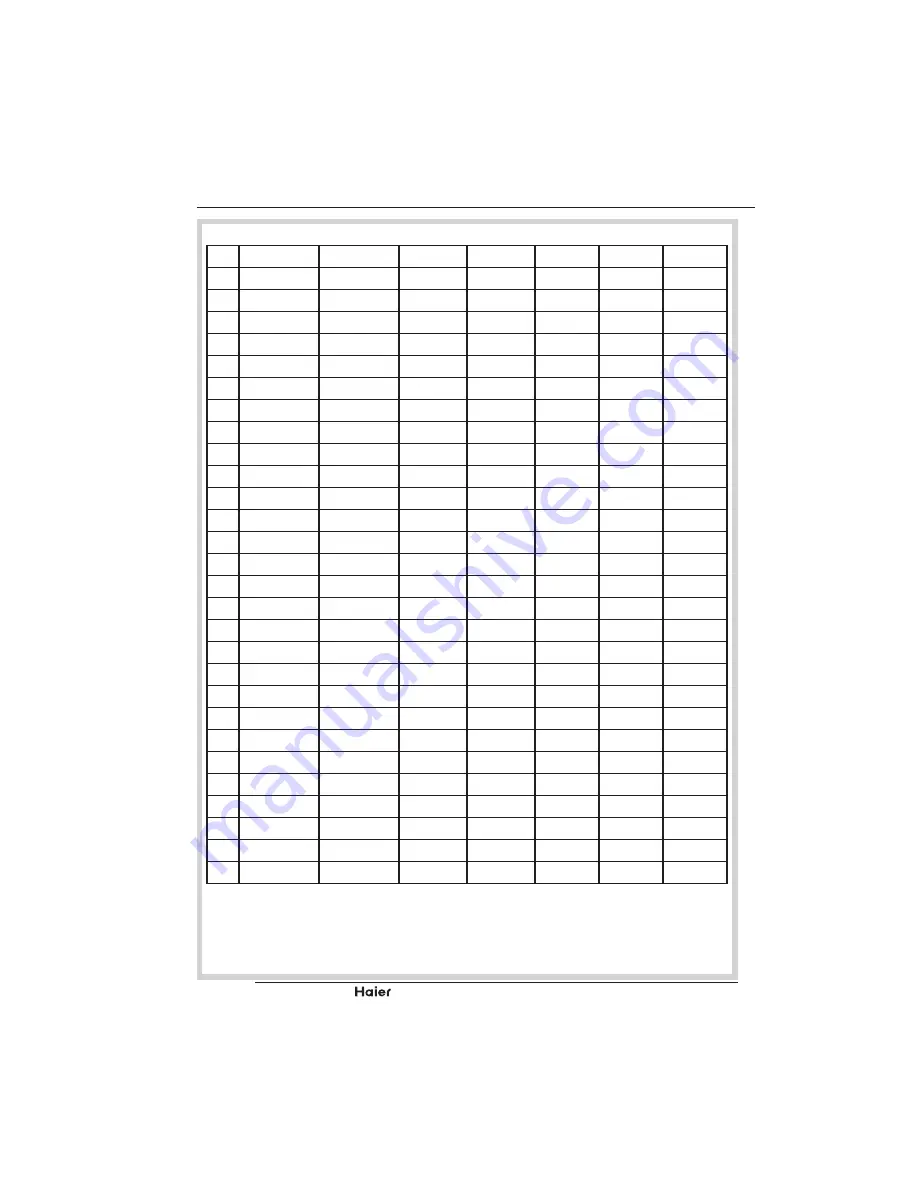
CD,=G&,8CH
@7
8]'
19”
22”
24”
Item
D!+(-D<)
Mode
Resolution
8!+(D<)
1
?5jw{
*[8]'
wj7?@7
70.086
2
?5jw{
*[8]'
x^7j77
70.087
?
?5jw{
*[8]'
wj7jz7
@{{j
8
8
8
4
?@
'&*#XD
wj7jz7
67
@
?xzw5
8>X'
wj7jz7
72.809
6
?x@
8>X'
wj7jz7
x@
7
?@5@w
8>X'
z77w77
@w^@
8
8
8
8
?xzx{
8>X'
z77w77
w7?5x
8
8
8
9
48.077
8>X'
z77w77
72.188
10
jwzx@
8>X'
z77w77
x@
11
49.7
'&*#XD
z?^w^j
x@
12
jz?w?
8>X'
57^jxwz
60.004
8
8
8
5?
@wjxw
8>X'
57^jxwz
70.069
14
w77^?
8>X'
57^jxwz
x@7^{
5@
61.08
*[¢]'/^
57^jxwz
x@xz5
16
44.772
8>X'&8
5^z7x^7
@{z@@
8
8
8
17
47.776
8>X'
5^z7xwz
@{zx
8
8
8
18
60.289
8>X'
5^z7xwz
x@
49.702
8>X'
5^z7z77
@{z5
19
47.72
8>X'&8
5?w7xwz
@{x{{
8
8
8
20
w?{z5
8>X'
5^z757^j
60.02
8
8
21
79.976
8>X'
5^z757^j
x@7^@
@@{?@
8>X'
5jj7{77
@{zzx
x7w?@
8>X'
5jj7{77
74.984
22
w@^{
&85xw;
5wz757@7
@{{@j
^?
64.674
&85xw;/=
5wz757@7
@{zz?
24
ww@zx
&8^?'/=
5{^757z7
60
8
8
APPENDIX
Содержание LYF24Z6
Страница 55: ... C D G 8 C H English NOTES ...
Страница 56: ......



















