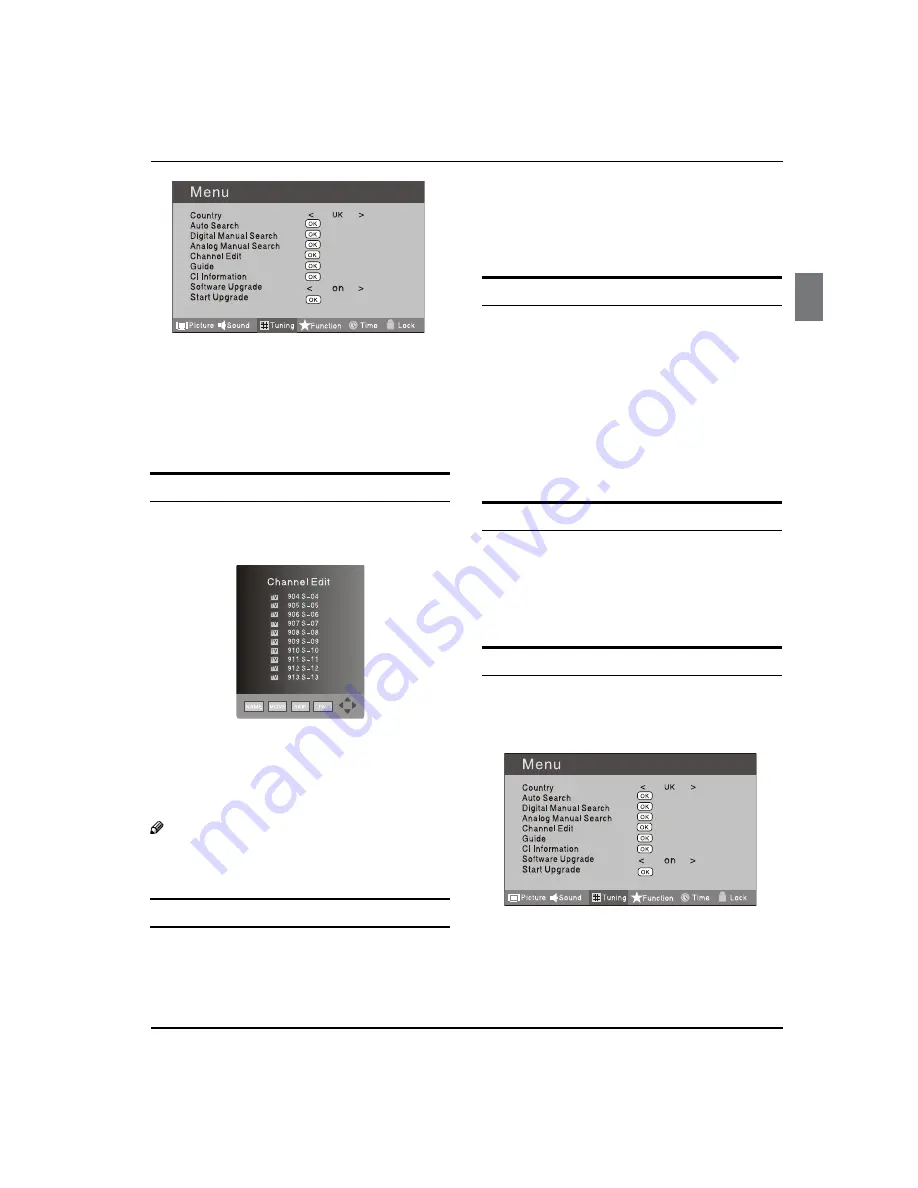
Getting Started
Digital LCD Television Instruction Manual EN-16
Press
B
button to select TUNING menu, press
button to enter.
Press
C
button to select CHANNEL EDIT item.
Press
button to enter the sub-menu. You can
press red, green, yellow or blue button to enter the
menu you need.
RENAME
Press
A
button to select the channel, and press
green button to rename.
Press
B
button to select the number position of
channel name. Press
button to select number.
You can press the
C
EXIT
button to cancel the changes
at anytime.
Note
The RENAME function is only available in ATV
O
program.
MOVE
Press
A
button to select the channel and press
yellow button to select the position.
Press
B
button to select the number position you
want to remove to, press yellow button to confirm.
You can press the
C
EXIT
button to cancel the changes
at anytime.
Setting favourite channel
Press
A
button to select the channel, press red
button to set your favourite channel.
You can press the red button to cancel the changes
B
at anytime.
Press
C
FAV
button on the remote control and
Favourite List will be displayed.
Press
D
button to select the channel, and press
OK
button to enter.
SKIP
Press
A
button to select the channel and press
blue button to skip the current channel.
You can press the
B
blue button to cancel the changes
at anytime.
GUIDE (Electronic Program Guide)
Using this function, you can access the DTV program
information.
Press
A
MENU
button.
Press
B
button to select TUNING menu.
Press
button to enter.
Содержание LY22K3CWW2
Страница 9: ...About your LCD TV Digital LCD Television Instruction Manual EN 8 Rear Terminals Control ...
Страница 36: ... 6 ...
Страница 45: ...About your LCD TV Digital LCD Television Instruction Manual EN 8 Rear Terminals Control ...
Страница 72: ... 6 ...
Страница 81: ...About your LCD TV Digital LCD Television Instruction Manual EN 8 Rear Terminals Control ...
Страница 108: ... 6 ...
Страница 117: ...About your LCD TV Digital LCD Television Instruction Manual EN 8 Rear Terminals Control ...
Страница 144: ... 6 ...
Страница 153: ...About your LCD TV Digital LCD Television Instruction Manual EN 8 Rear Terminals Control ...
Страница 180: ... 6 ...
















































