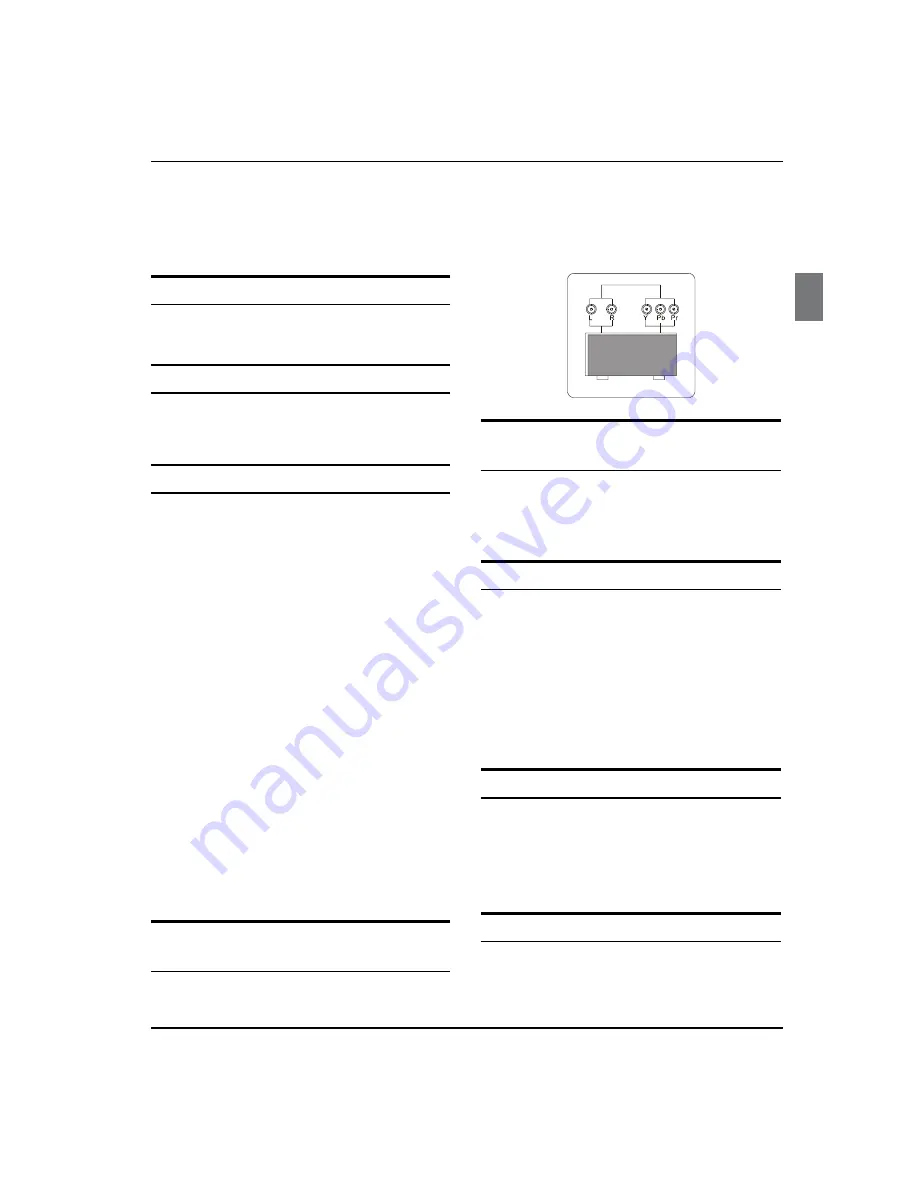
About your LCD TV
Digital LCD Television Instruction Manual EN-12
CONNECTING YOUR
TV
ANTENNA CONNECTION
Connect your aerial to the back of the TV into the
ANTENNA IN socket.
IMPROVE YOUR SIGNAL
To improve picture quality in a poor signal area, use a
signal amplifier (not supplied).
CONNECT YOUR PC TO THE TV
You can use your TV as a monitor for your personal
computer by connecting it with a VGA cable (not
supplied).
Read your computer user guide and check it has a
A
VGA connector.
Turn the power off on your TV and PC.
B
Connect a D type 15-pin VGA interface cable to the
C
VGA video interface connector on the PC. Connect
the other end of the cable to the PC interface
connector on the TV. Tighten the screws on the
VGA connectors and connect the audio cable (not
supplied) to the audio input socket on the back of
the TV.
Turn on the power of the TV firstly and then the PC.
D
Press the button on the TV or TV remote control to
E
set the video input mode to VGA.
Once the image shows, if there is noise present,
F
change the VGA mode to another resolution,
change the refresh rate to another rate or adjust
the brightness and contrast on the menu until the
picture is clear.
CONNECT A DVD PLAYER TO YOUR
TV
Connect the DVD video outputs (Y, P
b
, P
r
) to the
COMPONENT (Y, P
b
, P
r
) IN socket on your TV.
Turn on the DVD player and insert a DVD.
A
Press the button to select .
B
Refer to the DVD player user guide for operating
C
instructions.
DVD
CONNECT A DVD PLAYER OR VCR TO
YOUR TV
There are two ways in which you can connect a DVD
player or VCR to your TV. Make sure that both the TV and
DVD player or VCR are switched off before you connect
them.
Connection Option 1
Connect the audio and S-VIDEO cables from the VCR
A
output jacks to the TV input jacks.
Insert a video tape into the VCR and press
B
PLAY
on
the VCR.
Turn on the power of the TV first, then the VCR.
C
Press the
D
SOURCE
button on the TV to set the video
input mode to S-VIDEO.
Connection Option 2
Connect the AV DVD/VCR outputs to the AV IN
A
socket on your TV.
Press the
B
SOURCE
button on the TV to set the video
input mode to AV.
SCART INPUT
Connect the scart lead from the external device
A
(DVD player, Set-top box or games console) to the
TV scart socket.
Содержание LY22K3CWW2
Страница 9: ...About your LCD TV Digital LCD Television Instruction Manual EN 8 Rear Terminals Control ...
Страница 36: ... 6 ...
Страница 45: ...About your LCD TV Digital LCD Television Instruction Manual EN 8 Rear Terminals Control ...
Страница 72: ... 6 ...
Страница 81: ...About your LCD TV Digital LCD Television Instruction Manual EN 8 Rear Terminals Control ...
Страница 108: ... 6 ...
Страница 117: ...About your LCD TV Digital LCD Television Instruction Manual EN 8 Rear Terminals Control ...
Страница 144: ... 6 ...
Страница 153: ...About your LCD TV Digital LCD Television Instruction Manual EN 8 Rear Terminals Control ...
Страница 180: ... 6 ...
















































