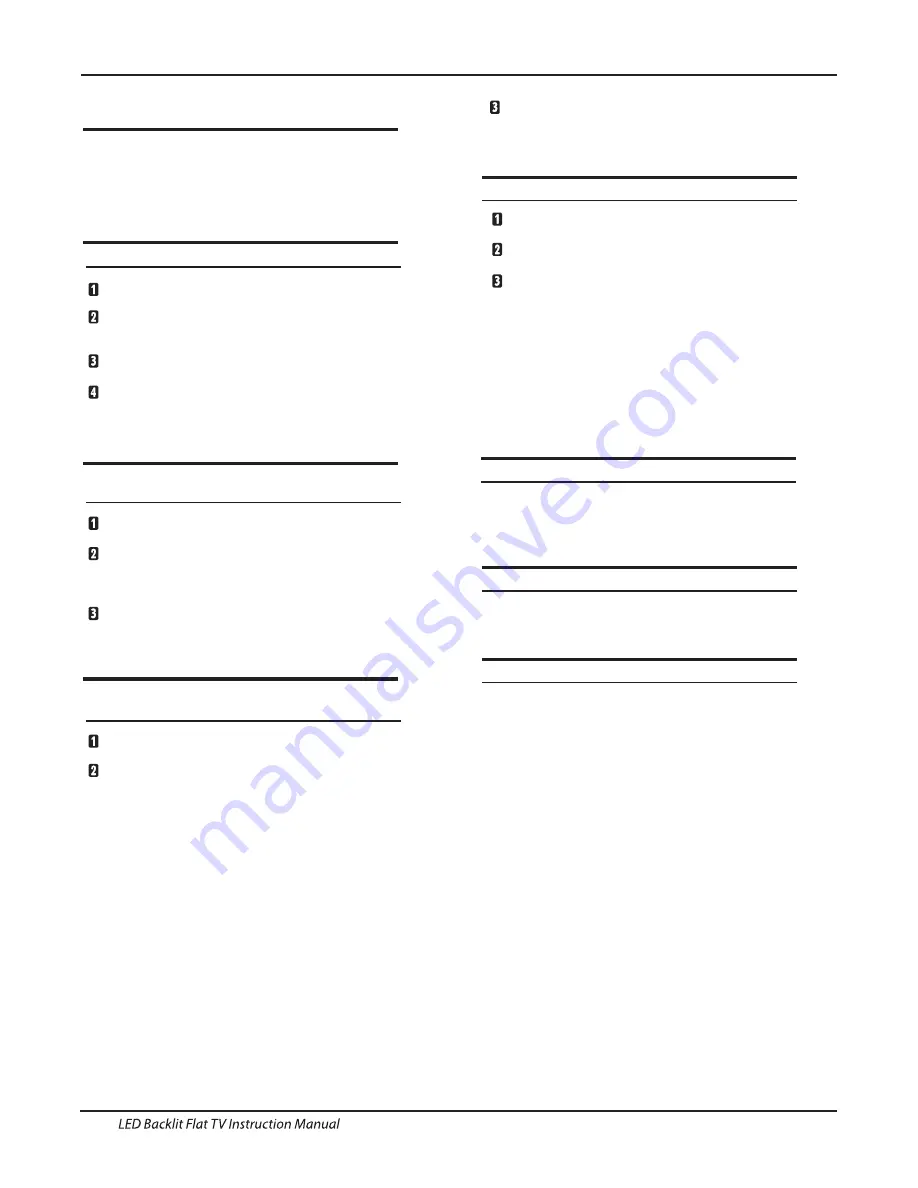
EN-11
Introduction
Connecting a DVD player / Satellite / cable
set top box receiver / games console /
Laptop
There are several options to connecting a DVD
player / Satellite or Cable set top box receiver /
games console / Laptop to your TV.
Option 1
HDMI
If the device you want to connect to the
is switched on, switch off the device first.
Connect a HDMI cable (not supplied) from
the HDMI socket on the TV to the DVD player cable
receiver or games consol.
Switch on the device you have just
connected to the TV
To select the device connected with the
HDMI cable press the
SOURCE
button on the
remote and use the
▼▲
keys to select
HDMI
and
press the
OK
button.
Option 2
AV
Audio Visual
(Yellow/White/Red)
Make sure that both TV and the device are
switched off before connecting.
Connect the AV cables (not supplied) from
the Video (yellow) and Audio (white, red)
sockets on the TV to the DVD player or games
console etc.
To select the device connected with the
AV cable press the SOURCE button on the
remote and use the
▼▲
keys to select AV and
press the OK button.
Option 3
COMPONENT
(Green/Blue/Red)+(White/Red)
Make sure that both TV and the device are
switched off before connecting.
TV
Connect the cables (not supplied) from the
COMPONENT IN sockets Y, Pb, Pr (green,
blue, red) and L-Audio-R (white, red) on the TV
to the DVD player or games console etc.
To select the device connected with the
COMPONENT cable press the SOURCE button on the
remote and use the
keys to select
and
press the
OK
button.
Option 4
USB
Most USB sticks can be connected to your TV
and some digital cameras may also work.
Connect USB stick (not supplied) or a USB
cable (not supplied) to the TV.
To select the USB device connected to the TV,
press the SOURCE button on the remote and
use the
keys to select USB and press the
OK
button.
Note1:Only *.jpg and *.mp3 files will work,
other file types are not guaranteed and may not.
Note 2. Apple iPhones and iPods are not
compatible with your TV.
Note 3. When connecting any device to the USB
connection, keep the USB cable length as short
as possible.
Option 5
Option 6
▼▲
▼▲
YPbPr
LAN INPUT
Connects your TV to the internet router by an Ethernet
cable.This is for future services such as the red
button,and on demand / catch up TV services.
Option 7
OPTICAL OUTPUT
Use an optical cable to connect the TV’s OPTICAL
socket to an external audio receiver’s audio coaxial
input socket.Plug the connected devices into the
mains socket before switching on the TV.
HEADPHONE OUTPUT
Insert the plug of the earphone into the headphone
socket on the TV. The TV speakers are now muted.
Alternatively you can also plug in external speakers if
required.
Connecting to your Haier TV
Содержание LE50K6500U
Страница 1: ...LE65Q6500U LE50K6500U ...
Страница 26: ...4031Q558045 ...


























