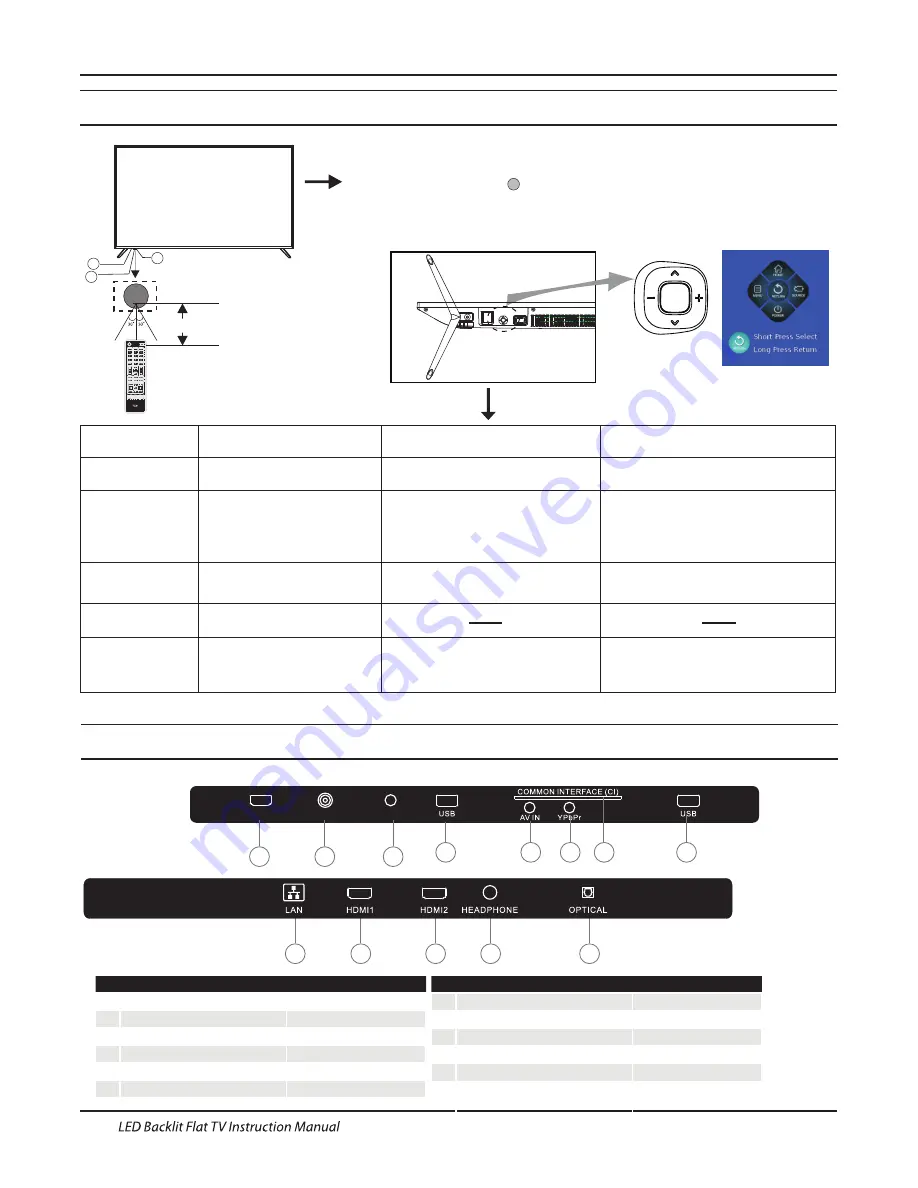
HDMI3(ARC)
LNB IN
RF
Introduction
Front control panel
EN-9
1: Remote control sensor.
2: Indicator LED: RED STANDBY.
3: Key board
3
2
1
≤
8m
Rear/Side Sockets
1
2
input
3
USB
input
4
input
5
8
HEADPHONE
input
9
HDMI1
analogue audio output
10
HDMI3(ARC)
input
11
Output
6
input
YPbPr
HDMI2
OPTICAL
7
input
input
1
2
3
4
5
7
4
8
9
10
12
LAN
RF
AV IN
COMMON INTERFACE(CI)
Bottom
On analog and digital TV, the channel
can be switched on and off.
In the absence of audio playback state,
press the volume up / down control.
Open the navigation menu
Navigation menu status
(If this model does not
have the corresponding
function, the icon is grey
and not optional)"
No dispaly in TV
TV Status
Middle key
Pull Up/Down
Pull Left/Right
Navigation menu
Press to open the navigation menu,
press again to close the menu.
If there is
no operation, the menu automatically
disappears after 5 seconds.
Press to enter the home page, standby,Press
the corresponding button, the corresponding
icon highlighted, to remind the user has been
operating successfully, and to achieve the
corresponding functions.
Press to enter the menu, input source,Press the
corresponding button, the corresponding icon
highlighted, to remind the user has been operating
successfully, and to achieve the corresponding
functions.
Menu, Home, or
Application status in TV
confirmation key on the remote control.
Short press for confirm,equal to the
return key on the remote control.
Long press to return, equal to the
to the Up/Down key on the remote control.
Achieve up and down buttons function,equal
to
the Left/Right key on the remote control.
Achieve left and right buttons function,equal
the standby state
Press to power on
Other states
key on the remote control.
If the media video
player, can be played and suspended, and
pop-up setting menu.
Press to confirm,equal to the confirmation
to the Pull Up/Down key on the remote control.
Achieve up and down buttons function,equal
Left/Right key on the remote control. If it is in the case
of the pop-up media video player setting menu,
achieve fast forward and fast rewind function.
Achieve left and right buttons function,equal to the
input
6
11
12
input
LNB IN
Содержание LE50K6500U
Страница 1: ...LE65Q6500U LE50K6500U ...
Страница 26: ...4031Q558045 ...











































