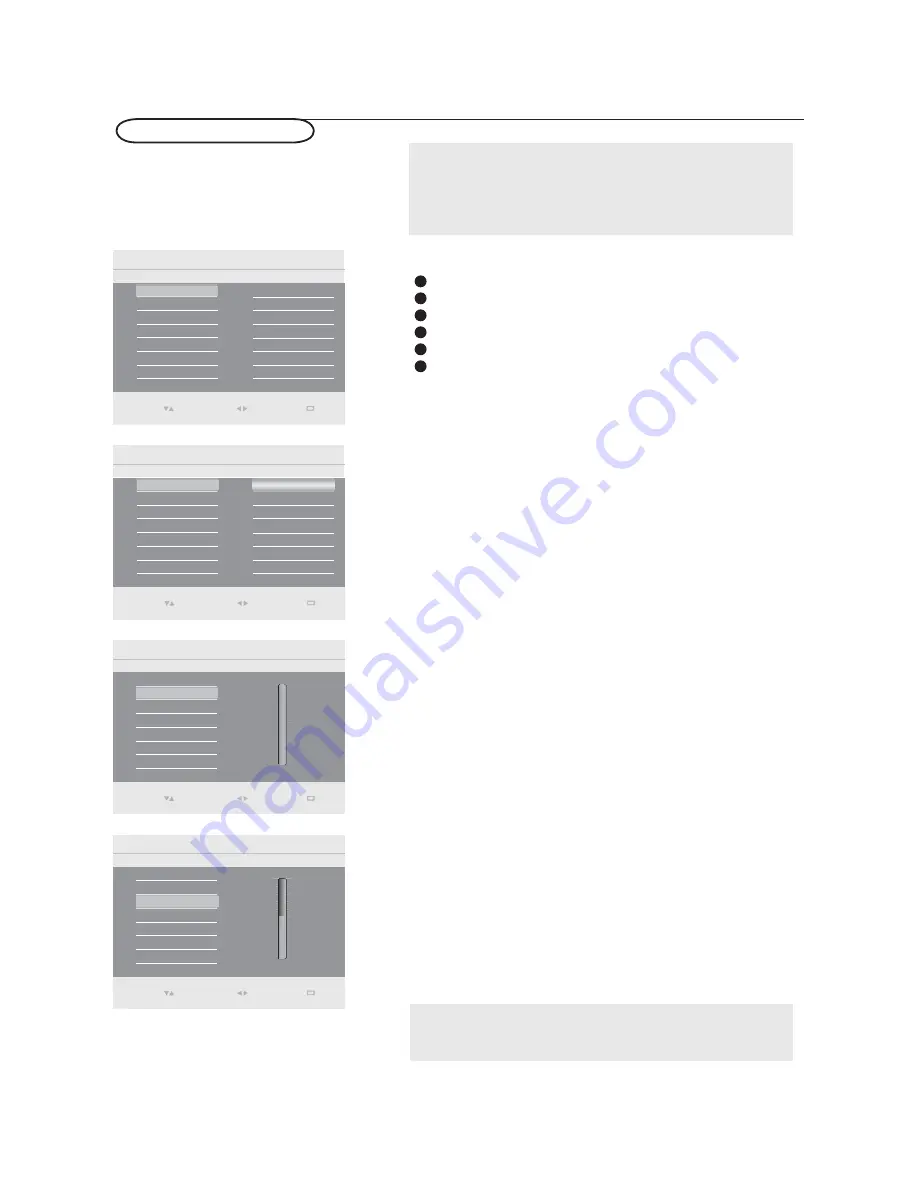
Main Control
Picture
4
5
Brightness
Install
Contrast
Features
Auto adjust
Manual adjust
Sound
Picture
Color temp
Picture
Color temp
5
3
Warm
Cool
Main Control
Auto adjust
Manual adjust
Contrast 50
Brightness 100
Color temp
Normal
Picture
Main Control
Brightness
5
Auto adjust
Manual adjust
Contrast 50
Color temp
Brightness 100
Picture
Main Control
Contrast
5
Auto adjust
Manual adjust
Brightness 100
Color temp
Contrast 50
PC menu-Picture & Sound
Note:
This TV can also be used as a PC Monitor. A PC video signal must be
present or the TV will go into standby mode. The PC Picture controls
allow you to adjust the picture.
Please make sure you are in PC mode.
Picture
Press the
MENU
button on the remote control.
Select
Picture
in the Settings menu.
Use the cursor right to enter the Picture menu.
Use the cursor up/down to highlight the menu items.
Press the cursor right to enter the selection.
Use the cursor up/down to adjust the item.
1
2
3
4
5
6
Adjust to increase or decrease
Warm
(red) and
Cool
(blue)
colors to suit personal preferences.
Select
Cool
to give the white colors a blue tint,
Normal
to
give the white colors a neutral tint,
Warm
to give the white
colors a red tint.
Color temp
Adjust to brighten the darkest parts of the picture.
Brightness
Adjust to “sharpen” the Picture quality. The black portions
of the picture become richer in darkness and the white
become brighter.
Contrast
Note:
Color temp can also be activated by pressing Smart mode button on
your Remote Control.
Select
Enter
0(18
Exit
Select
Enter
0(18
Exit
Select
Enter
0(18
Exit
Select
Enter
0(18
Exit
25
Содержание L42S9
Страница 35: ......
























