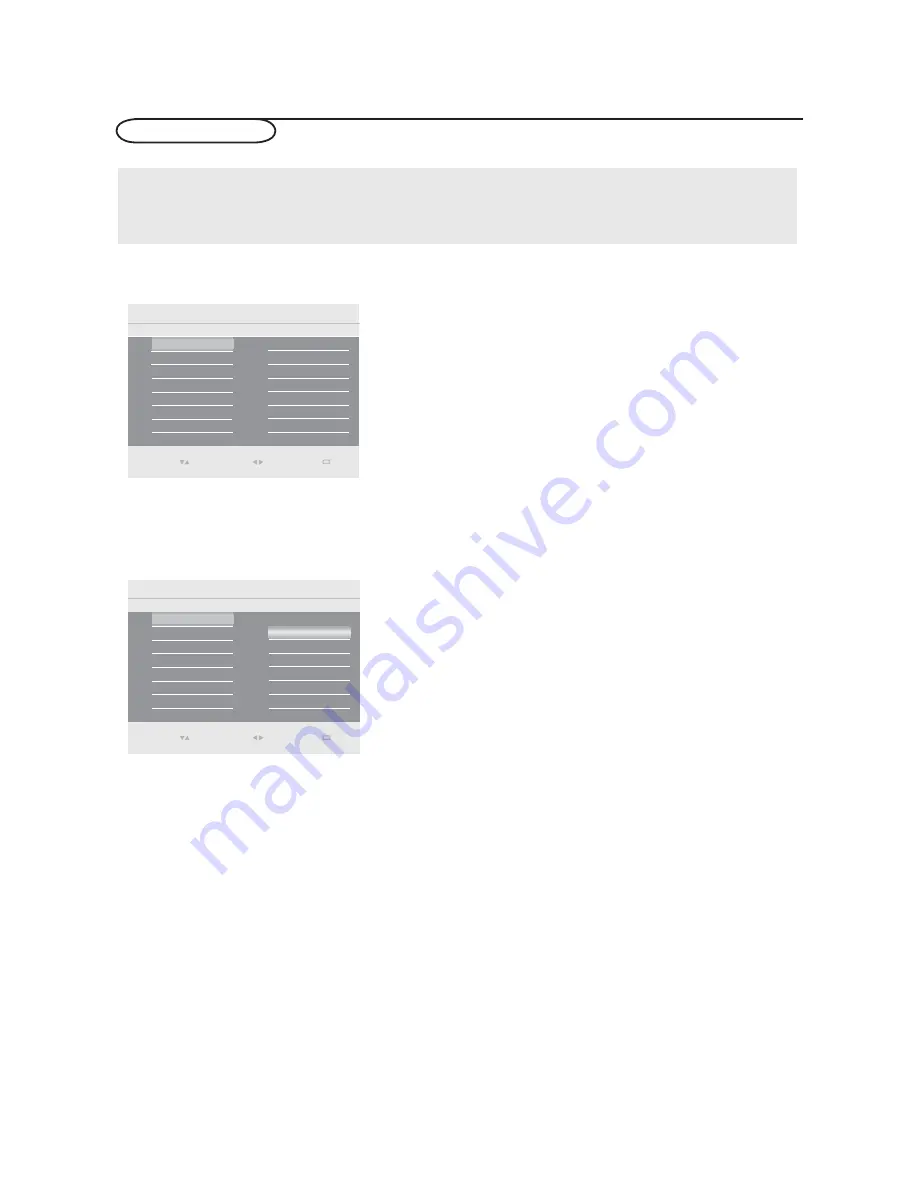
To use the menus
1SFTTUIF.&/6CVUUPOPOUIFSFNPUFDPOUSPMUPEJTQMBZ
the Main control menu.
- Use cursor up/down to highlight and select a menu item
on the left panel.
The right panel shows the content of the menu you have
highlighted in the left panel.
Note: Sometimes not all the menu items are visible on the
screen. Use cursor down to scroll down to additional items.
- Use the cursor right to enter the right panel.
The content of the right panel is moved to the left panel
and the right panel shows the content of the newly high-
lighted item in the left panel.
Note: In some cases, you will want to watch the picture on your
screen while adjusting settings. This means that when the high-
light is on the right side panel, the other menu items are hidden.
When the cursor left is pressed again, the hidden menu items
re-appear and the highlight moves to the left panel.
1SFTTUIFDVSTPSMFGUUPHPPOFNFOVMFWFMVQBHBJO
- Press the
OK
button on the highlighted item to activate
and to dismiss the menu.
- Press the
MENU
button again to exit the Main control
menu.
Note: The menu is also dismissed by pressing one of the
executable buttons which may be executed.
Select
Enter
Main Control
Picture
4
8
Contrast
Sound
Install
Brightness
Features
Color
Sharpness
Tint
Color temp
Picture format
Smart mode
Picture
0(18
Exit
How to navigate through the Main control menu
Introduction
When you use a menu or take an action, convenient instructions will be displayed on your TV.
Please, follow the displayed instructions .
The Main control menu allows you to access and change
settings and preferences settings.
Picture
Main Control
Smart mode
8
6
Standard
Movie
Brightness 50
Sharpness 50
Tint 0
Color temp
Picture format
Game
Personal
Smart mode
Vivid
Power saver
Select
Enter
0(18
Exit
Contrast 60
Color 60
14
Содержание L42S9
Страница 35: ......






























