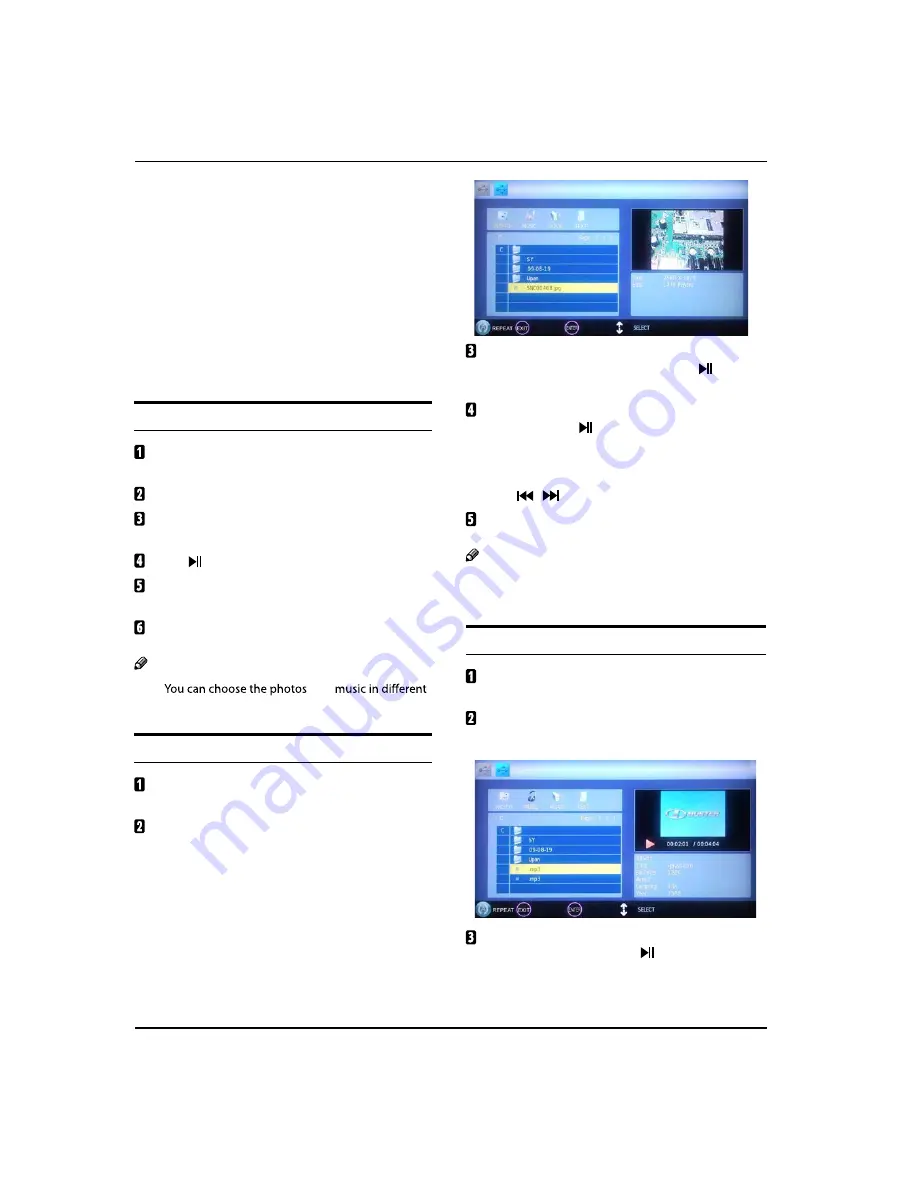
Operation
EN-17
TV LCD-TFT Owner’s Manual
Under source of USB, when
"
press button
MENU
,
screen goes black, except when images or movies
are being played.
While playing the USB, press
"
EXIT
button repeatly,
the screen picture will return to USB main
interface, and only at this time you can switch
corresponding signal sources by pressing
INPUT
again.
Please do not unplug the USB device when the
"
connected USB storage device is working. When such
device is suddenly separated or unplugged, the stored
files or the USB storage device may be damaged.
Operating the USB device
Press
/
to scroll through main menu or submenu
and select your desired option.
Press
OK
to confirm your selection.
Press
/
to achieve the FWD (fast forward) and
REV (fast back) of the option being played.
Press
to play, and press it again to pause playing.
Press
ZOOM
to magnify pictures; when the picture is
enlarged, press
/
and
/
to move the picture.
Press
EXIT
repeatedly to return to the main menu.
Note
R
files to play together.
Playing a Picture
After entering USB main interface, press
/
to
select
PHOTO
item.
Press
ENTER
to confirm the selection and enter the
picture file list.
Press
/
to select the picture you want to play,
press
ENTER
to confirm, and then press
button to
play the pictures.
If you want to pause the picture which is being
palyed, press the
button again.
Press
ZOOM
to magnify the picture. When the
picture is enlarged, press
/
and
/
to move
the picture.
Press
/
to select the last or next picture.
To exit playing, just press
EXIT
repeatedly.
Note
The menu display varies with the photo name and
R
pixel in your equipment.
Playing Music
After entering USB main interface, press
/
to
select
MUSIC
item.
Press
ENTER
to confirm the selection and enter the
music file list.
Press
/
and
ENTER
button to select the music
you want to play, then press
button to play the
music.
Press
/
to achieve the REV (fast back) and FWD
(fast forward) of the music being played.
and
Содержание L32R3
Страница 23: ......
Страница 24: ......
Страница 25: ......
Страница 26: ......
Страница 27: ......
Страница 28: ......
Страница 29: ......
Страница 30: ......
Страница 31: ......
Страница 32: ......
Страница 33: ......
Страница 34: ......
Страница 35: ......
Страница 36: ......
Страница 37: ......
Страница 38: ......
Страница 39: ......
Страница 40: ......
Страница 41: ......
Страница 42: ......
Страница 43: ...01 0090509640 R ...






























