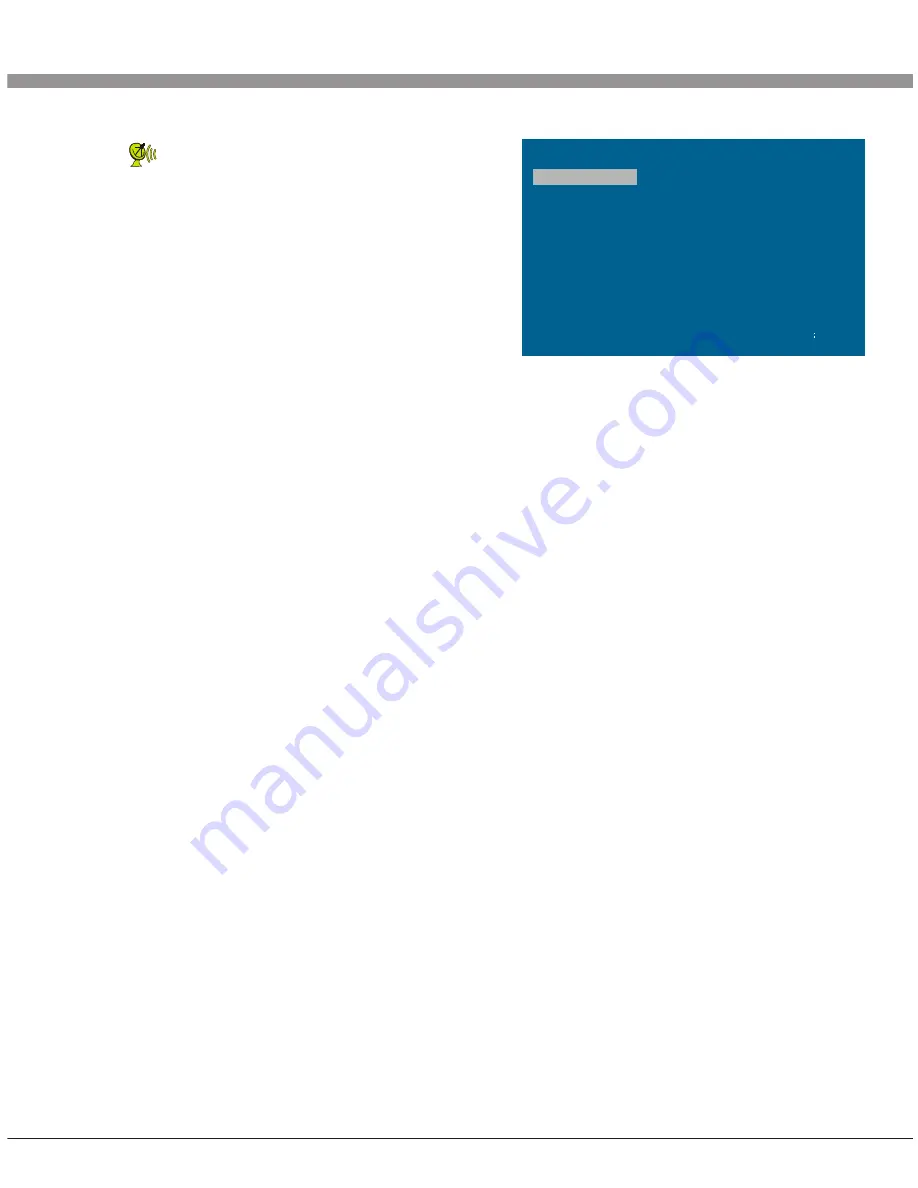
20
Basic Operation Instruction
CHANNEL EDIT
Select to enter the submenu of TV. Then
press ''Up/Down'' key on the remote control
or ''CH+/CH-'' on the front panel to select
''CHANNEL EDIT''. Press ''Right'' key on the
remote control to enter submenu of
''CHANNEL EDIT'' (Press program list key on
the remote control to enter submenu of
''CHANNEL EDIT'').
NAME:
Press ''Cursor'' key on the remote control to select channel. Press ''1'' key on
the remote control to name. Press ''UP/Down'' key on the remote Control to select
letter or number. Press ''Left/Right '' key on the remote control to move digit and then
press ''UP/Down'' key on the remote control to select letter or number. Press ''1'' key
on the remote control to confirm.
DELETE:
Press ''Cursor'' key on the remote control to select channel which you wish
delete. Press ''2'' key on the remote control, and then press ''1'' to confirm.
SWAP:
Press ''Cursor'' key on the remote control to select channel which you wish
change name's position,
press ''3'' key on the remote control, then press ''UP/Down''
key on the remote control to select channel, press ''1'' to confirm.
Select Channels with "CH+/CH-" Key
Press Program key on the remote control or "CH+/ CH-" key on the front panel to
select the channels.
Select channels with the Return key you can go to the last channel when pressing
the Return key. For example, if the last channel is 10 and the current channel is 20,
you will go to channel 10 when pressing the Return key. You can switch the two
favourite channels as you like
.
Select Channels with Numeric Keys
1. Operations to select channels with 1 digit (0-9):
Press the number keys (0-9)on the remote control to select TV channel directly.
2. Operations to select channels with 2 digits (10-99):
Press the number keys with 2 digits (10-99) on the remote control to select TV
channels.
3. Operations to select channels with 3 digits (100-199):
Press the number keys with 3 digits (100-199) on the remote control to select TV
channels.
0 0 1
0 0 3
0 0 4
0 0 5
0 0 6
0 0 7
0 0 8
0 0 9
0 1 0
0 0 2
0 1 1
0 1 2
0 1 3
0 1 4
0 1 5
0 1 6
0 1 7
0 1 8
0 1 9
0 2 0
0 2 1
0 2 2
0 2 3
0 2 4
0 2 5
0 2 6
0 2 7
0 2 8
0 2 9
0 3 0
1
NAME
2
DELETE
3
SWAP
MENU
E X I T




































