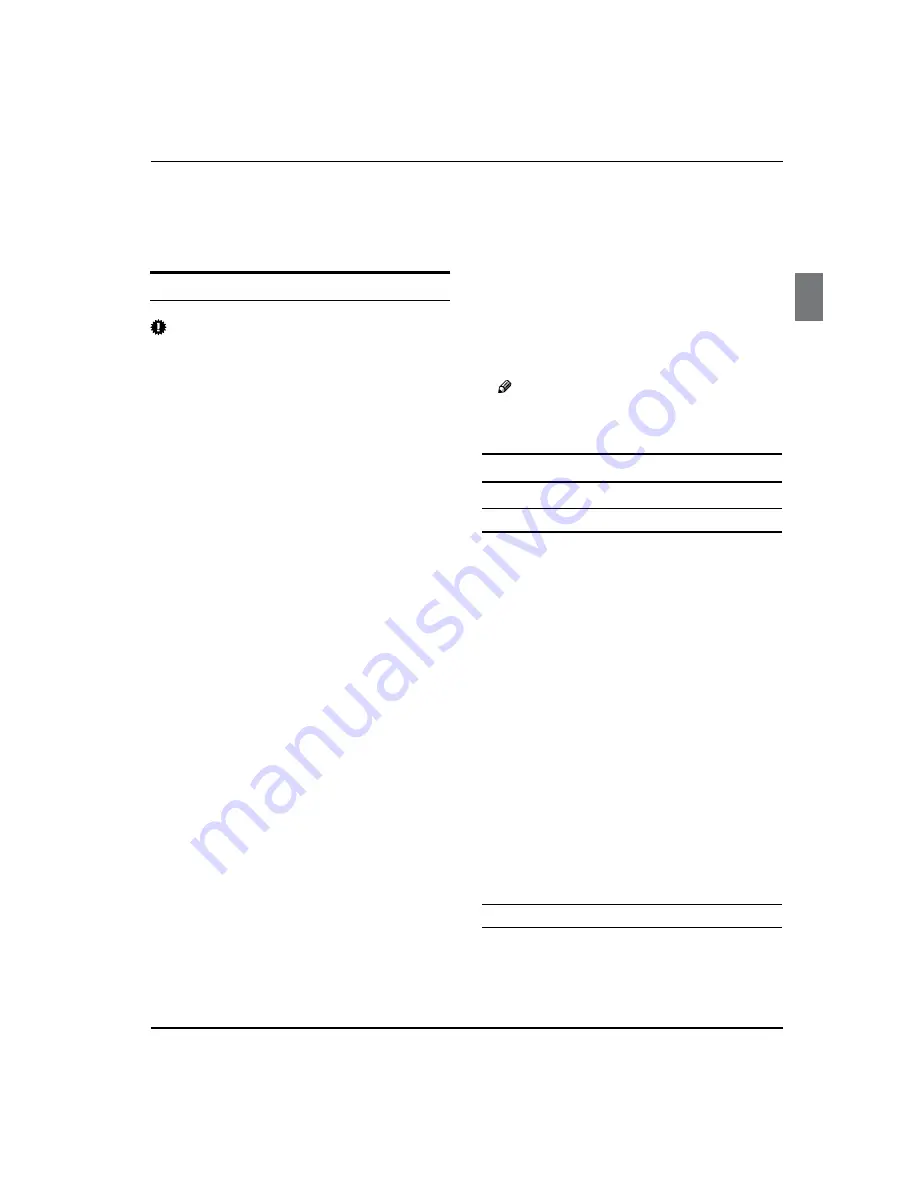
Operation
Haier LED HDTV/DVD
EN-22
Press
C
REV
to fast reverse through the disc.
Each time the
REV
button is pressed, the fast reverse
motion speed changes.
Press
D
PLAY/PAUSE
to resume normal playback.
Advanced Playback
IMPORTANT:
All described functions are for dvd discs.
R
If you play other disc Formats the operation and on
R
screen display will be different.
SUBTITLE
Y
Press “
SUBTITLE
“, the screen will display “SUBTI-TLE
01/XX XXXXX”, “01” indicates the ordinal number
of this language; “XX” indicates total number of
language; “XXXXXX” indicates the language of
country. (The number of language depends on disc.)
This function can select up to 32 languages displayed
on screen.
REPEAT
Y
Press “
REPEAT
“ and Chapter repeat will be displayed
on screen, the second press will display Title repeat,
the third press will display All repeat, the fourth press
will cancel this function.
ANGLE
Y
When enjoying sports, concert or theatre, press
this key to watch same actions in different angles.
(Valid for discs possessing this function. Using a disc
recorded in multi-angle you can view the scene from
different angles, for example, front, side, whole view
and exterior scene).
D.MENU
Y
Press this key to display the root menu, select items
according to your preference. (This function will work
on a DVD with a multi-layer menu.)
D.CALL
Y
Pressing this key will cycle through “Title Elapsed”,
“Title Remain”, “Chapter Elapsed”, “Chapter Remain”
and “Display off “.
PROGRAM
Y
When playing discs, press “
PROGRAM
” to enter
program mode. Press the digit buttons to select the
program number that you want. When finished move
the cursor to select “START” . Press
ENTER
to confirm.
This will start the program playback.
SEARCH
Y
Press “
SEARCH
” once to display the search menu.
Press the button again to select. Press the program
number buttons to input the item you require.
Press
ENTER
to confirm.
D.AUDIO
Y
Press this key can change the mode of audio.
such as:
Audio 1/2: AC 3 2 CH English
Audio 2/2: AC 3 5.1 CH English
Press this button to cycle between Mono Left, Mono
Right, Mix-Mono and Stereo.
Note
When press this button continuously, you must
R
allow a 3 second interval between selections.
Special Function Playback
JPEG DISC PLAYBACK
When a disc containing standard JPEG picture files
q
is inserted into the player, a navigation menu will
be displayed automatically. Use the
/
cursor
buttons to select a file then press
ENTER
. The slide
show will commence.
Press
q
PREV
or
NEXT
to move between pictures.
Press
PAUSE
to stop on the current picture.
Press
ENTER
to resume normal playing.
A JPEG disc contains JPEG (.jpg) format picture
q
information that can be decoded by a micro-
computer software and displayed through the video
output interface or on the television screen.
This function has many applications. For example
q
one can save files from a scanner or digital camera
in the JPEG format, record these on a CD-R disc and
present them to an audience through this player.
The JPEG format is a convienient method to store
q
images in a small amount of memory space, and is
ideal for archiving information.
SCREEN SAVER FUNCTION
This unit employs a screen saver mode to help
q
protect the tube during static video pictures. This
can be turned off on the GENERAL SETUP PAGE.






































