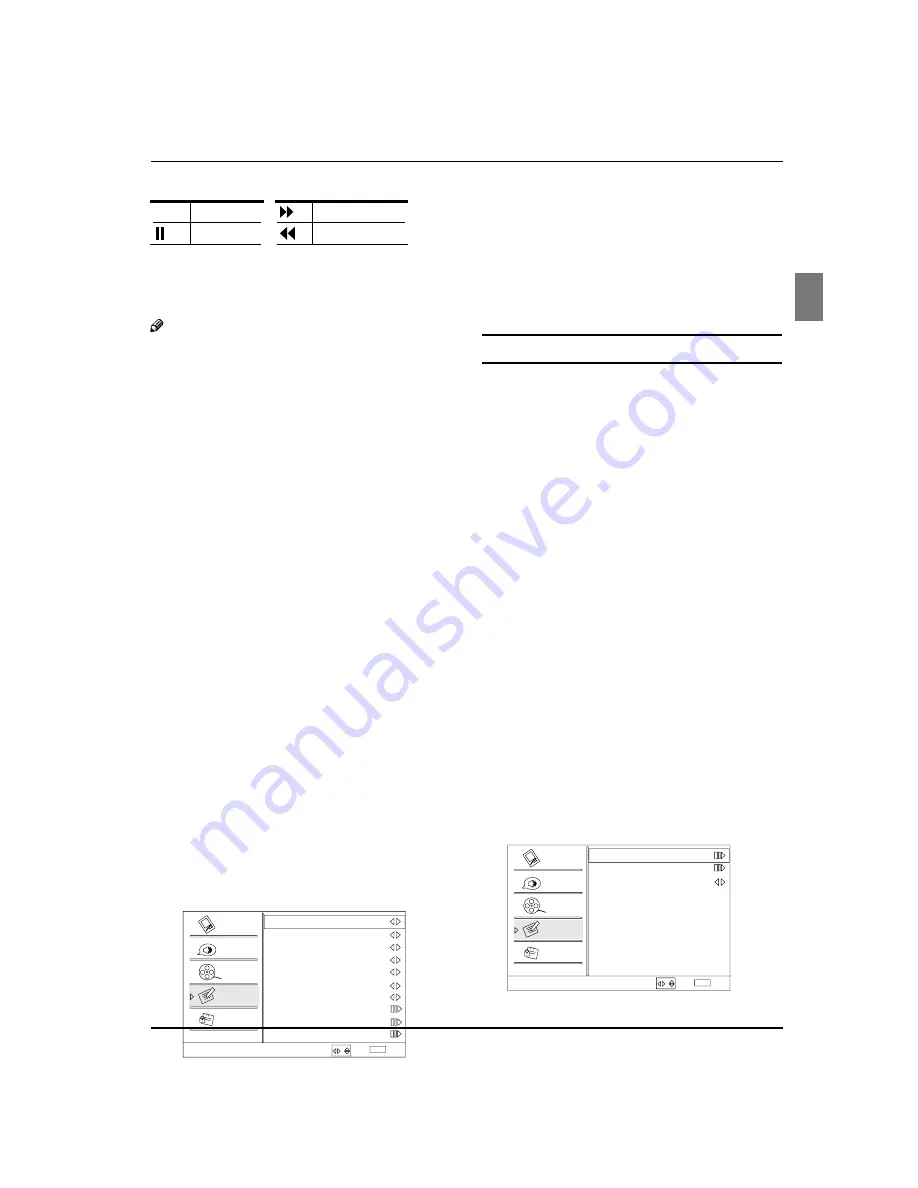
Operation
Haier LED HDTV/DVD
EN-14
Pause, Fast Forward, Rewind).
Play
Fast forward
Pause
Fast reverse
3.Playback speed: playback speed can be changed -
1x,2x,4x,8x,16x,32x.
4.Playback position: The playback position is always at
the center of the time bar.
5.Time scale:shows the time in half hour increments.
Note
Time Shift function is only available in DTV
R
mode.
The maximum recording duration is determined
R
by the memory size of the USB drive and the signal
resolution. Please use a high-speed USB 2.0 drive
with a minimum of 1GB capacity.
Time shift only supports FAT32 file-system.
R
Time shift supports more than 4GB recording by
R
using multi-file storage.
When the maximum recording duration is reached,
R
the oldest program would be deleted and the
latest program is recorded.
When changing channel or changing input source,
R
the timeshift would stop automatically.
Time shift record will store the fact of no signal.
R
Time shift will store the video, audio and data
R
service. we only support:
Video streams: Max 1 stream
Audio streams: Max 8 streams
CC stream: No limited.
In recording, the data is not guaranteed to be
R
stored in the disk. If the timeshift playback plays
a corrupted data block, it would show “Data lost”
message to indicate that the current data is not
stored correctly.
Please connect the TV antenna or Cable TV coaxial
R
cable to the Antenna input on the TV. Then please
complete the channel scan. The Time Shift feature
is available when using your ATSC tuner and QAM
cable tuner.
Function Menu Options
Press
A
MENU
button and
/
button until the
following menu appears on the screen.
Function
Language
English
OSD Timeout
Short
OSD Transparency
Middle
DCR On
Blue Screen
On
Time Setup
Closed Caption
Default
Select
Back
EXIT
Video
Audio
Channel
Lock
Function
DPMS On
Screen Mode Normal
/
Press
B
/
ENTER
button to enter the menu and
/
button to go up and down to select the
desired option.
Press
C
/
ENTER
button to confirm and
/
button
increase and decrease the level to adjust the
selected option to your preference.
Repeat step 2 and step 3 until desired quality has
D
been achieved.
Function
Language
Y
:Press
/
button to select language of
the OSD.
OSD Timeout
Y
: Press
/
button to select
Middle
/Short
and
Long
to change thetime of the OSD
display.
OSD Transparency
Y
: Press
/
button to select
among
Low/High
and
Middle
to change the
transparency of the OSD. To select Low, the OSD is
opacity.
Screen Mode
Y
: Press
VOL+/-
button to select among
Normal/Wide/Zoom
and
Cinema
to change the
display mode(display mode may differ from different
inputs).
DPMS
Y
: PC Power Management. To set On, the set
will be in standby mode automatically if no signal
in 2 minutes; if signal input , the set will be on again
automatically.
Blue Screen:
Y
Press
/
button to select On, the
screen will be in blue after 3 seconds if there is no
signal.
DCR:
Y
Pr
ess
/
button to select On or Off.
Time Setup:
Y
Press
/
ENTER
button to enter the
submenu.
Time Zone:
q
Press
/
button to select the
appropriate time zone.
Time Setup
Time Zone
Date/Time
Sleep Timer
Off
Select
Back
EXIT
Video
Audio
Channel
Lock
Function
/




























