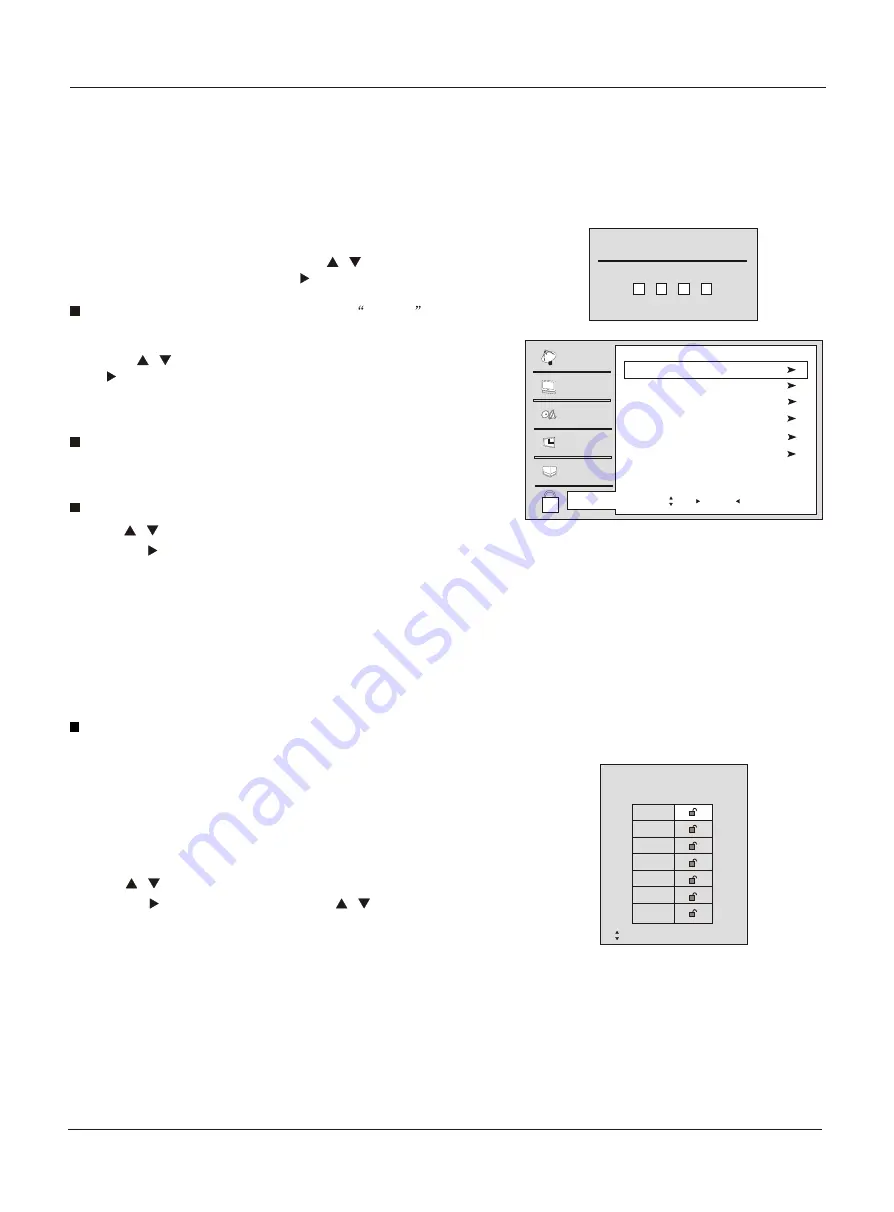
1. Press the
MENU
button and then use
/
button to select
the
LOCK
menu. Then, press the
button.
The TV is set up with the initial password
0-0-0-0
and
security default password is 9-4-4-3.
2. Use the
/
button to select the desired items, and press
the
button to enter the next menu.
Once the option is selected, change the settings to your
preference.
Password
: Change the password by inputting a new
password twice.
Parental Lock
or
OK
or
OK
Set up blocking schemes to block specific channels, ratings, and
external viewing sources.
A password is required to gain access to this menu.
Operation
1. Press
/
button to select
Lock
item.
2. Press the or
OK
button to select
On
or
Off
.
Note
If the Parental Lock is setting as Off, the change of the
MPAA Rating, Parental Guide ,CA Eng Rating and CA Fren
Rating will be no useful.
Parental
MPAA Rating
Blocks movies according to the movie ratings limits specified,
so children cannot view certain movies. You can set the ratings
limit by blocking out all the movies with the ratings above a
specified level. Keep in mind that the movie ratings limit only
applies to movies shown on TV, not TV programs, such as
soap operas.
1
Press
/
button to select
MPAA Rating
item.
2
Press the
button and then use
/
button to select
the rating.
3
Press the
OK
button to set block or unblock.
4
When you are satisfied with your choice, press
MENU
button
to return to the previous menu or press the
EXIT
button to
return to TV viewing.
or
OK
Enter Password
Video
Audio
Time
Lock
Function
Channel
Password
Parental Lock On
MPAA Rating
Parental Guide
CA Eng Rating
CA Fren Rating
Lock setup
Lock Menu
MPAA
NR
G
PG
PG-13
R
NC-17
X
Move OK: Select
/
: Exit
MENU EXIT
30 TV LCD-TFT
Move /OK: Select /EXIT/ MENU: Exit
Содержание HL26B-A
Страница 44: ......















































