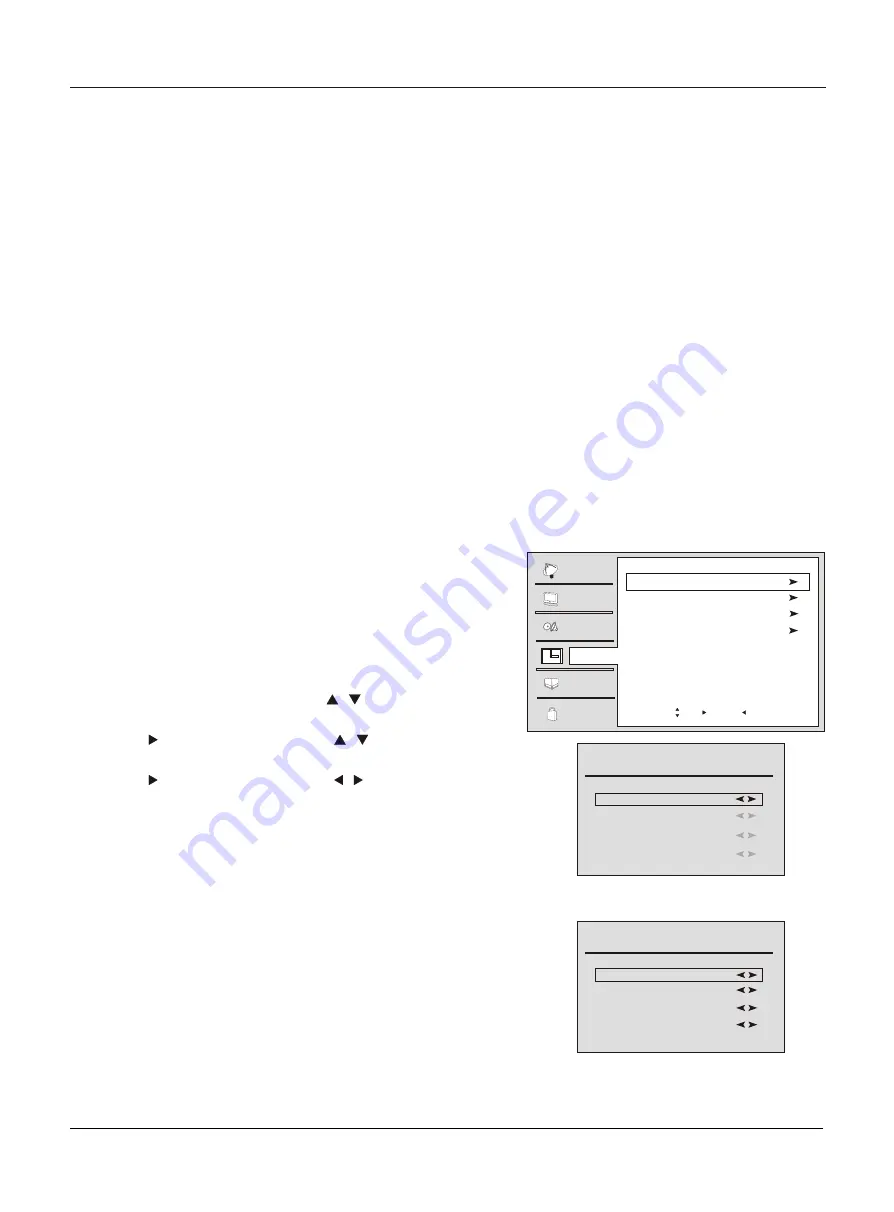
SAP Broadcasts Setup
This TV can receive MTS stereo programs and SAP (Secondary Audio Program) that accompanies the stereo
program; if the station transmits an additional sound signal as well as the original one.
When having selected SAP button on the remote control, this TV can only receive the signal when the TV station
transmits the proper signals.
Mono sound is automatically received if the broadcast is only in Mono; even though Stereo or SAP has been selected.
Select Mono if you want to listen to mono sound during stereo/SAP broadcasting.
Stereo or SAP can be received in a Analog channel.
1. Use the
SAP
button to select your desired MTS mode in a analog
signal. Each time you press the
SAP
button,
Mono
,
Stereo
or
SAP
appear. If other languages are available on the digital signal, select
them with the
SAP
button.
2.
Press
EXIT
button to save and return to TV viewing.
Operation
Date /Time setting
1
Press the
MENU
button and then use
/
button to select the
Time
menu.
2
Press the or
OK
button and then use
/
button to select the
Date/Time.
3
Press the or
OK
button and then use
/
button to select the
Mode:
Manua
l or
Auto.
4
When you are satisfied with your choice, press
MENU
button to
return to the previous menu or press the
EXIT
button to return to
TV viewing.
Setting the clock is necessary in order to use the various timer
features of the TV. Also, you can check the time while watching
the TV.
Video
Audio
Time
Lock
Function
Channel
Date/Time
Time Zone Pacific
Sleep Timer Off
Timer
Date/Time
Mode Auto
Year 2007
Date March27
Time 5:10PM
Mode Manual
Year 2007
Date March27
Time 5:10PM
Time menu
Audio menu
When Auto mode is selected
When Manual mode is selected
24 TV LCD-TFT
Move /OK: Select /EXIT/ MENU: Exit
Date/Time
Содержание HL26B-A
Страница 44: ......






























