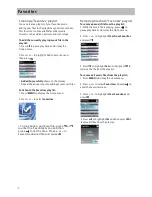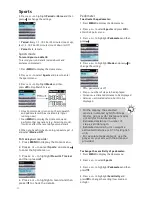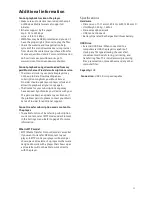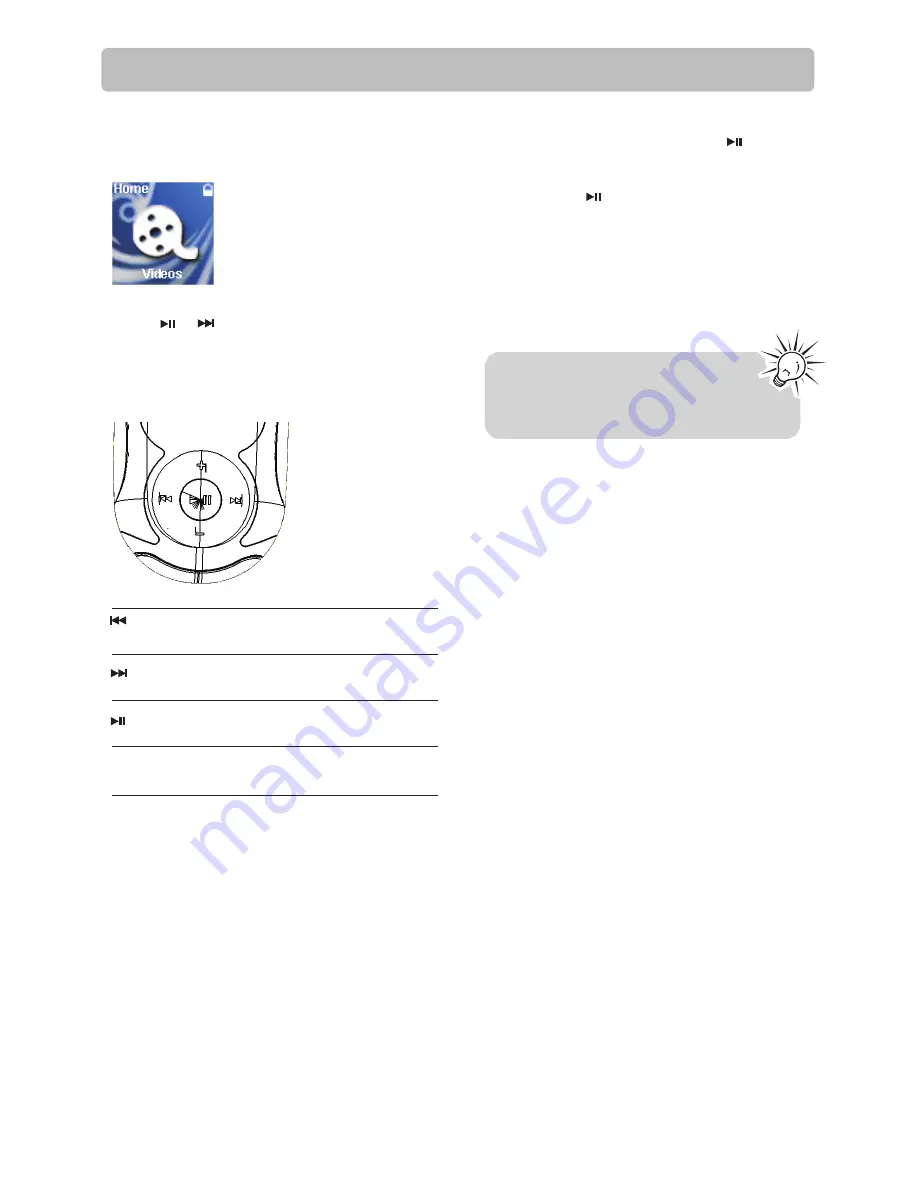
Videos
Playing video files
1. Press
MENU
to display the Home menu, then
press
+
or
–
to select
Videos
.
2.Press or to enter the Videos menu and
choose a particular video.
Video playback controls
Skips to the previous file*, press and
hold to scan backward within a file
Skips to the next file, press and hold to
scan forward within a file
Starts/pauses playback and
shows/hides the Option menu
Increases or decreases the volume
during playback
* Press within the beginning 5 seconds of the current
music file to skip to previous file. Otherwise,
you will return to the beginning of the current file.
+
or
–
Option menu (video playback)
The option menu appears if you press while
listening to the player. It provides different
options depending on what you are listening to
when you press .
•
Resume – to resume playback
•
Repeat – press repeatedly to select repeat
current or all files (corresponding icon shows
on the display)
•
Delete File – to remove current file from the
player
Video files must be converted to
optimal format by the included Arcsoft
software for playback on this player.
15