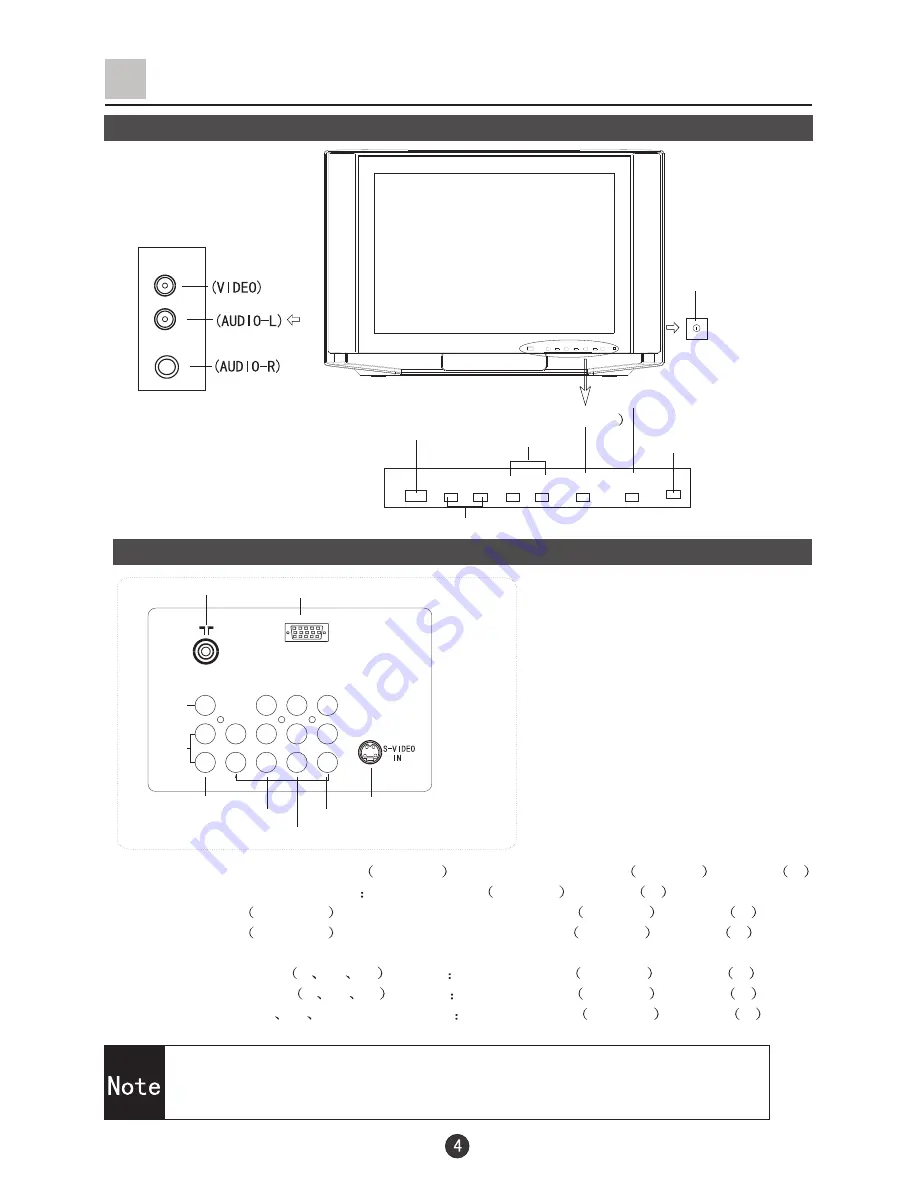
S-video input terminal: Special video
S-VIDEO
AUDIO: L/MONO Track L/MONO
,R Track
R
AV output terminals: VIDEO AUDIO
L/MONO Track
L/MONO
,R Track
R
AV2
input terminals
MONITOR
: VIDEO AUDIO :
L/MONO Track
L/MONO
,R Track
R
AV1
input terminals
MONITOR
:VIDEO AUDIO :
L/MONO Track
L/MONO
,R Track
R
DVD component terminals:
Interleaved signal
Y
C
b
C
r
AUDIO
L/MONO Track
L/MONO
,R Track
R
Progressive signal
Y
P
b
P
r
AUDIO
L/MONO Track
L/MONO
,R Track
R
HDTV
input terminals:
Y
P
b
P
r
terminal AUDIO
L/MONO Track
L/MONO
,R Track
R
Position of Buttons and Plug-ins
Front and Side panel
Back panel
+CH -
+ VOL -
TV/AV
MENU
VIDEO
AUDIO
R
L
Side AV terminal
Power switch
Infrared receiver
Channel position up/down
Volume up/ down
TV/Video (input selector
MENU
Power indicator
Note:
The cabinet and buttons of TV is
only for reference.
AV output terminals
Antenna input
VGA input terminal
AV2 input terminals
AV1 input terminals
YUV input terminals
S-video input terminal
YUV
VIDEO
AUDIO
VGA IN
P
r
(c
r
)
P
b
(c
b
)
AVOUT
L
R
AV
2
IN
AV
1
IN
L
R
L
R
L
R
1.When the AV2 terminal, the side AV terminal can not be connected at
the same time
.
2.When the side AV is connected, please select the AV 2 terminal.
Содержание D32A9-AKM
Страница 36: ...01 0090508146 ...




















