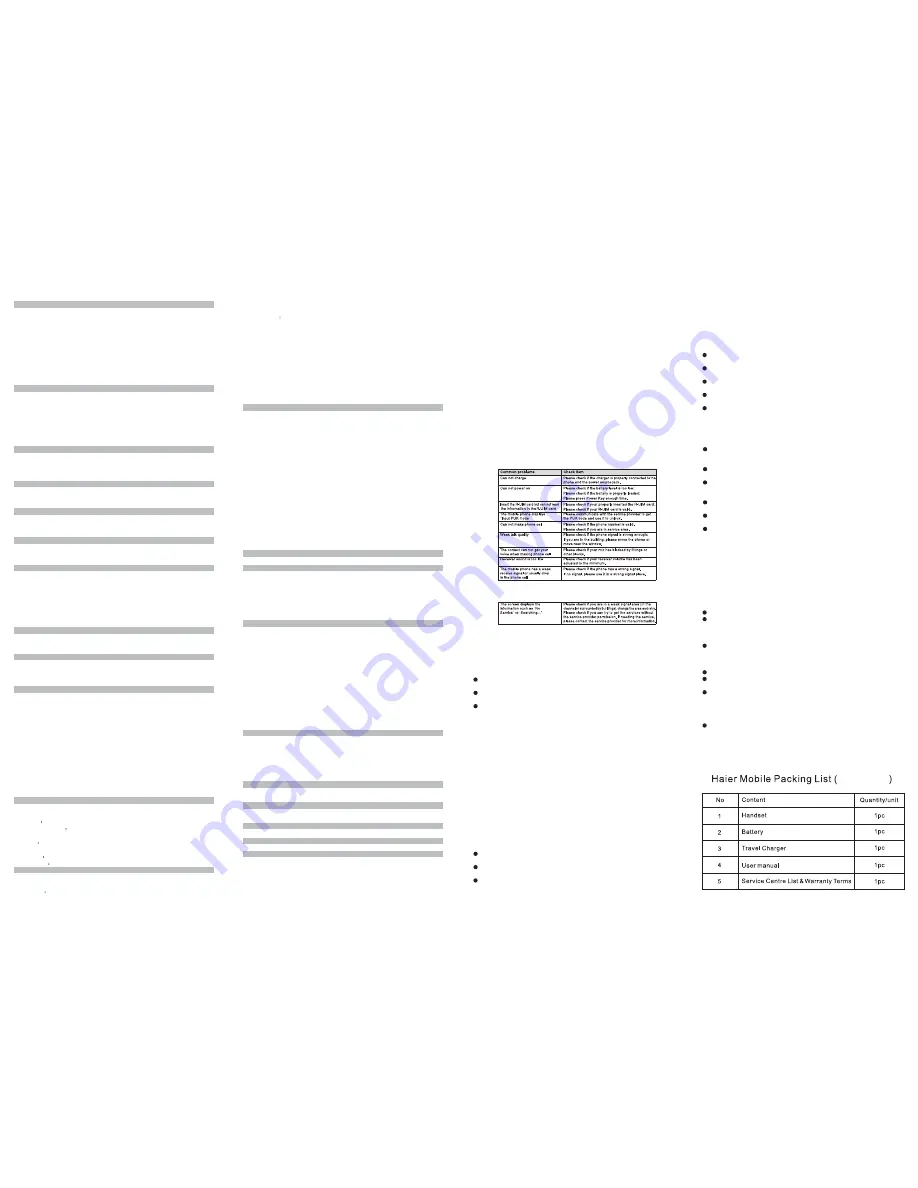
6 Messages
Your phone is capable of creating, sending and receiving text messages.
1.In the standby mode, press <Menu> to access the
;
2.Enter your message.
3.Press <Options> and select
.
4.To send the message to more than one recipient, press <Options> and select
5.Press the <Select>to send the message.
Using options while writing SMS messages
While composing a message, press <Options> to access the following options:
1.In the standby mode, press <Menu> to access the
;
2.While viewing a message, press <Options> to access the following options:
Write and send SMS messages
Main menu > Messages >
Write message
Send
send to many
Send, Insert expression, Insert templates, Send to many, Insert number,
Save, Message settings.
Inbox
Main menu > Messages >
Inbox
Reply, Forward, Save number, Erase, Copy, Move to Spam.
12
Outbox
Main menu > Messages >
Outbox
Forward, Save number, Erase, Copy.
Draft
Main menu > Messages >
Draft
Edit, Erase.
Voicemail
Spam
Main menu > Messages >
Spam
Erase, Move to inbox.
Templates
Main menu > Messages >
1.In the standby mode, press <Menu> to access the
;
2.While viewing a message, press <Options> to access the following options:
1.In the standby mode, press <Menu> to access the
;
2.Press <Options> to access the following options:
The voice mailbox is a network service and you may need to subscribe to it. For
more information and for your voice mailbox number, contact your service
provider.
1. In the standby mode, press <Menu> to access the
;
2. Press <Options> to access the following options:
1.In the standby mode, press <Menu> to access the
13
Templates
Add new, Edit, Send, Erase.
Erase messages
Main menu > Messages
>Erase messages
Inbox, Outbox, Draft,
Spam, Erase all read messages, Erase all.
Message settings
Main menu > Messages >
Message settings
Auto save, Auto delete,
Priority, Delivery reports, Storage location, Deferred delivery, Validity
period, SMS on call reject.
Memory status
;
2.Select the template message you want to use.
3.Press <Options> to access the following options:
In the standby mode, press <Menu> to access the
and one of the following options:
In the standby mode, press <Menu> to access the
and one of the following options:
View the amount of memory currently in use for messages.
Call history stores information about the last missed, received, or dialed calls. It
also adds the total duration of all calls. When the number of calls exceeds the
maximum, the most recent call replaces the oldest.
7Call history
14
8 Settings
The settings menu provides you with various setting options to customize the
phone to your preferences and needs. You can also reset the settings to their
default status.
Use this menu to choose whether the display shows a customized
banner under the operation logo, when the phone is in the standby mode.
You can select language as per your desire.
You can control the time-out of the backlight on your
phone.
You can adjust the contrast of the display for varying lighting
conditions.
You can set the clock time which shows in the standby mode.
You can select 12 Mode or 24 Mode.
To access security, you must enter the preset security code. By default, the code
is 0000. If none of this works, contact your wireless service provider for help.
The phone lock feature protects your phone from unauthorized
Display
Banner:
Language
Backlight duration
Contrast
Clock time
Time Format
Security
Phone lock
15
Outgoing calls or unauthorized access to information stored in the phone. When
phone is locked, to unlock, user must enter the preset security code. When the
device is locked, you can still call the official emergency number programmed
into your phone.
By default, the preset lock code is 0000.
You can use your phone for emergency calls. However,
connections in call conditions cannot be guaranteed. You should never rely
solely on the phone for essential communications. There are three emergency
numbers you can set.
: Use this menu to reset the phone's settings you have changed.
: Use this menu to clear all data (include Call History, Contacts
(Phone), Messages (Phone)) that you have stored.
This network service allows you to restrict your calls.
In the standby mode, press <Menu>
and one of the following menus:
Set the phone to answer the incoming call automatically after 5
Change code
Emergency numbers:
Reset to default
Reset setting
Reset phone
Call restriction:
PIN management:
to access the Main
menu >Settings > Security> PIN management
PIN lock, PIN change.
Call setup
Auto answer:
16
sec.
Use this menu to set the phone answer call method. Press any
key to answer. Call except of course Left soft key [Silence], Right soft key
[Reject], End key.
Use this menu to display or hide the call time during your
conversation and call ended screen.
This network service reroutes incoming calls to a phone number
that you specify.
Call if your wireless provider supports this feature, call waiting
notifies you of an incoming call even while you are in a call. You can accept,
reject, or ignore the incoming call.
In the standby mode, press
and use the following
menus.
Use this menu to protect your voice content during a call.
You can get SW version and PRL version and HW version.
Use this menu to set the keypad of your phone to lock automatically after a
Answer call:
Show call time:
Call forward:
Call waiting:
International prefix:
<Menu> to access the Main
menu >Settings >Call setup> International prefix,
Voice privacy:
Phone info
Auto Keyguard
17
preset time delay when the phone is in the standby mode and no function of the
phone has been used.
Use this menu to block or allow some numbers for incoming calls.
Use this menu to block some numbers for incoming messages.
Use this menu to protect your content of messages, contacts,
and call history for accessing by other person. To access the menu, you must
enter the preset lock code. By default, the preset lock code is 0000.
Your phone has four setting groups, for which you can customize the phone
tones for different events and environments.
In the standby mode, press
to access the
and
one of the following options:
Your phone contains features to help organize your life.
Firewall
Call firewall:
SMS firewall:
Private firewall:
<Menu>
Main menu>Profiles
General, Silence, Meeting, Outdoor.
Alarm clock
9Profiles
10 Tools
18
Use this menu to set alarms. The alert type for a normal alarm corresponds to
the call alert type settings.
Use this menu to enable you to keep track of reminders. It can even sound an
alarm for any of these events.
Use this menu to perform basic arithmetic functions, such as addition,
subtraction, multiplication, and division.
Use this menu to calculator tip you need to pay.
Use this menu to time something you want to do.
Use this menu to set your local city time. It can show time difference with other
cities.
Scheduler
Calculator
Tip calculator
Stopwatch
World Clock
11Games
Your phone has 2 games available.
19
12TATA Zone
13SMS Services
14My Data
This service provided by local network provider. Please confirm and contact with
network provider firstly. The icon of internet applications will display here, If
some internet applications have been downloaded.
In the standby mode, peress
to access the
and one of the following options:
.
Your RUIM card may provide additional servives. You can access this menu only
If it is supported by your RUIM card. The name and contents of the menu
depend on the available services.
In the standby mode, press
to access the
.
In my data menu you can manage your music.
In the standby mode, press
to access the
and
one of the following options:
.
<Menu>
Main menu>TATA Zone
MobileShop, Settings , Help
<Menu>
Main menu>SMS Services
<Menu>
Main menu> My data
Downloaded Music
20
15 Care And Maintain
If your mobile phone has abnormal conditions, please check it with the following
table. If the problem still remains, please ask mobile phone sales for help.
16 Safety Information
Electronic Device
Hospital
Storage Environment
Most modern electronic equipment is shielded from radio frequency (RF) signals.
However, certain electronic equipment may not be shielded against the RF
signals from your Mobile Phone. Consult the manufacturer to discuss
alternatives.
Do not take your phone into the operating room (OR), intensive care unit (ICU),
or coronary care unit (CCU).
Switch off your phone when in any area with a potentially explosive atmosphere,
Do not use your phone at places for medical treatment where it is prohibited to
use mobile phones.
When you use your phone near someone who is suffering from a heart
disease, turn down the ring tone volume or vibration properly so that it does not
influence the person.
22
and obey all signs and instructions. Sparks in such areas could cause an
explosion or fire resulting in bodily injury or even death.
Users are advised to switch off the phone while at a refueling point (service
station). Users are reminded of the need to observe restrictions on the use of
radio equipment in fuel depots (fuel storage and distribution areas), chemical
plants, or where blasting operations are in progress.
Areas with a potentially explosive atmosphere are often but not always clearly
marked. They include the areas below decks on boats, chemical transfer or
storage facilities, vehicles using liquefied petroleum gas, such as propane or
butane, areas where the air contains chemicals or particles, such as grain, dust
or metal powders, and any other area where you would normally be advised to
turn off your vehicle engine.
Put your phone, battery, and charger in places beyond the reach of children.
Do not allow children to use the phone, battery or charger without guidance.
Do not allow children to put the battery in mouth, for electrolyte in the battery
is poisonous.
Children Safety
Operating Environment
Do not allow children to touch the small fittings. Otherwise, suffocation or
gullet jam can be caused if children swallow the small fittings.
23
Remember to follow any special regulations in force in the area you are in, and
always switch off your phone whenever it is forbidden to use it, or when it may
cause interference or danger. When connecting the phone or any accessory to
another device, read its user's guide for detailed safety instructions. Do not
connect incompatible products.
As with other mobile radio transmitting equipment, users are advised that for the
satisfactory operation of the equipment and for the safety of personnel, it is
recommended that the equipment should only be used in the normal operating
position (held to your ear with the antenna pointing over your shoulder).
Care and Maintenance
Keep your phone and all its parts and accessories out of the reach of children
and pets. They may accidentally damage these things or choke on small parts.
Keep the phone dry. Precipitation, humidity, and liquids contain minerals that
corrode electronic circuits.
Do not use the phone with a wet hand. Doing so may cause an electric shock
to you or damage to the phone.
Do not use or store the phone in dusty, dirty areas, as its moving parts may be
damaged.
Do not store the phone in hot areas. High temperatures can shorten the life of
electronic devices, damage batteries, and warp or melt certain plastics.
24
Do not store the phone in cold areas. When the phone warms up to its normal
operating temperature, moisture can form inside the phone, which may damage
the phone's electronic circuit boards.
Do not drop, knock, or shake the phone. Rough handling can break internal
circuit boards.
Do not use harsh chemicals, cleaning solvents, or strong detergents to clean
the phone. Wipe it with a soft cloth slightly dampened in a mild soap-and water
solution.
Do not paint the phone. Paint can clog the device's moving parts and prevent
proper operation.
Do not put the phone in or on heating devices, such as a microwave oven,
stove, or radiator. The phone may explode when overheated.
When the phone or battery gets wet the label indicating water damage inside
the phone changes color. In this case, phone repairs are no longer guaranteed
by the manufacturer's warranty, even if the warranty for your phone has not
expired.
Emergency Call
You can use your phone for emergency calls. However, connections in call
conditions cannot be guaranteed. You should never rely solely on the phone for
essential communications.
25
Battery
Never use a charger or battery that is damaged in any way.
Use the battery only for its intended purpose.
Battery charging time depends on the remaining battery charge, the type of
battery, and the charger used. The battery can be charged and discharged
hundreds of times, but it will gradually wear out. When the operation time is
noticeably shorter than normal, it is time to buy a new battery.
If left unused, a fully charged battery will discharge itself over time.
Extreme temperatures will affect the charging capacity of your battery: it may
require cooling or warming first.
Do not leave the battery in hot or cold places because the capacity and
lifetime of the battery will be reduced. Try to keep the battery at room
If you use the phone near the network's base station, it uses less power. Talk
and standby time are greatly affected by the signal strength on the cellular
network and the parameters set by the network operator.
temperature. A phone with a hot or cold battery may not work temporarily, even
when the battery is fully charged. Li-ion batteries are particularly affected by
temperatures below 0°C (32°F).
Use only approved batteries and chargers. Disconnect the charger from the
power source when it is not in use. Do not leave the battery connected to a
charger for more than a week, since overcharging may shorten its life.
26
27
HC-C2030
21


