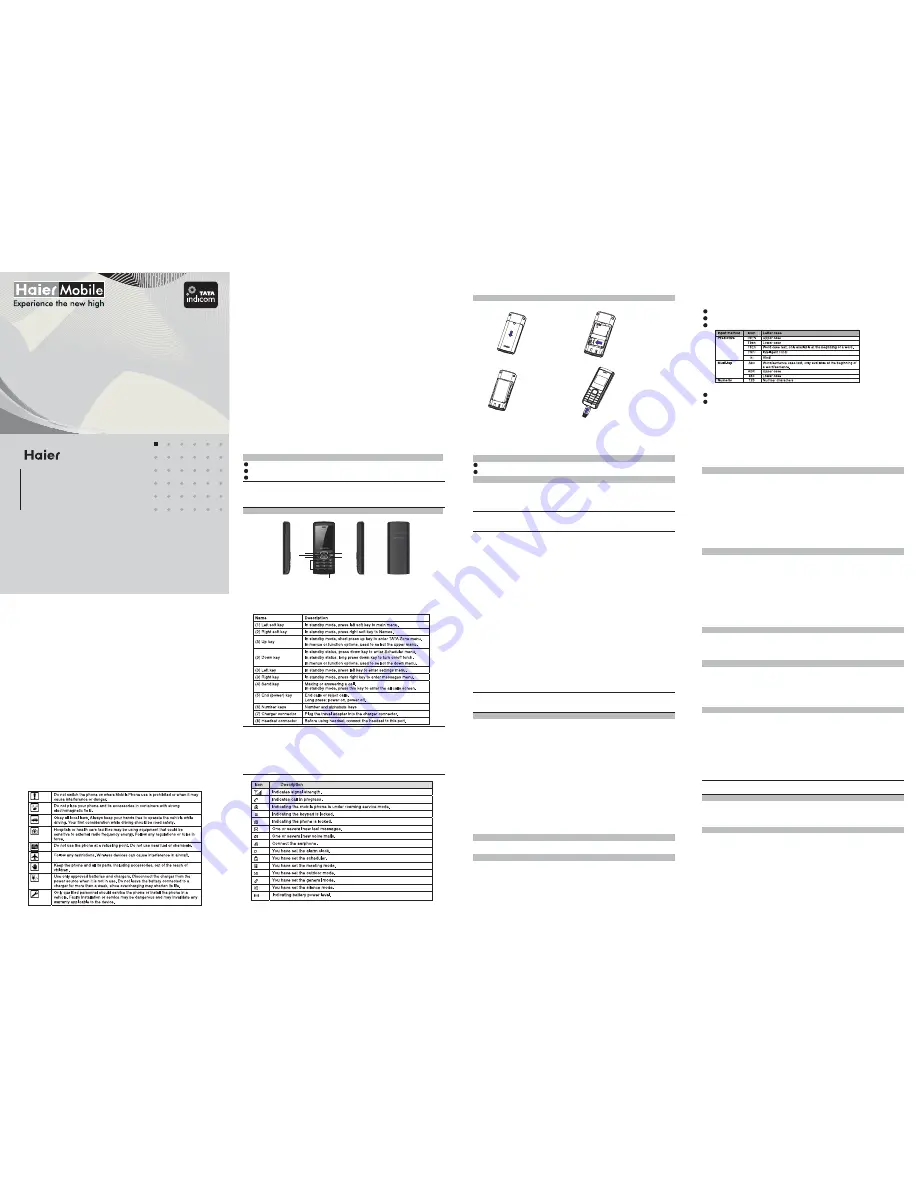
Copyright©2009 Haier Technologies Co.., Ltd
All Rights Reserved
Statement
Reproduction, transfer, distribution or storage of part or all of the contents in this
document in any form without the prior written permission as Haier Technologies
Co.., Ltd.
The contents of this manual may be different with the cell phone please go
according to the cell phone.
Haier reserves the right to revise this document or withdraw it at any time
without prior notice.
Safety Precautions
Please read these simple guidelines. Not following them may be dangerous or
illegal. For further information, see the section of ‘Warnings and Precautions’.
1Getting to Know Your Phone
Basic specification
Mobile phone appearance
Mobile phone view
Size: 100.7mm ×43mm ×14.1mm
Standby Time: about 115 hours
Talking Time: about 5 hours
Notice:
Standby time is the handset continuous working time without making phone calls.
Standby time and talk time both depend on mobile phone usage situations,
network situations and environments.
&
1
The appearance of the mobile phone and introduction
Notice:
Long press means pressing key more than or equal to 2 seconds; short press
&
2
means pressing key less than 2 seconds.
Icon bar
3
2Getting Started
Install and charge the phone
1. Remove the battery cover
2. Insert the RUIM card
3. Install the battery
4. Plug the travel adapter into the phone
3Basic Functions
Switching On/Off
Power Key
Making phone call
Making phone call by dialing number
Send Key
End Key
Making phone call using contacts
Main menu > Contacts
List
Up/Down key
Search
Send Key
Making phone call using last dialed number
Send Key
In the power off status, long press the
to switch on the phone.
1. In the standby mode, enter the phone number you want to dial, and press the
to make the call.
2. To end the call, press the
.
Notice:
Can input P/T by multi-tap press [*] key, the number after P/T is extension
number.
1. In the standby mode, press <Menu> to access the
;
2. Select
to view the contacts list, and press
to choose one
contact, or select
to search out the contact you want to call.
3. Press the
to make the phone call.
1.In the standby mode, press the
to display the last dialed.
In the power on status, long press the
to switch off the phone.
Power Key
&
5
2.Select the number or name you want to redial, and press the
.
In standby mode, press and hold one number key to make phone call. See
chapter 5 for more information about setting speed dial.
Conference call is network services that allow taking part in a conference call
with other participants.
1.Make a call to the first participant.
2.Enter another number of the second participant; or get the number from your
Contacts.
3.Press the
, the first participant will be
hold.
4.When the second participant picks up, press the
to connect the call.
5.To end the conference call, press the
.
Notice:
The conference call services depend on local network provider. Please confirm
and contact network provider firstly.
1.To answer the call, press the
or select <Answer>.
Press <Silence> to mute the ringing tone before you answer the call.
Send Key
Making phone call using speed dial
Making a conference call
Send Key
Send Key
End Key
Answering the call
Answer or silence an incoming call
Send Key
on
&
6
2.To reject the call, press the
or select <Ignore>.
Press the navigation key of your phone to adjust the volume of the receiver
during a call.
When adjusting the volume, a bar chart appears in the display indicating the
volume level.
To answer a call while the keypad is locked, press the
.
During the call, the option menu still can be used. When you end or reject the
call, the keypad automatically re-locks.
During a call press
and one of the following options:
To prevent the keys from being accidentally pressed, you can lock the keypad.
When the keypad is locked, only emergency numbers can be dialed.
Press and hold [*] key for more than 2 seconds to unlock the keypad.
End Key
Adjust the receiver volume
Answer a call with the keypad locked
Send Key
Operations during a call
<Options>
Messages,
Contacts, Mute, Phone info.
Keypad lock
7
4Text Entry
Text input method
Change the input method
Your phone provides following text input methods:
English input method: input English characters;
Notice:
Press [1] to insert common symbol under the Predictive mode or Multi-tap mode.
Numeric input method: input numeric characters;
Hindi input method: input Hindi characters;
Press [*] to enter symbol list;
Press [#] to switch among Predictive, Multi-tap and Numeric mode.
&
8
5 Contacts
You can store names and phone numbers (contacts) in the phone and the RUIM
card memory.
1.Display all the contacts.
2.In the standby mode, press <Menu> to access the
;
3.While you edit name, press <Options> and one of the following options:
(Number in phone)
(Number in RUIM)
While you edit number, press <Options> and one of the following options:
(Number in phone)
(Number in RUIM)
1.In the standby mode, press <Menu> to access the
;
2.Add contacts (
) details as follow:
List
Main menu > Contacts >
List
Add new number, Edit name, Add to group, Erase
contact.
Edit name, Erase contact.
Number type, Edit, Erase, Save to RUIM, Add to speed
dial, Send message.
Edit, Add to speed dial, Save to phone, Send message.
Add new
Main menu > Contacts >
Add new
Add to Phone
Name, Office, Home, Mobile
number,Other, Email, Address, URL, Notes.
9
3.Press <Options> and one of the following:
4. Add contacts (
) details as follow:
5. Press <Options> and one of the following:
1.In the standby mode, press <Menu> to access the
;
2.Press left soft key to search a contact you want, If you input the wrong name,
the phone will inform you ‘“No contacts found’.
1. In the standby mode, press <Menu> to access the
;
2. The Multicopy includes
,
. Press
<Select> to operate the below options:
: Copy all the contacts between
phone memory and RUIM card memory.
: Copy the contacts you
want between phone memory and RUIM card memory.
1. In the standby mode, press <Menu> to access the
;
2. Select one group and press <Options> to operate the below options:
:
View the members of the group.
: Set special ring to the
Edit, Save.
Add to RUIM
Name, Number.
Edit, Save.
Search
Main menu > Contacts >
Search
Multicopy
Main menu > Contacts
>Multicopy
Copy RUIM to phone Copy phone to RUIM
Copy all
Copy select
Groups
Main menu > Contacts >
Groups
View
Set group ringtone
10
group.
: Edit the group's name (RUIM and Default can not be
renamed).
Notice:If the group ringer is not set, the call ringer will play when there is an
incoming call except in Silence or Vibration.
After you input correct phone security code to enter this menu.
1.In the standby mode, press <Menu> to access the
(When
select Erase all, you have to input security code before
deleting all records, the default security code is 0000);
Use this menu to assign a speed dial number (1 to 9 items).
In Idle mode, press and hold one number key to dial the speed dial entry.
1.In the standby mode, press <Menu> to access the
2.Select one empty entry, and set the number you want to dial, press <Options>
> and select
,
or
.
Check the number of contacts you have stored in the phone memory or the
RUIM card.
Rename group
Erase all
Main menu > Contacts >
Erase all
Speed dial
Main menu > Contacts >
Speed dial;
Set entry Erase
Erase all
Memory status
you
&
11
Haier Telecom (I) Pvt. Ltd.
862, Udyog Vihar, Phase V
Gurgaon-122016, Haryana, India
Tel.: +91-124-4648000-8111
Fax: +91-124-4648222
Email: [email protected]
Regd Office:
A-101/3, SFS, Saket, New Delhi-110 017
Authorised Service Partner:
TVS Electronics Ltd.
Regd Office:
20 Feet Road, Off-Mount Poonamallee High Road,
Nandambakkom, Chennai-600089
Tel: +91-44-22321166
Fax: +91-44-22329533
Contents
1Getting to Know Your Phone ..........................................................................1
2Getting Started ...............................................................................................4
3Basic Functions ..............................................................................................5
4Text Entry .......................................................................................................8
5 Contacts ........................................................................................................9
6 Messages ....................................................................................................12
7Call history....................................................................................................14
8 Settings .......................................................................................................15
9 Profiles ........................................................................................................18
10 Tools ..........................................................................................................18
11Games ........................................................................................................19
12TATA Zone ..................................................................................................20
13SMS Services ...........................................................................................20
14My Data ......................................................................................................20
15 Care And Maintain.....................................................................................21
16 Safe Information ........................................................................................22
4
HC-C2030
USER MANUAL
USER MANUAL
2
5
1
4
3
6
7(8)


