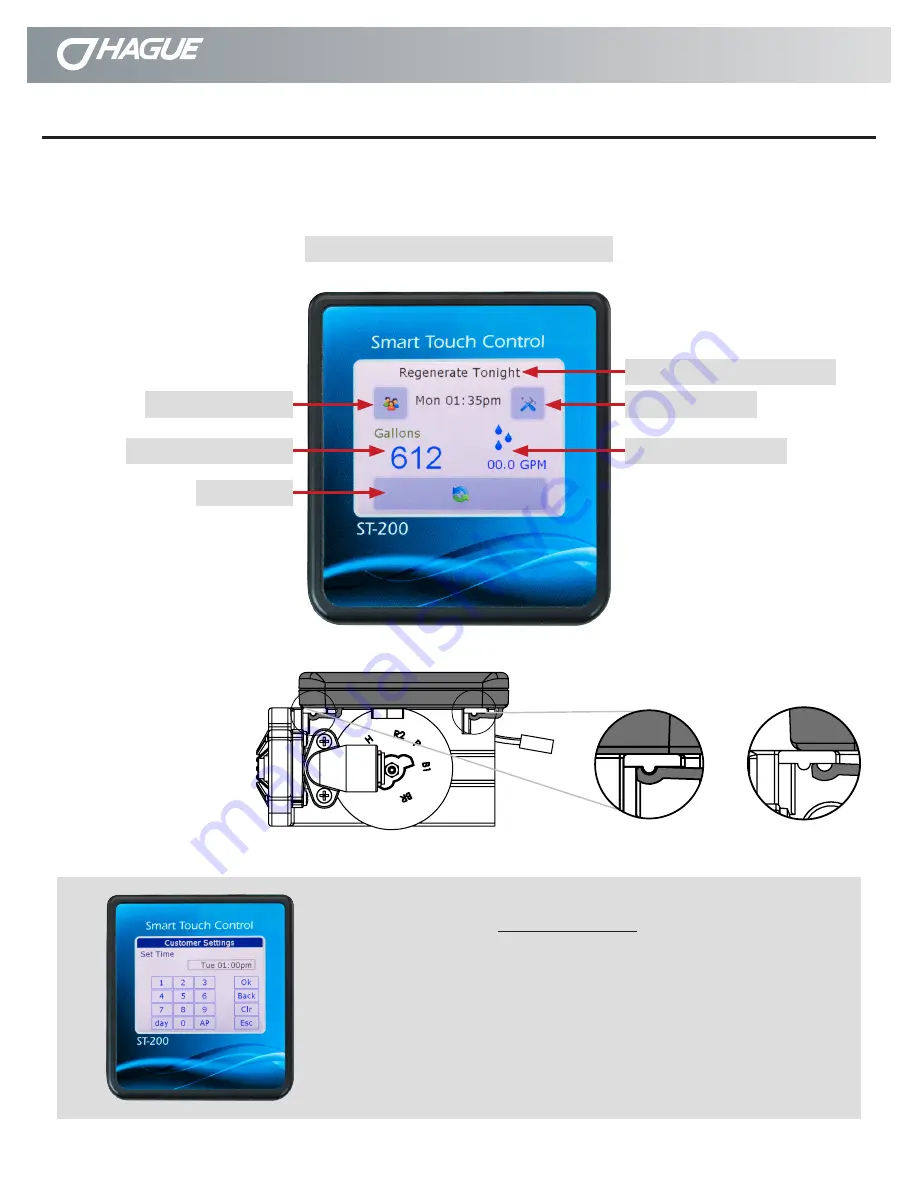
OR-05/18/15
Smart Touch Controller Setup Guide
pg.3
Quality Water International
®
Smart Touch Controller
Setting the Touch Screen Controller
This appliance features a touch screen controller with a color screen display. The controller can be used to view the
appliance’s status, perform regenerations, and change settings. An independent Hague dealer should set the Service
Settings during the installation of the appliance.
Note: Ensure that the bottom
of the controller is firmly locked
onto the four tabs on the top of
the drive end cap assembly.
Figure 3: Smart Touch Controller
Customer Settings
Gallons Remaining
Message/Status Indicator
Regenerate
Service Settings
Water Flow Indicator
1. “OK” Button - Press after information is added and move to next screen.
2. “Back” Button - Navigates to the previous screen.
3. “Clr” Button - Resets all values to 0 and/or default value.
4. “Esc” Button - Escapes to the main menu.
5. “day” Button - Press each time to advance day when applicable.
6. “AP” Button - Toggles time between AM/PM when applicable.
Button Function
Incorrect
Correct
Содержание ST-200
Страница 1: ...Quality Water International Smart Touch Controller Setup Guide Version 1 0 ...
Страница 10: ...pg 10 Smart Touch Controller Setup Guide OR 05 18 15 Quality Water International Notes Notes ...
Страница 11: ...OR 05 18 15 Smart Touch Controller Setup Guide pg 11 Quality Water International Notes Notes ...






























