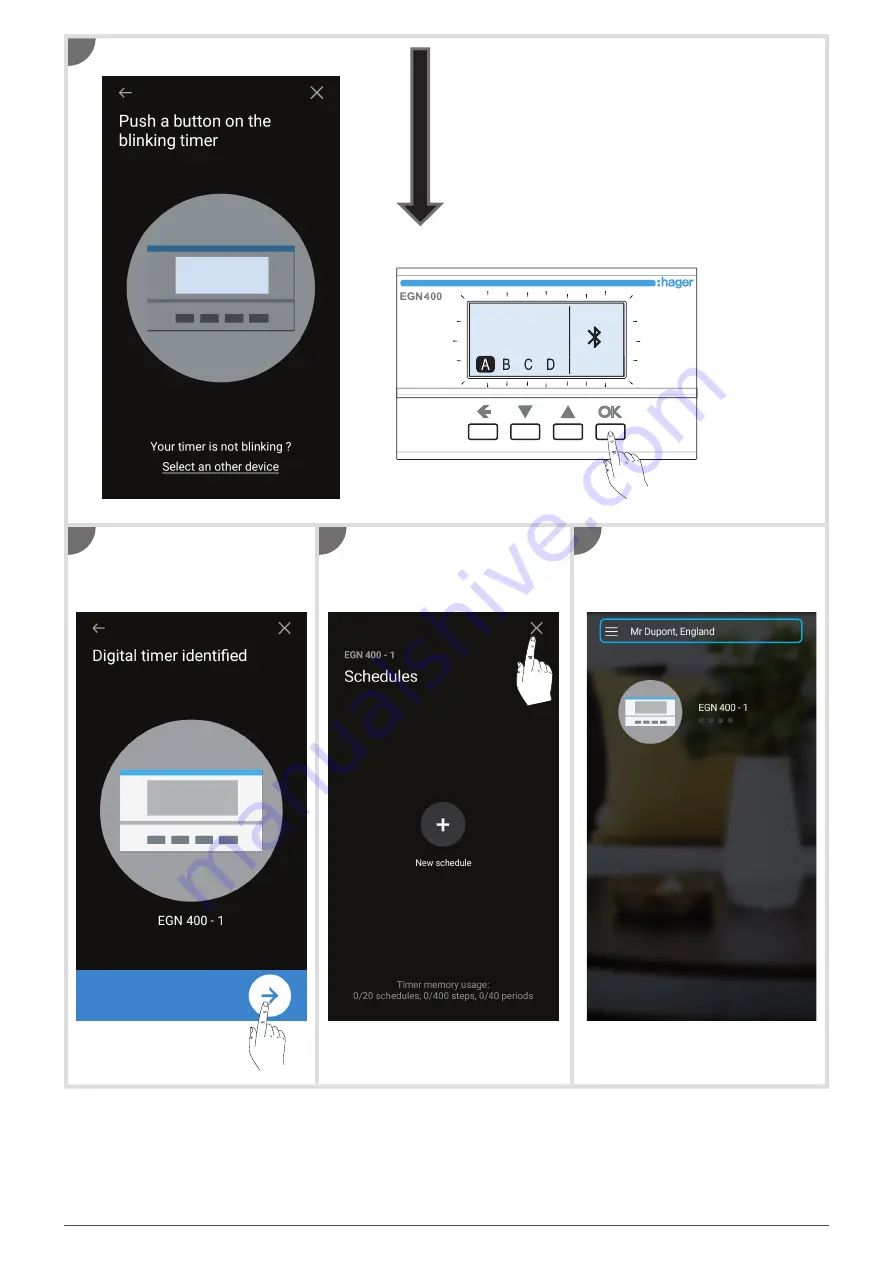
5
Press any button on the time switch.
The device has been identifi ed.
Touch the
arrow key
, give a
name to the product if necessary,
and then
confi rm
.
To return to the home screen,
double-tap the
X
key (or tap the
+
key to create a new program: see
next section).
The device has now been added
to the home screen.
4
5
6
7
4
OK
28 / 03 / 2020
15 : 18 : 04
Содержание EGN100
Страница 23: ...23 ...






































